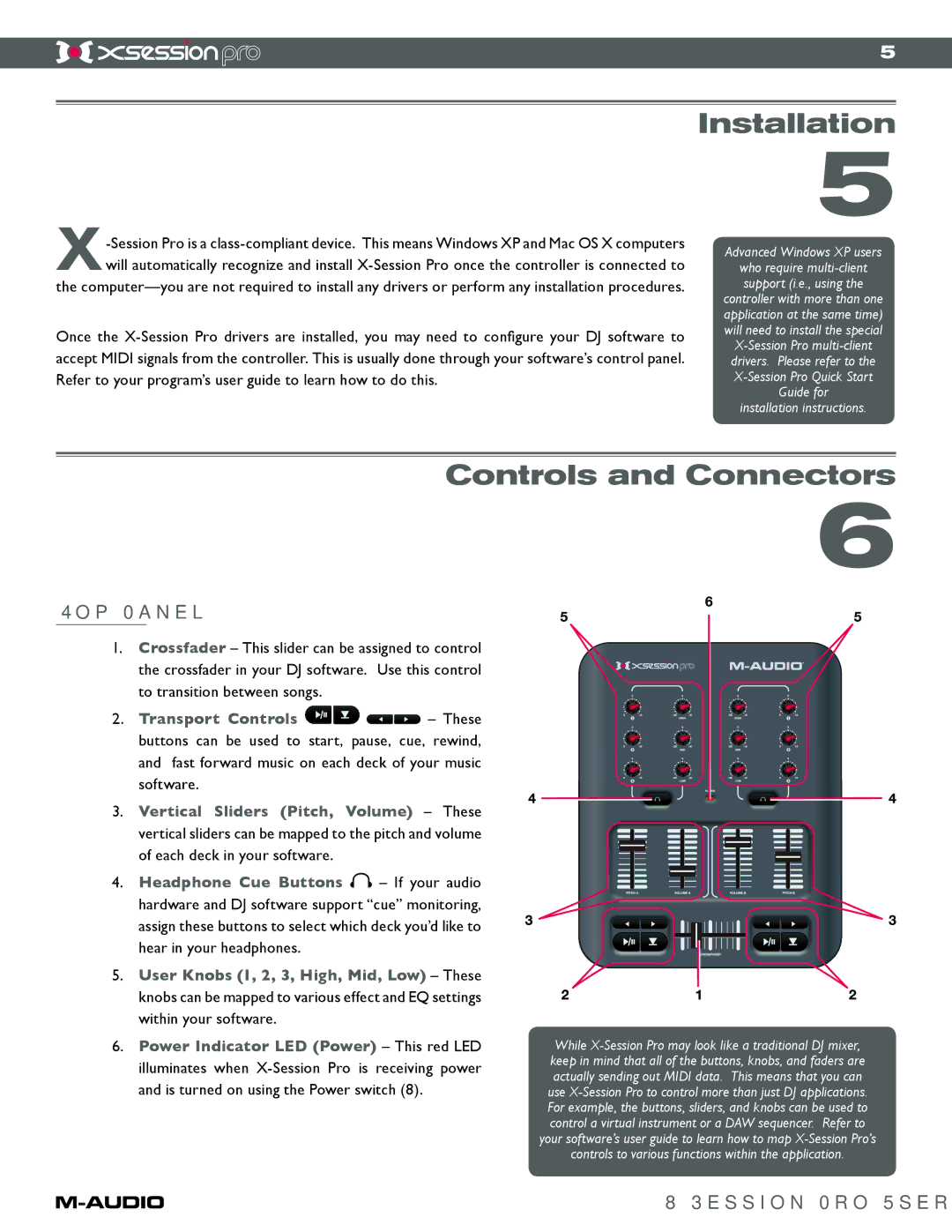5
Once the
Installation
5
Advanced Windows XP users
who require
installation instructions.
Controls and Connectors
6
Top Panel
1.Crossfader – This slider can be assigned to control the crossfader in your DJ software. Use this control to transition between songs.
2.Transport Controls ![]()
![]()
![]()
![]() – These buttons can be used to start, pause, cue, rewind, and fast forward music on each deck of your music software.
– These buttons can be used to start, pause, cue, rewind, and fast forward music on each deck of your music software.
3.Vertical Sliders (Pitch, Volume) – These vertical sliders can be mapped to the pitch and volume of each deck in your software.
4.Headphone Cue Buttons ![]() – If your audio hardware and DJ software support “cue” monitoring, assign these buttons to select which deck you’d like to hear in your headphones.
– If your audio hardware and DJ software support “cue” monitoring, assign these buttons to select which deck you’d like to hear in your headphones.
5.User Knobs (1, 2, 3, High, Mid, Low) – These knobs can be mapped to various effect and EQ settings within your software.
6.Power Indicator LED (Power) – This red LED illuminates when
While
your software’s user guide to learn how to map
controls to various functions within the application.