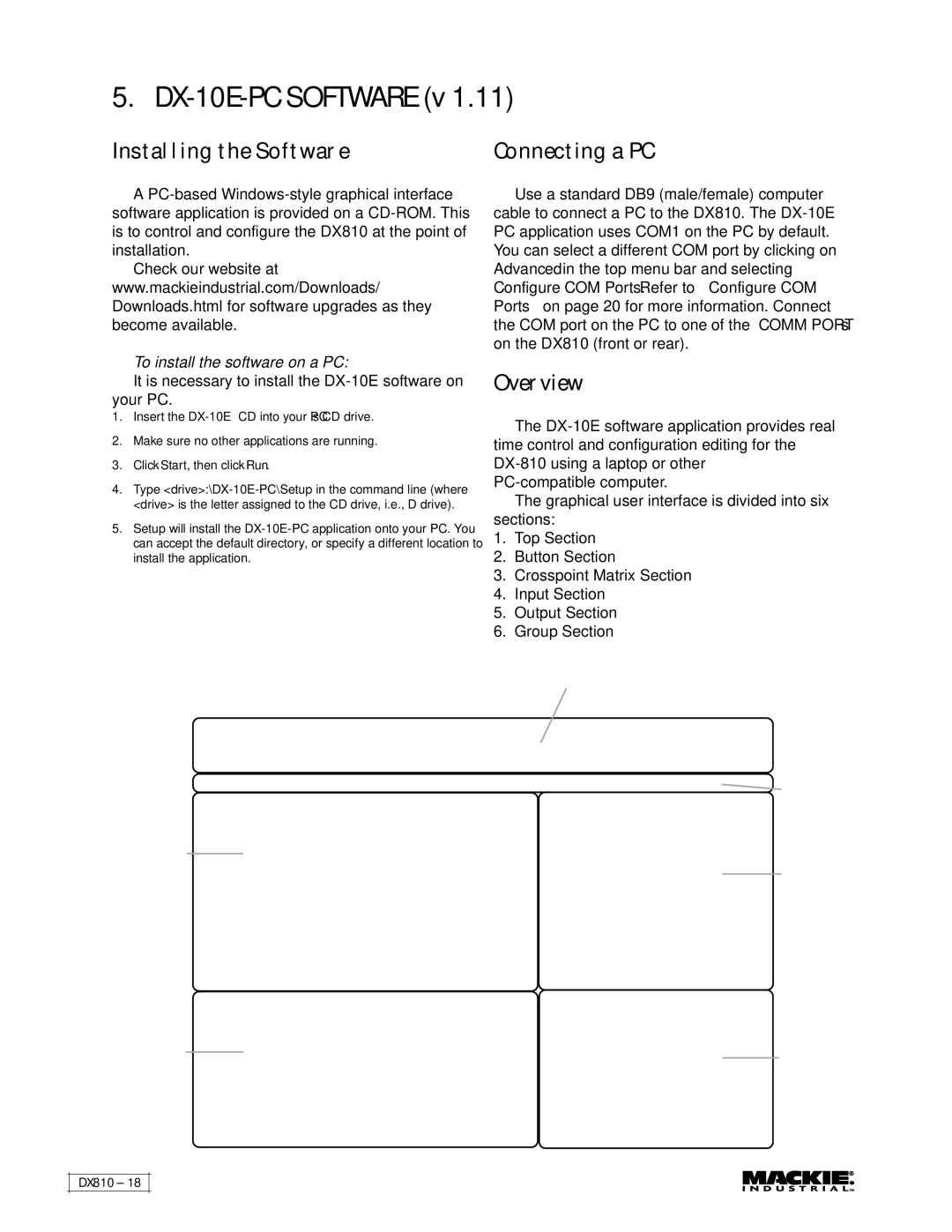DX810 specifications
The Mackie DX810 is a versatile mixer designed for both live sound and studio applications, combining intuitive operation with a host of advanced features. This compact device, with its robust design, is perfect for musicians, sound engineers, and content creators alike, making it an essential tool for any audio setup.One of the key features of the DX810 is its ten channels, which provide ample space for connecting multiple audio sources. Each channel comes equipped with a 3-band EQ, allowing users to tailor the sound to their specific needs. The built-in effects processor further enhances audio flexibility, offering a range of reverb and delay options. This makes it easier to create professional-quality soundscapes without the need for external equipment.
The Mackie DX810 also includes a feature called "Built-In USB Recording." This allows users to easily record their performances or practice sessions directly to a computer, streamlining the workflow for musicians and producers. Coupled with its low-latency monitoring capabilities, the DX810 is ideally suited for both live performances and studio recording.
Extensive connectivity options are another highlight of the DX810. With XLR, TRS, and RCA input outputs, it facilitates the integration of various audio sources, including microphones, instruments, and external effects units. The mixer also supports phantom power, enabling the use of condenser microphones, which is crucial for capturing high-quality vocals and acoustic instruments.
The DX810 is designed with ease of use in mind. Its layout features clearly labeled knobs and faders, ensuring that adjustments can be made quickly, even in high-pressure situations. The bright LED indicators provide visual feedback, allowing sound engineers to monitor levels effectively and avoid clipping.
Additionally, the robust construction of the DX810 ensures reliable performance in diverse environments, from intimate venues to large-scale events. Its portable design means that it can be easily transported, making it a favored choice for mobile sound engineers and gigging musicians.
In summary, the Mackie DX810 is packed with features designed to meet the needs of modern audio professionals. With its impressive channel count, built-in effects, recording capabilities, and solid build quality, it stands out as an essential mixer for anyone looking to enhance their sound experience. Whether in a studio or on stage, the DX810 delivers exceptional performance and flexibility.