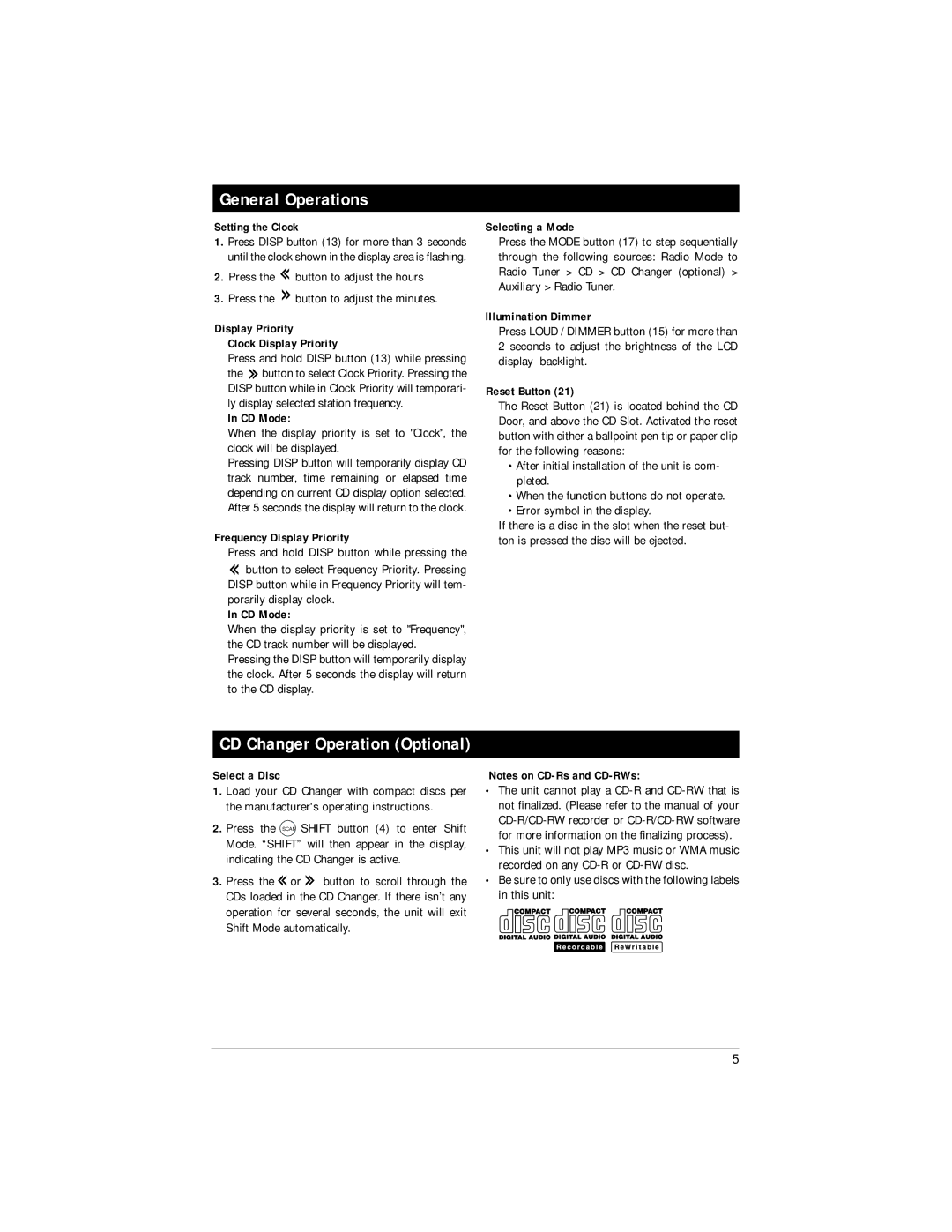General Operations
Setting the Clock
1.Press DISP button (13) for more than 3 seconds until the clock shown in the display area is flashing.
2.Press the ![]() button to adjust the hours
button to adjust the hours
3.Press the ![]() button to adjust the minutes.
button to adjust the minutes.
Display Priority
Clock Display Priority
Press and hold DISP button (13) while pressing the ![]() button to select Clock Priority. Pressing the DISP button while in Clock Priority will temporari- ly display selected station frequency.
button to select Clock Priority. Pressing the DISP button while in Clock Priority will temporari- ly display selected station frequency.
In CD Mode:
When the display priority is set to "Clock", the clock will be displayed.
Pressing DISP button will temporarily display CD track number, time remaining or elapsed time depending on current CD display option selected. After 5 seconds the display will return to the clock.
Frequency Display Priority
Press and hold DISP button while pressing the ![]() button to select Frequency Priority. Pressing DISP button while in Frequency Priority will tem-
button to select Frequency Priority. Pressing DISP button while in Frequency Priority will tem-
porarily display clock.
In CD Mode:
When the display priority is set to "Frequency", the CD track number will be displayed.
Pressing the DISP button will temporarily display the clock. After 5 seconds the display will return to the CD display.
Selecting a Mode
Press the MODE button (17) to step sequentially through the following sources: Radio Mode to Radio Tuner > CD > CD Changer (optional) > Auxiliary > Radio Tuner.
Illumination Dimmer
Press LOUD / DIMMER button (15) for more than 2 seconds to adjust the brightness of the LCD display backlight.
Reset Button (21)
The Reset Button (21) is located behind the CD Door, and above the CD Slot. Activated the reset button with either a ballpoint pen tip or paper clip for the following reasons:
•After initial installation of the unit is com- pleted.
•When the function buttons do not operate.
•Error symbol in the display.
If there is a disc in the slot when the reset but- ton is pressed the disc will be ejected.
CD Changer Operation (Optional)
Select a Disc
1.Load your CD Changer with compact discs per the manufacturer's operating instructions.
2.Press the SCAN SHIFT button (4) to enter Shift Mode. “SHIFT” will then appear in the display, indicating the CD Changer is active.
3.Press the ![]() or
or ![]() button to scroll through the CDs loaded in the CD Changer. If there isn’t any operation for several seconds, the unit will exit Shift Mode automatically.
button to scroll through the CDs loaded in the CD Changer. If there isn’t any operation for several seconds, the unit will exit Shift Mode automatically.
Notes on
•The unit cannot play a
•This unit will not play MP3 music or WMA music recorded on any
•Be sure to only use discs with the following labels in this unit:
5