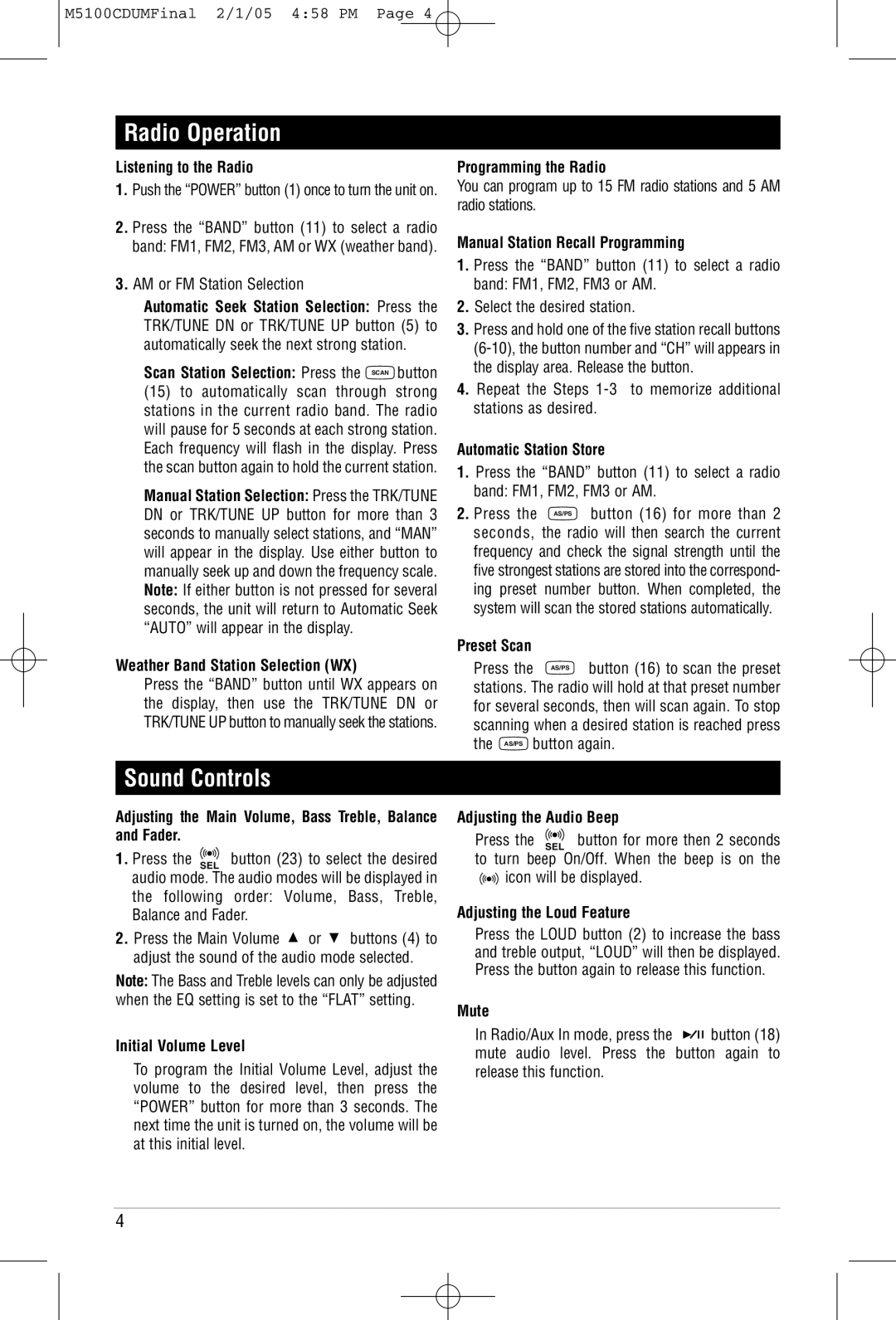M5100CD specifications
The Magnadyne M5100CD is a versatile and highly regarded multimedia system designed for automotive use, providing a blend of entertainment and convenience for drivers and passengers alike. This unit stands out in its category, equipped with a plethora of features that cater to modern audio and visual demands.At the core of the M5100CD is a high-quality CD player, which supports various formats, ensuring compatibility with a wide range of audio media. It also includes an AM/FM tuner, offering numerous radio stations for listening pleasure. The device features a sleek, user-friendly interface, complete with a responsive touchscreen display that simplifies navigation through menus and settings.
One of the standout features of the Magnadyne M5100CD is its Bluetooth connectivity. This allows users to connect their smartphones and other devices wirelessly, facilitating hands-free calling and audio streaming. The Bluetooth technology not only enhances safety by minimizing distractions but also provides a seamless connection for music playback from mobile devices.
In addition to Bluetooth, the M5100CD offers multiple input options, including USB ports and auxiliary inputs. This versatility enables users to connect their favorite devices and playback music directly from flash drives or auxiliary cables. Furthermore, it supports a range of audio formats, ensuring that no matter the source, users can enjoy their music in high fidelity.
Another notable aspect of the M5100CD is its built-in equalizer and sound customization options. Users can adjust the audio settings to suit their preferences, enhancing the listening experience. This personalization is further complemented by high-quality amplification that delivers clear and powerful sound, ensuring an immersive auditory experience in any vehicle.
The device is also designed with safety in mind, featuring a detachable faceplate. This not only helps prevent theft but also allows for increased ease of use when accessing controls.
In summary, the Magnadyne M5100CD is a feature-rich multimedia system that caters to the modern driver's needs. With its robust audio capabilities, connectivity options, and user-friendly design, it provides a well-rounded solution for those looking to enhance their in-car entertainment experience. Whether enjoying a favorite CD, streaming music via Bluetooth, or tuning in to the radio, the M5100CD is set to redefine your journey on the road.