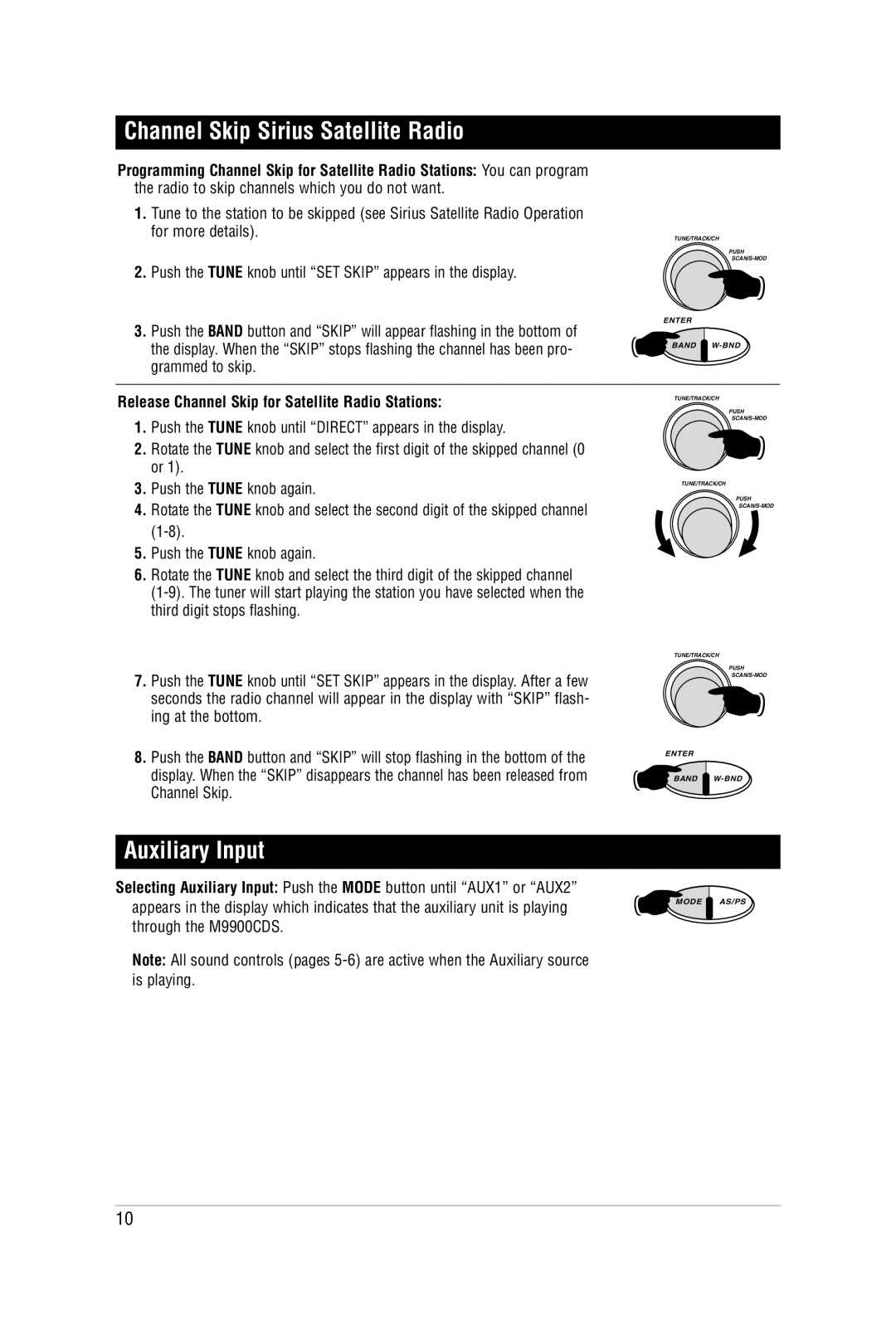Channel Skip Sirius Satellite Radio
Programming Channel Skip for Satellite Radio Stations: You can program the radio to skip channels which you do not want.
1.Tune to the station to be skipped (see Sirius Satellite Radio Operation for more details).
2.Push the TUNE knob until “SET SKIP” appears in the display.
TUNE/TRACK/CH
PUSH
ENTER
3.Push the BAND button and “SKIP” will appear flashing in the bottom of the display. When the “SKIP” stops flashing the channel has been pro- grammed to skip.
BAND
Release Channel Skip for Satellite Radio Stations:
1.Push the TUNE knob until “DIRECT” appears in the display.
2.Rotate the TUNE knob and select the first digit of the skipped channel (0 or 1).
3.Push the TUNE knob again.
4.Rotate the TUNE knob and select the second digit of the skipped channel
5.Push the TUNE knob again.
6.Rotate the TUNE knob and select the third digit of the skipped channel
TUNE/TRACK/CH
PUSH
TUNE/TRACK/CH
PUSH
7.Push the TUNE knob until “SET SKIP” appears in the display. After a few seconds the radio channel will appear in the display with “SKIP” flash- ing at the bottom.
8.Push the BAND button and “SKIP” will stop flashing in the bottom of the display. When the “SKIP” disappears the channel has been released from Channel Skip.
TUNE/TRACK/CH
PUSH
ENTER
BAND
Auxiliary Input
Selecting Auxiliary Input: Push the MODE button until “AUX1” or “AUX2” appears in the display which indicates that the auxiliary unit is playing through the M9900CDS.
Note: All sound controls (pages
MODE AS/PS
10