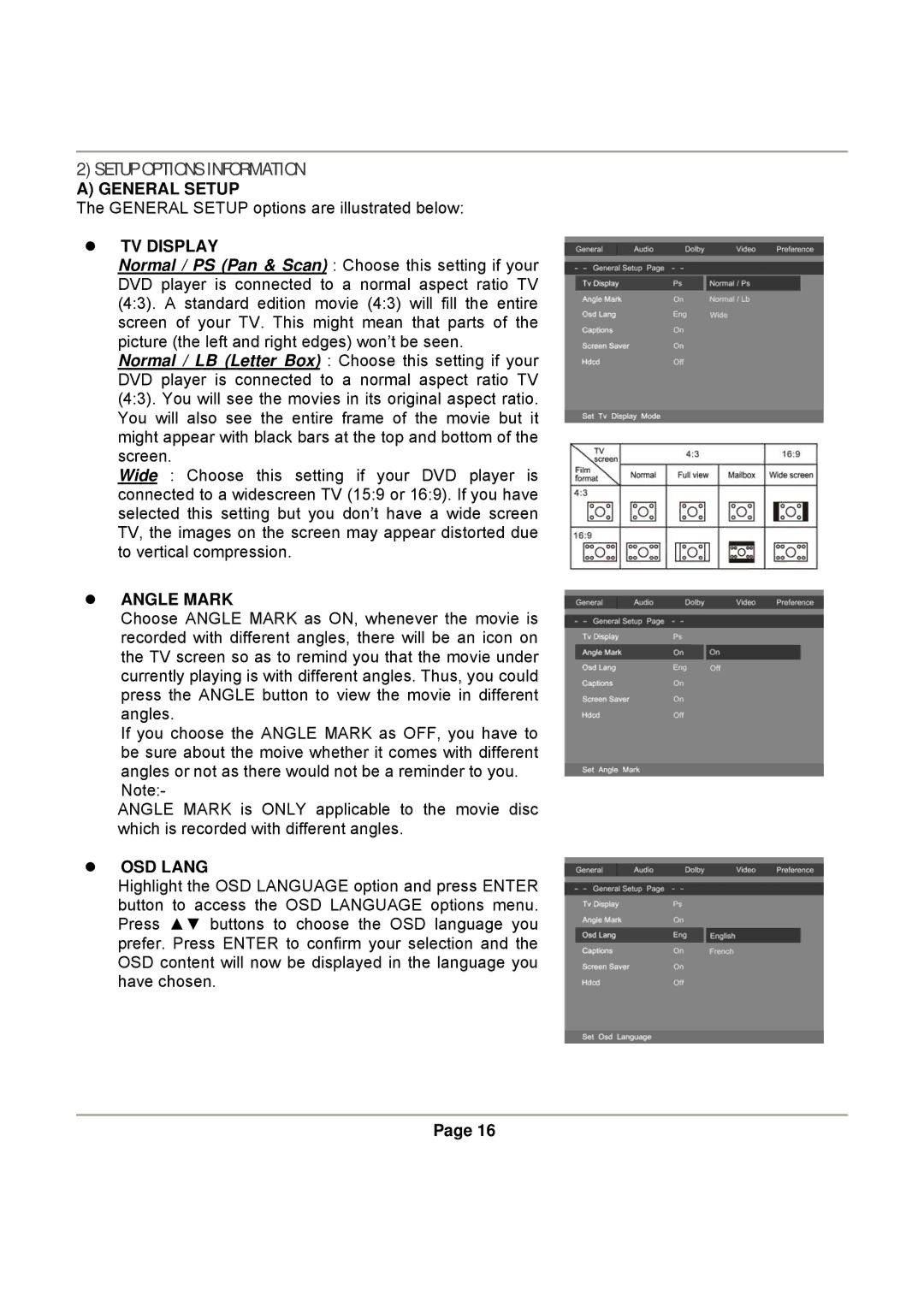DVD830 specifications
The Magnasonic DVD830 is a versatile and compact DVD player designed to offer an exceptional playback experience in a variety of formats. With its sleek and portable design, it caters seamlessly to those who appreciate multimedia entertainment while on the go.One of the standout features of the DVD830 is its compatibility with a wide range of disc formats, including DVD-R, DVD-RW, CD-R, and CD-RW. This allows users to enjoy not only traditional DVD movies but also home-made videos and music CDs, making it an all-in-one solution for your viewing and listening needs. Furthermore, the device supports various video formats, including MPEG-4, MPEG-2, and JPEG, enabling users to play their favorite movies and slideshows without hassle.
The Magnasonic DVD830 boasts advanced technology that enhances the overall viewing experience. Its progressive scan capability contributes to clearer, sharper images, eliminating the flickering commonly associated with interlaced video formats. This feature is particularly beneficial for those using modern televisions, ensuring that the high-definition display is fully utilized.
Equipped with multiple connectivity options, including composite and component video outputs, the DVD830 can easily connect to a wide array of TVs and monitors. It also features RCA audio output for connecting external speakers, ensuring that the sound quality matches the superior video display. The player’s compact form factor makes it easy to transport; it is perfect for family road trips or movie nights at a friend’s house.
Additional user-friendly features include an on-screen menu that simplifies navigation through files and settings, and a remote control that enhances convenience, allowing users to operate the device from a distance. The inclusion of anti-shock technology helps minimize disruptions during playback, providing a smooth viewing experience even while in motion.
In conclusion, the Magnasonic DVD830 combines portability, versatility, and high-quality performance into a single device. With its extensive format compatibility, advanced display technology, and thoughtful design, it caters to a wide array of multimedia needs, making it an ideal choice for both home entertainment and travel. Whether you're revisiting classic films or enjoying the latest blockbusters, the DVD830 ensures a reliable and enjoyable experience.