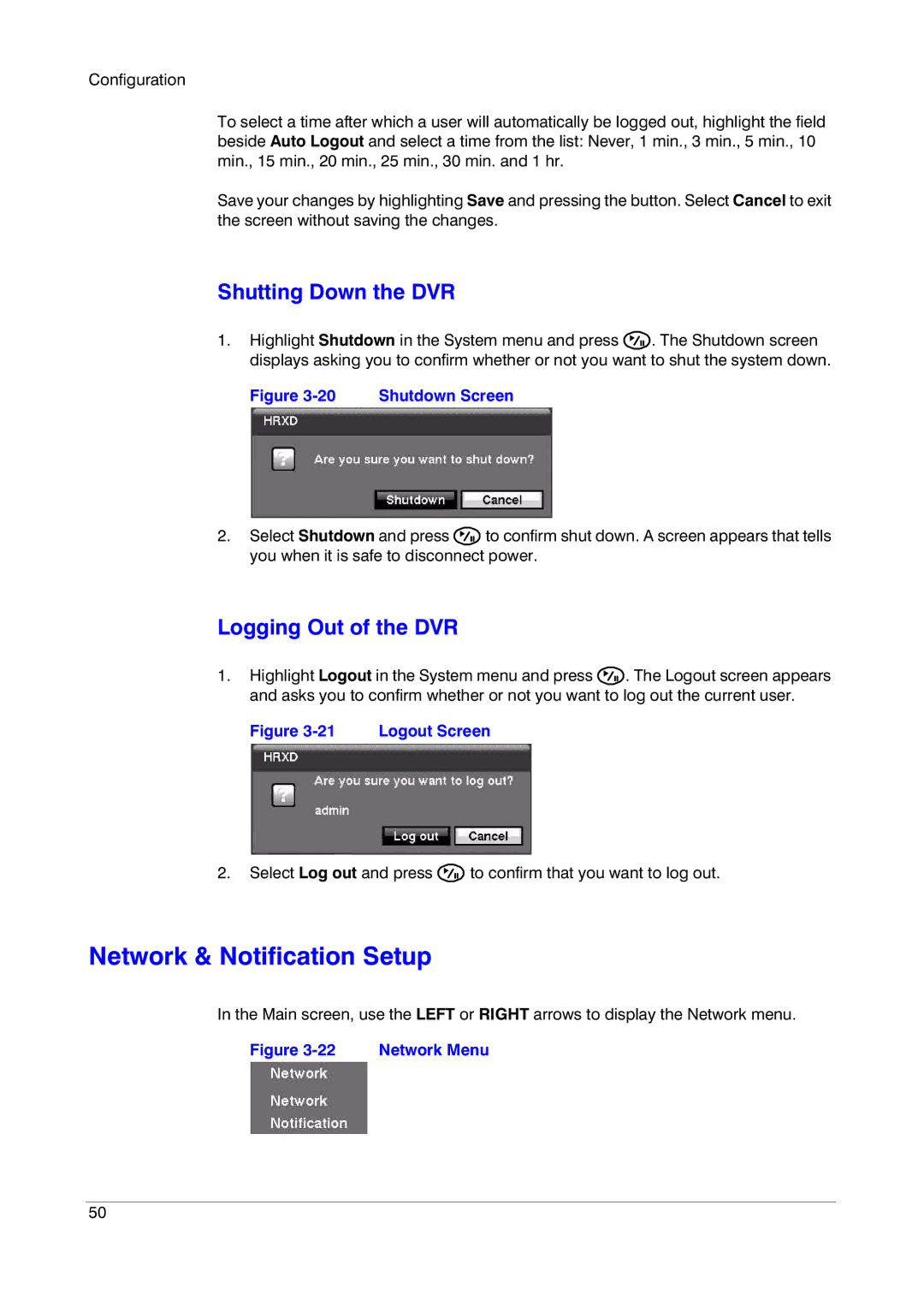Configuration
To select a time after which a user will automatically be logged out, highlight the field beside Auto Logout and select a time from the list: Never, 1 min., 3 min., 5 min., 10 min., 15 min., 20 min., 25 min., 30 min. and 1 hr.
Save your changes by highlighting Save and pressing the button. Select Cancel to exit the screen without saving the changes.
Shutting Down the DVR
1.Highlight Shutdown in the System menu and press ![]() . The Shutdown screen displays asking you to confirm whether or not you want to shut the system down.
. The Shutdown screen displays asking you to confirm whether or not you want to shut the system down.
Figure 3-20 Shutdown Screen
2.Select Shutdown and press ![]() to confirm shut down. A screen appears that tells you when it is safe to disconnect power.
to confirm shut down. A screen appears that tells you when it is safe to disconnect power.
Logging Out of the DVR
1.Highlight Logout in the System menu and press ![]() . The Logout screen appears and asks you to confirm whether or not you want to log out the current user.
. The Logout screen appears and asks you to confirm whether or not you want to log out the current user.
Figure | Logout Screen |
2.Select Log out and press ![]() to confirm that you want to log out.
to confirm that you want to log out.
Network & Notification Setup
In the Main screen, use the LEFT or RIGHT arrows to display the Network menu.
Figure | Network Menu |
50