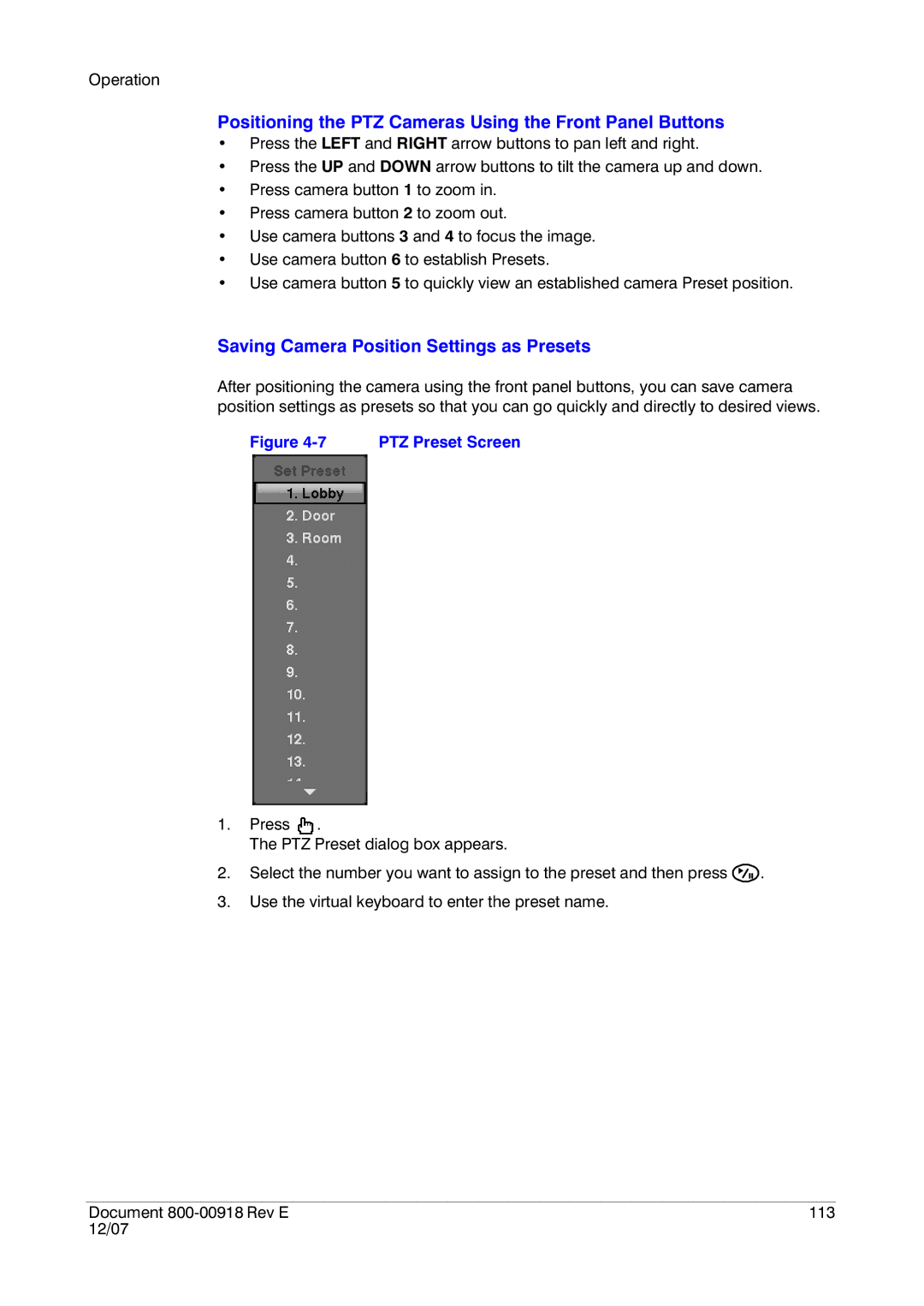Operation
Positioning the PTZ Cameras Using the Front Panel Buttons
•Press the LEFT and RIGHT arrow buttons to pan left and right.
•Press the UP and DOWN arrow buttons to tilt the camera up and down.
•Press camera button 1 to zoom in.
•Press camera button 2 to zoom out.
•Use camera buttons 3 and 4 to focus the image.
•Use camera button 6 to establish Presets.
•Use camera button 5 to quickly view an established camera Preset position.
Saving Camera Position Settings as Presets
After positioning the camera using the front panel buttons, you can save camera position settings as presets so that you can go quickly and directly to desired views.
Figure 4-7 PTZ Preset Screen
1.Press ![]() .
.
The PTZ Preset dialog box appears.
2.Select the number you want to assign to the preset and then press ![]() .
.
3.Use the virtual keyboard to enter the preset name.
Document | 113 |
12/07 |
|