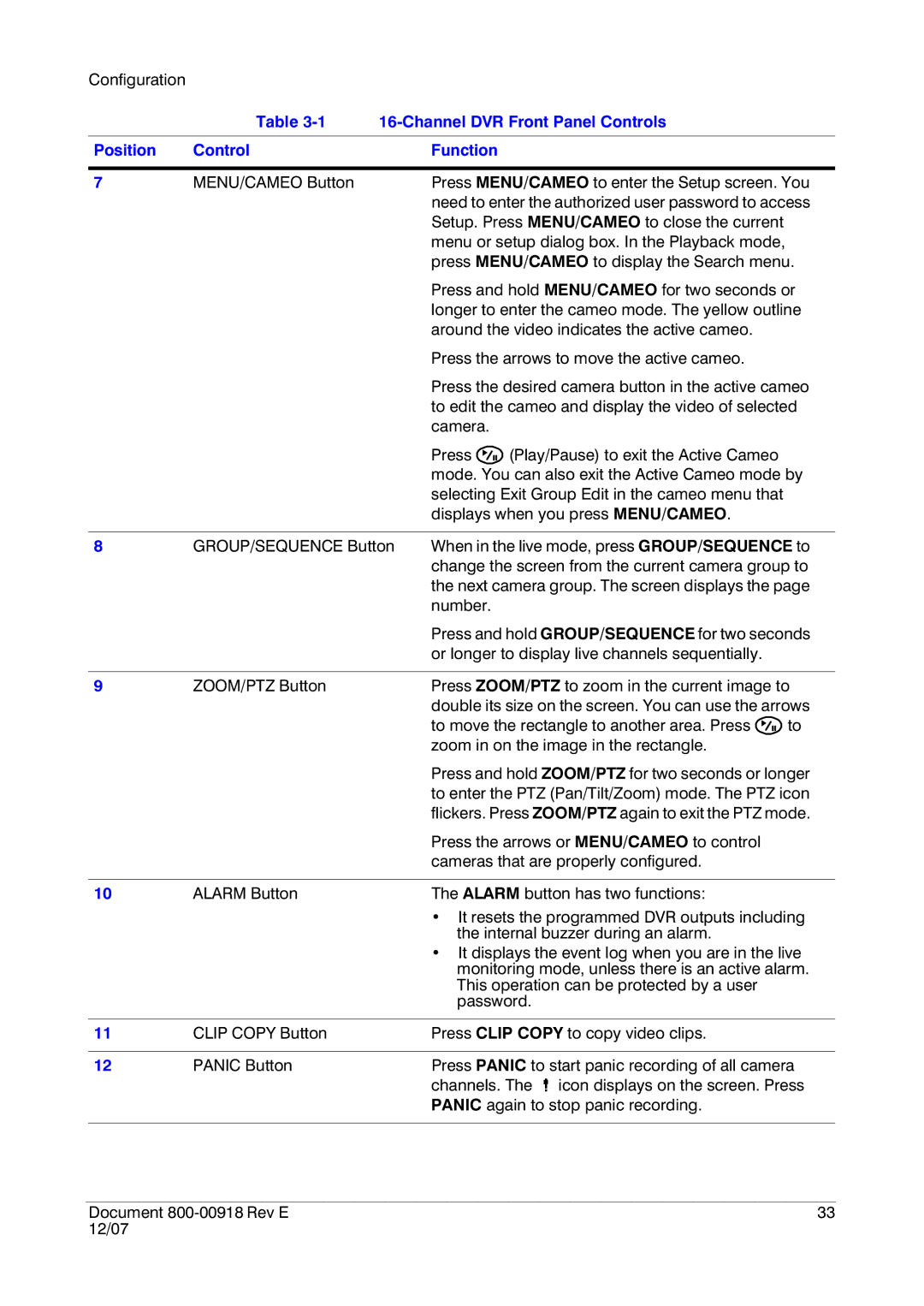Configuration |
|
|
|
|
|
| Table |
|
| ||
|
|
|
|
|
|
Position | Control |
| Function |
|
|
|
|
|
| ||
7 | MENU/CAMEO Button |
| Press MENU/CAMEO to enter the Setup screen. You | ||
|
|
| need to enter the authorized user password to access | ||
|
|
| Setup. Press MENU/CAMEO to close the current |
| |
|
|
| menu or setup dialog box. In the Playback mode, |
| |
|
|
| press MENU/CAMEO to display the Search menu. | ||
|
|
| Press and hold MENU/CAMEO for two seconds or | ||
|
|
| longer to enter the cameo mode. The yellow outline | ||
|
|
| around the video indicates the active cameo. |
| |
|
|
| Press the arrows to move the active cameo. |
| |
|
|
| Press the desired camera button in the active cameo | ||
|
|
| to edit the cameo and display the video of selected | ||
|
|
| camera. |
|
|
|
|
| Press | (Play/Pause) to exit the Active Cameo |
|
|
|
| mode. You can also exit the Active Cameo mode by | ||
|
|
| selecting Exit Group Edit in the cameo menu that |
| |
|
|
| displays when you press MENU/CAMEO. |
| |
|
|
| |||
8 | GROUP/SEQUENCE Button | When in the live mode, press GROUP/SEQUENCE to | |||
|
|
| change the screen from the current camera group to | ||
|
|
| the next camera group. The screen displays the page | ||
|
|
| number. |
|
|
|
|
| Press and hold GROUP/SEQUENCE for two seconds | ||
|
|
| or longer to display live channels sequentially. |
| |
|
|
|
| ||
9 | ZOOM/PTZ Button |
| Press ZOOM/PTZ to zoom in the current image to | ||
|
|
| double its size on the screen. You can use the arrows | ||
|
|
| to move the rectangle to another area. Press | to | |
|
|
| zoom in on the image in the rectangle. |
| |
|
|
| Press and hold ZOOM/PTZ for two seconds or longer | ||
|
|
| to enter the PTZ (Pan/Tilt/Zoom) mode. The PTZ icon | ||
|
|
| flickers. Press ZOOM/PTZ again to exit the PTZ mode. | ||
|
|
| Press the arrows or MENU/CAMEO to control |
| |
|
|
| cameras that are properly configured. |
| |
|
|
|
|
| |
10 | ALARM Button |
| The ALARM button has two functions: |
| |
|
|
| • It resets the programmed DVR outputs including | ||
|
|
| the internal buzzer during an alarm. |
| |
|
|
| • It displays the event log when you are in the live | ||
|
|
| monitoring mode, unless there is an active alarm. | ||
|
|
| This operation can be protected by a user |
| |
|
|
| password. |
| |
|
|
|
|
| |
11 | CLIP COPY Button |
| Press CLIP COPY to copy video clips. |
| |
|
|
|
| ||
12 | PANIC Button |
| Press PANIC to start panic recording of all camera | ||
|
|
| channels. The icon displays on the screen. Press | ||
|
|
| PANIC again to stop panic recording. |
| |
|
|
|
|
|
|
Document | 33 |
12/07 |
|