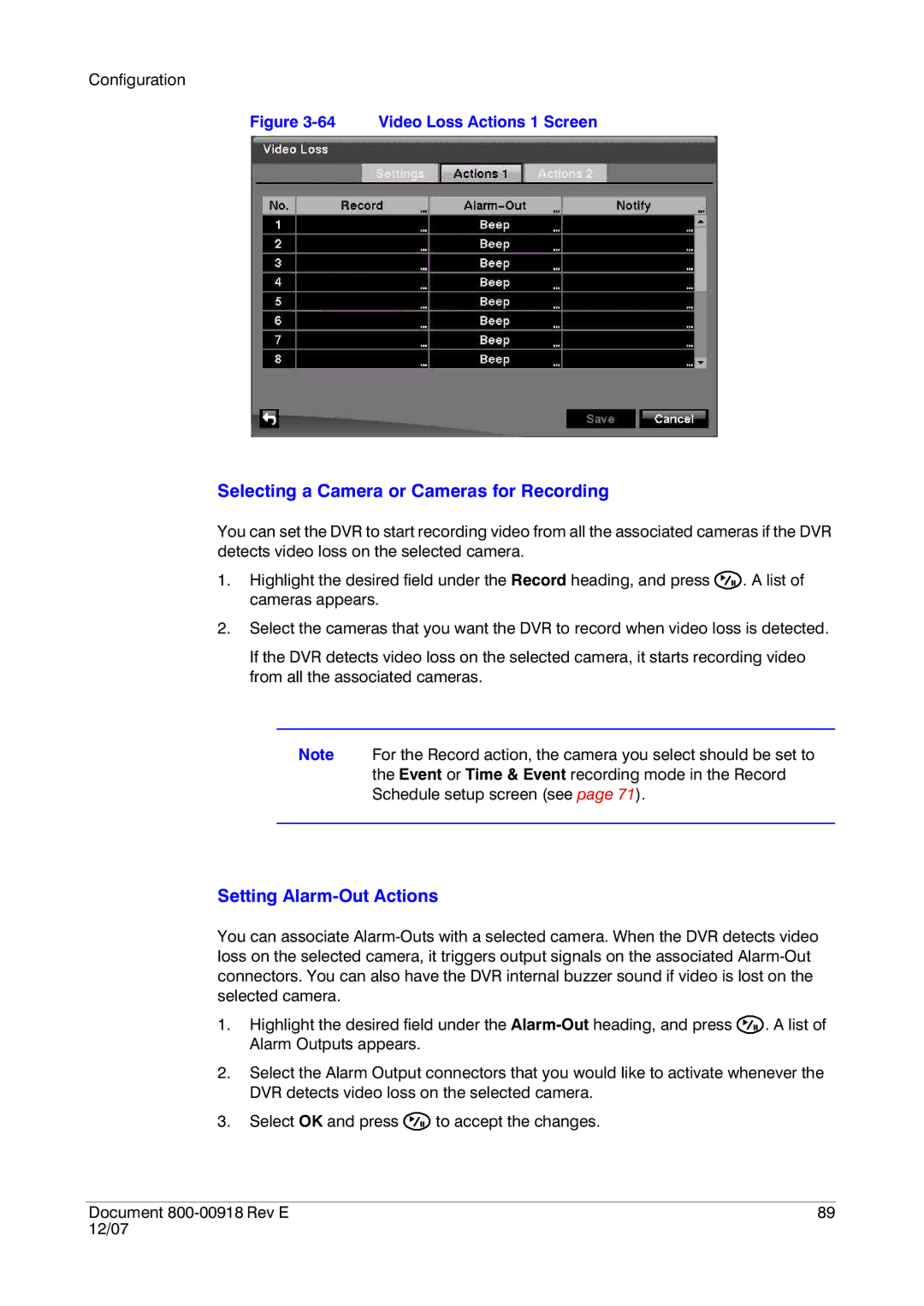Configuration
Figure 3-64 Video Loss Actions 1 Screen
Selecting a Camera or Cameras for Recording
You can set the DVR to start recording video from all the associated cameras if the DVR detects video loss on the selected camera.
1.Highlight the desired field under the Record heading, and press ![]() . A list of cameras appears.
. A list of cameras appears.
2.Select the cameras that you want the DVR to record when video loss is detected.
If the DVR detects video loss on the selected camera, it starts recording video from all the associated cameras.
Note For the Record action, the camera you select should be set to the Event or Time & Event recording mode in the Record Schedule setup screen (see page 71).
Setting Alarm-Out Actions
You can associate
1.Highlight the desired field under the ![]() . A list of Alarm Outputs appears.
. A list of Alarm Outputs appears.
2.Select the Alarm Output connectors that you would like to activate whenever the DVR detects video loss on the selected camera.
3.Select OK and press ![]() to accept the changes.
to accept the changes.
Document | 89 |
12/07 |
|