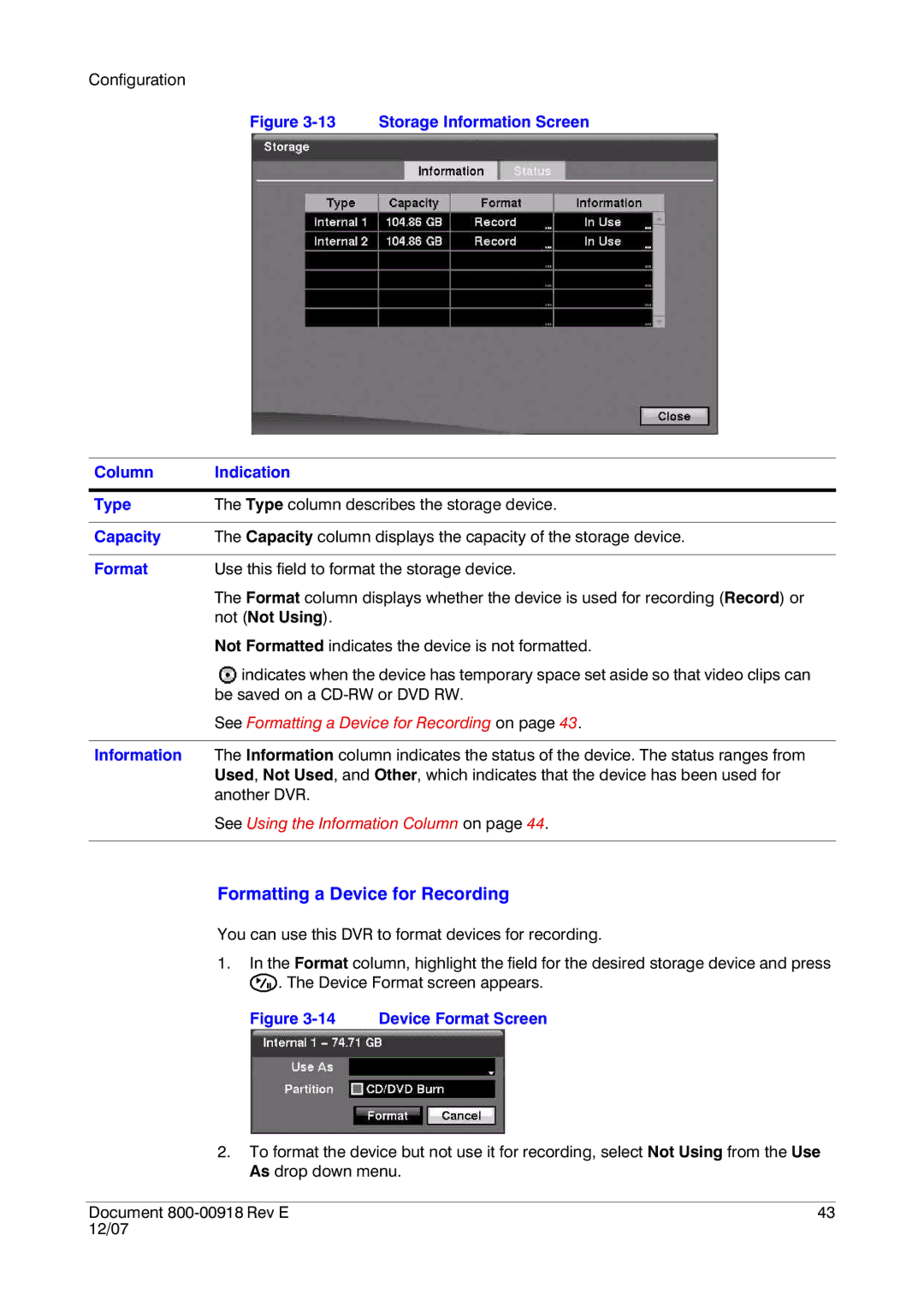Configuration
Figure 3-13 Storage Information Screen
Column | Indication |
|
|
Type | The Type column describes the storage device. |
|
|
Capacity | The Capacity column displays the capacity of the storage device. |
|
|
Format | Use this field to format the storage device. |
| The Format column displays whether the device is used for recording (Record) or |
| not (Not Using). |
| Not Formatted indicates the device is not formatted. |
| indicates when the device has temporary space set aside so that video clips can |
| be saved on a |
| See Formatting a Device for Recording on page 43. |
|
|
Information | The Information column indicates the status of the device. The status ranges from |
| Used, Not Used, and Other, which indicates that the device has been used for |
| another DVR. |
| See Using the Information Column on page 44. |
|
|
Formatting a Device for Recording
You can use this DVR to format devices for recording.
1.In the Format column, highlight the field for the desired storage device and press
![]() . The Device Format screen appears.
. The Device Format screen appears.
Figure 3-14 Device Format Screen
2.To format the device but not use it for recording, select Not Using from the Use As drop down menu.
Document | 43 |
12/07 |
|