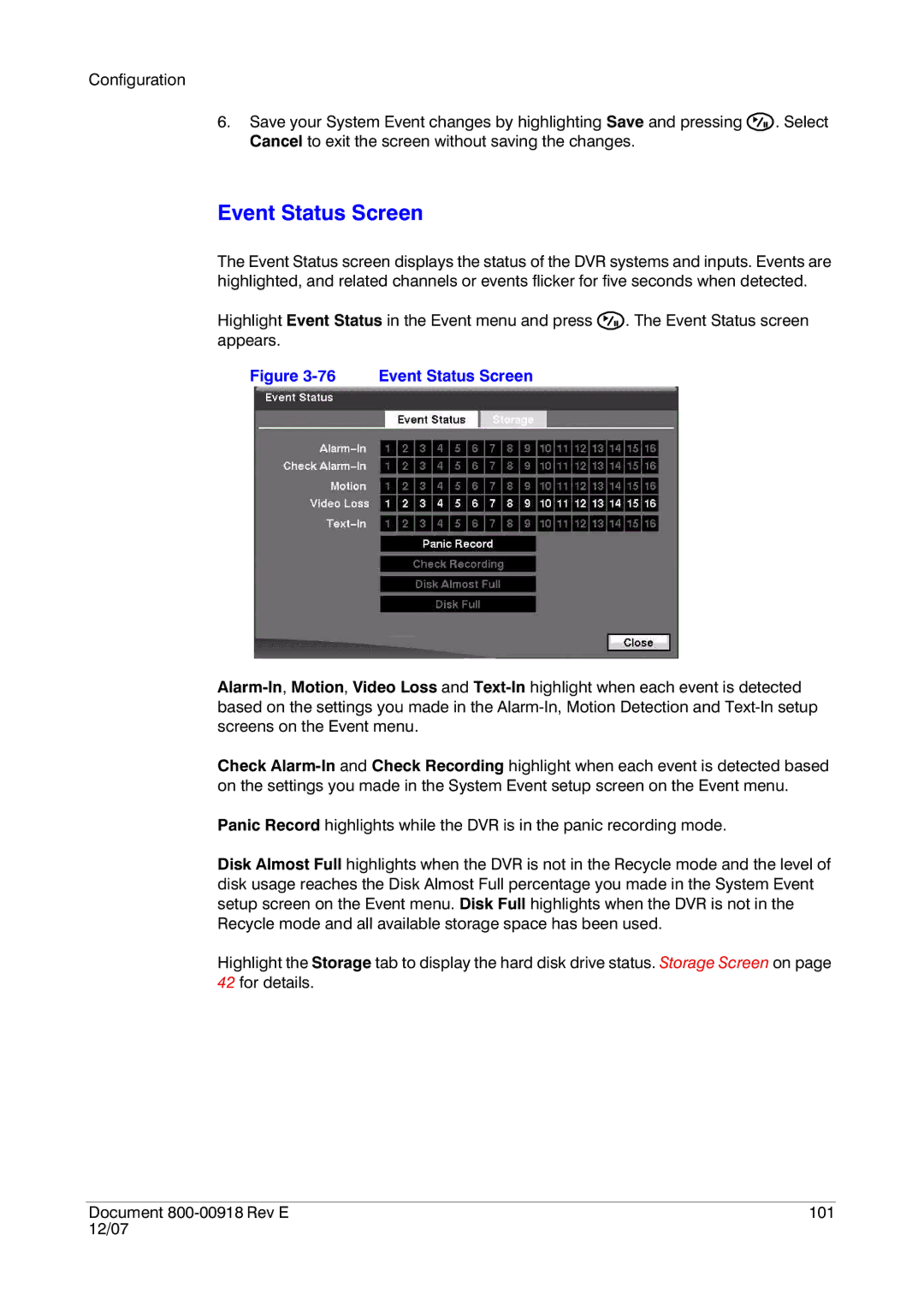Configuration
6.Save your System Event changes by highlighting Save and pressing ![]() . Select Cancel to exit the screen without saving the changes.
. Select Cancel to exit the screen without saving the changes.
Event Status Screen
The Event Status screen displays the status of the DVR systems and inputs. Events are highlighted, and related channels or events flicker for five seconds when detected.
Highlight Event Status in the Event menu and press ![]() . The Event Status screen appears.
. The Event Status screen appears.
Figure 3-76 Event Status Screen
Check
Panic Record highlights while the DVR is in the panic recording mode.
Disk Almost Full highlights when the DVR is not in the Recycle mode and the level of disk usage reaches the Disk Almost Full percentage you made in the System Event setup screen on the Event menu. Disk Full highlights when the DVR is not in the Recycle mode and all available storage space has been used.
Highlight the Storage tab to display the hard disk drive status. Storage Screen on page 42 for details.
Document | 101 |
12/07 |
|