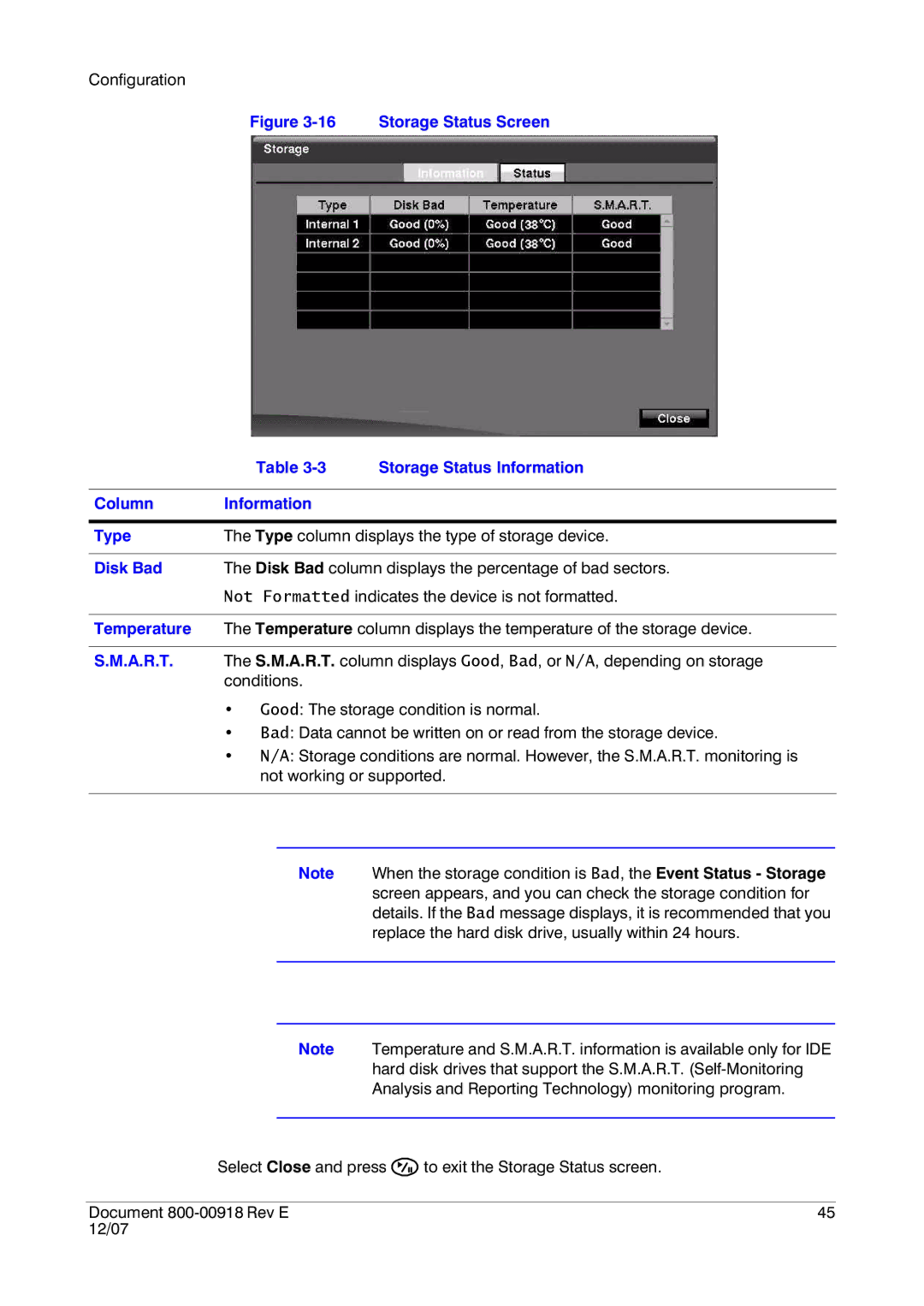Configuration
Figure 3-16 Storage Status Screen
| Table | Storage Status Information |
|
|
|
Column | Information |
|
|
| |
Type | The Type column displays the type of storage device. | |
|
| |
Disk Bad | The Disk Bad column displays the percentage of bad sectors. | |
| Not Formatted indicates the device is not formatted. | |
Temperature The Temperature column displays the temperature of the storage device.
S.M.A.R.T. The S.M.A.R.T. column displays Good, Bad, or N/A, depending on storage conditions.
•Good: The storage condition is normal.
•Bad: Data cannot be written on or read from the storage device.
•N/A: Storage conditions are normal. However, the S.M.A.R.T. monitoring is not working or supported.
Note When the storage condition is Bad, the Event Status - Storage screen appears, and you can check the storage condition for details. If the Bad message displays, it is recommended that you replace the hard disk drive, usually within 24 hours.
Note Temperature and S.M.A.R.T. information is available only for IDE hard disk drives that support the S.M.A.R.T.
Select Close and press ![]() to exit the Storage Status screen.
to exit the Storage Status screen.
Document | 45 |
12/07 |
|