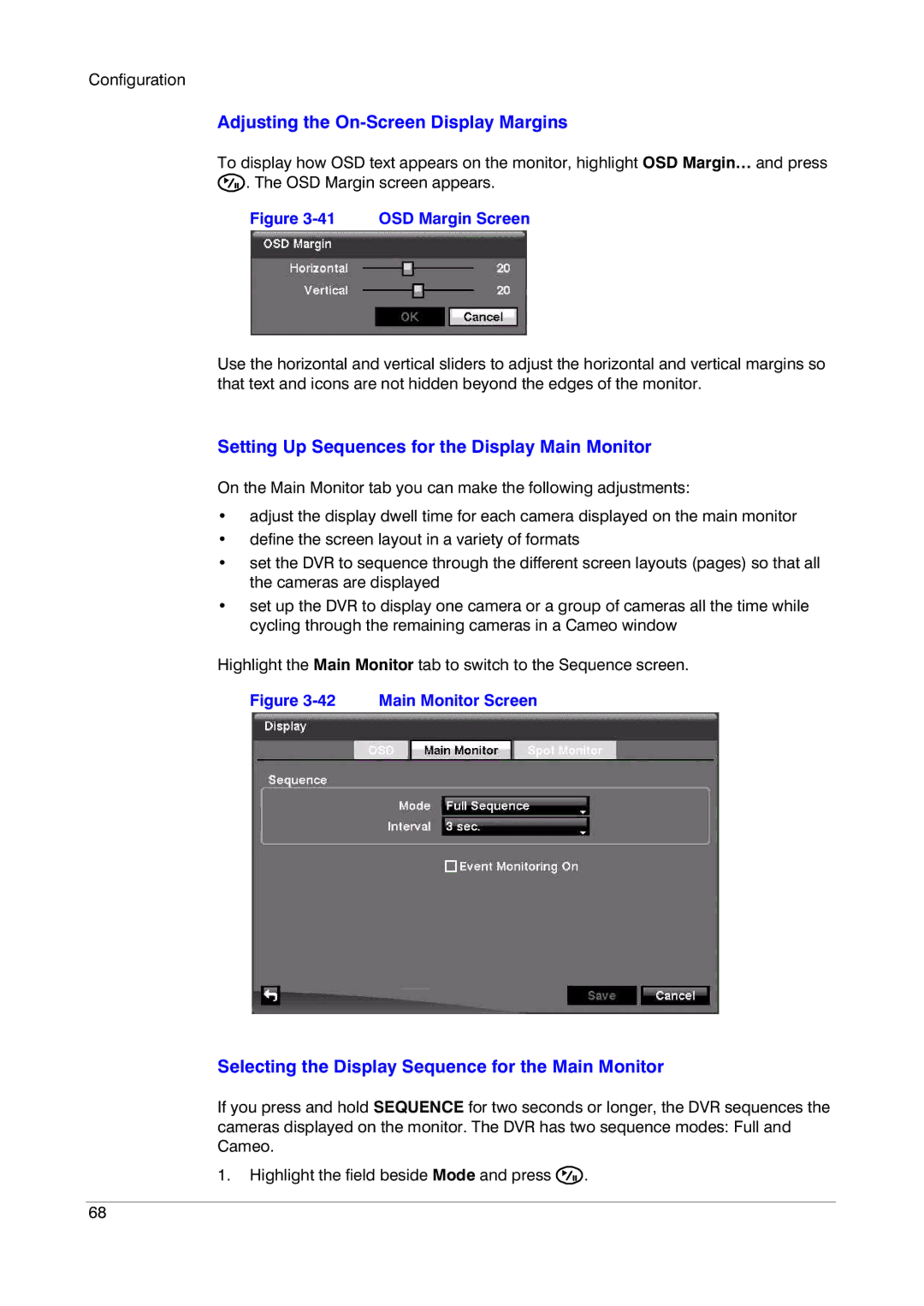Configuration
Adjusting the On-Screen Display Margins
To display how OSD text appears on the monitor, highlight OSD Margin… and press
![]() . The OSD Margin screen appears.
. The OSD Margin screen appears.
Figure 3-41 OSD Margin Screen
Use the horizontal and vertical sliders to adjust the horizontal and vertical margins so that text and icons are not hidden beyond the edges of the monitor.
Setting Up Sequences for the Display Main Monitor
On the Main Monitor tab you can make the following adjustments:
•adjust the display dwell time for each camera displayed on the main monitor
•define the screen layout in a variety of formats
•set the DVR to sequence through the different screen layouts (pages) so that all the cameras are displayed
•set up the DVR to display one camera or a group of cameras all the time while cycling through the remaining cameras in a Cameo window
Highlight the Main Monitor tab to switch to the Sequence screen.
Figure 3-42 Main Monitor Screen
Selecting the Display Sequence for the Main Monitor
If you press and hold SEQUENCE for two seconds or longer, the DVR sequences the cameras displayed on the monitor. The DVR has two sequence modes: Full and Cameo.
1.Highlight the field beside Mode and press ![]() .
.
68