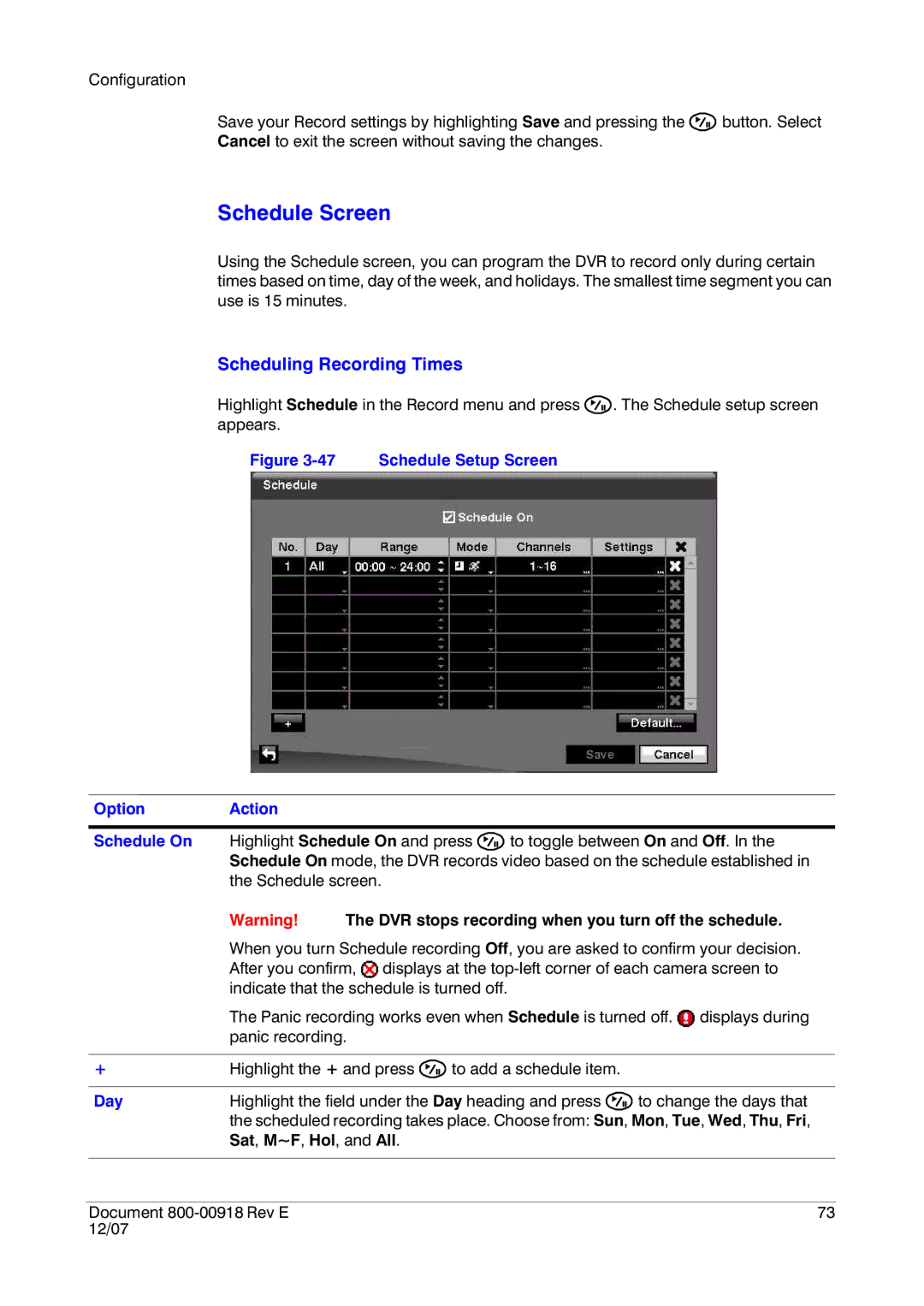Configuration
Save your Record settings by highlighting Save and pressing the ![]() button. Select Cancel to exit the screen without saving the changes.
button. Select Cancel to exit the screen without saving the changes.
Schedule Screen
Using the Schedule screen, you can program the DVR to record only during certain times based on time, day of the week, and holidays. The smallest time segment you can use is 15 minutes.
Scheduling Recording Times
Highlight Schedule in the Record menu and press ![]() . The Schedule setup screen appears.
. The Schedule setup screen appears.
Figure 3-47 Schedule Setup Screen
Option | Action |
|
|
|
|
| |
Schedule On | Highlight Schedule On and press | to toggle between On and Off. In the | |
| Schedule On mode, the DVR records video based on the schedule established in | ||
| the Schedule screen. |
| |
| Warning! | The DVR stops recording when you turn off the schedule. | |
When you turn Schedule recording Off, you are asked to confirm your decision. After you confirm, ![]() displays at the
displays at the
The Panic recording works even when Schedule is turned off. ![]() displays during panic recording.
displays during panic recording.
+Highlight the + and press ![]() to add a schedule item.
to add a schedule item.
| Day | Highlight the field under the Day heading and press | to change the days that |
|
| the scheduled recording takes place. Choose from: Sun, Mon, Tue, Wed, Thu, Fri, | |
|
| Sat, M~F, Hol, and All. |
|
|
|
| |
|
|
|
|
| Document | 73 | |
12/07 |
|
| |