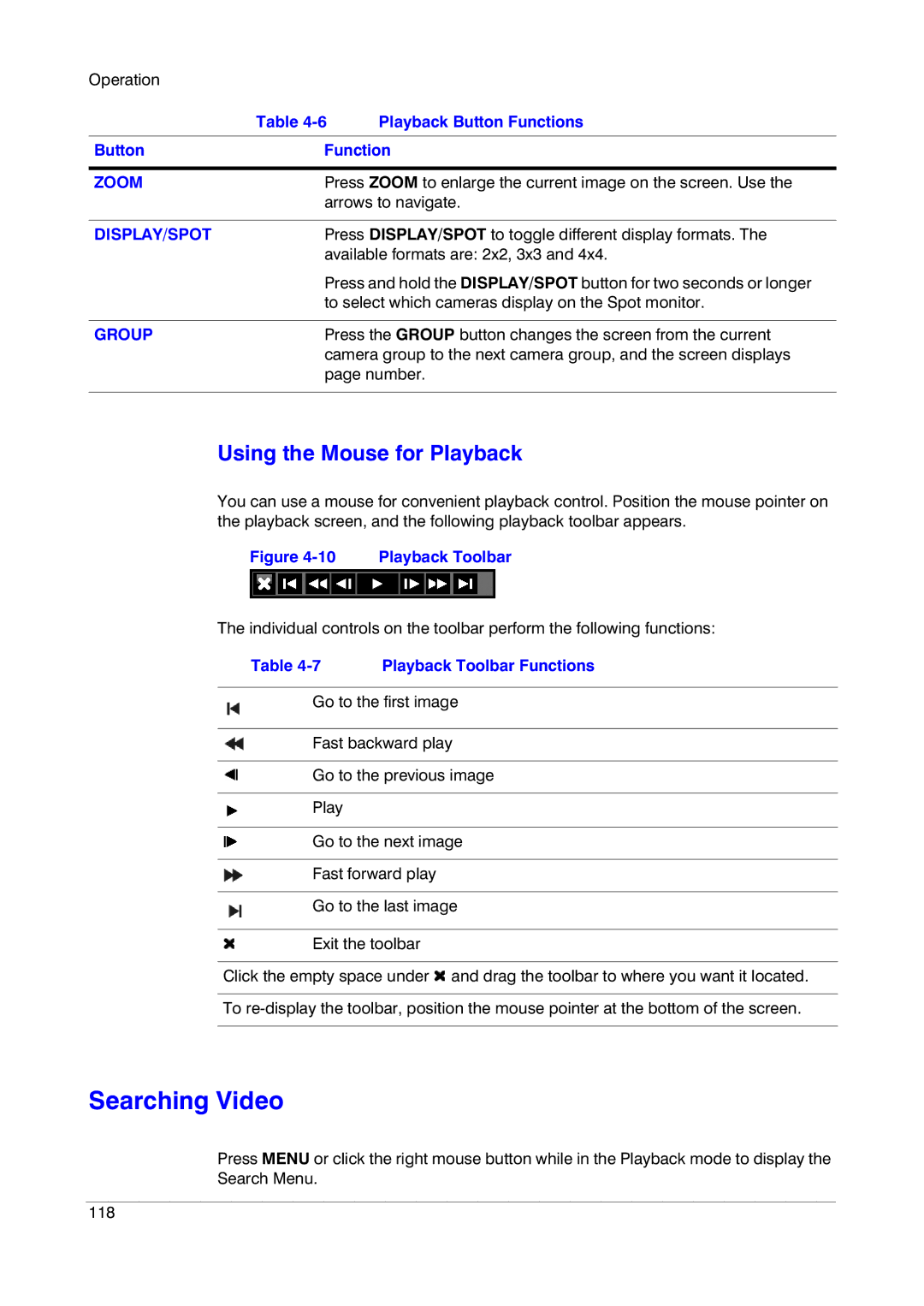Operation |
|
|
| Table | Playback Button Functions |
|
| |
Button | Function | |
|
| |
ZOOM | Press ZOOM to enlarge the current image on the screen. Use the | |
| arrows to navigate. | |
|
| |
DISPLAY/SPOT | Press DISPLAY/SPOT to toggle different display formats. The | |
| available formats are: 2x2, 3x3 and 4x4. | |
| Press and hold the DISPLAY/SPOT button for two seconds or longer | |
| to select which cameras display on the Spot monitor. | |
|
| |
GROUP | Press the GROUP button changes the screen from the current | |
| camera group to the next camera group, and the screen displays | |
| page number. | |
|
|
|
Using the Mouse for Playback
You can use a mouse for convenient playback control. Position the mouse pointer on the playback screen, and the following playback toolbar appears.
Figure 4-10 Playback Toolbar
The individual controls on the toolbar perform the following functions:
Table | Playback Toolbar Functions |
Go to the first image
Fast backward play
Go to the previous image
Play
Go to the next image
Fast forward play
Go to the last image
Exit the toolbar
Click the empty space under ![]() and drag the toolbar to where you want it located.
and drag the toolbar to where you want it located.
To
Searching Video
Press MENU or click the right mouse button while in the Playback mode to display the Search Menu.
118