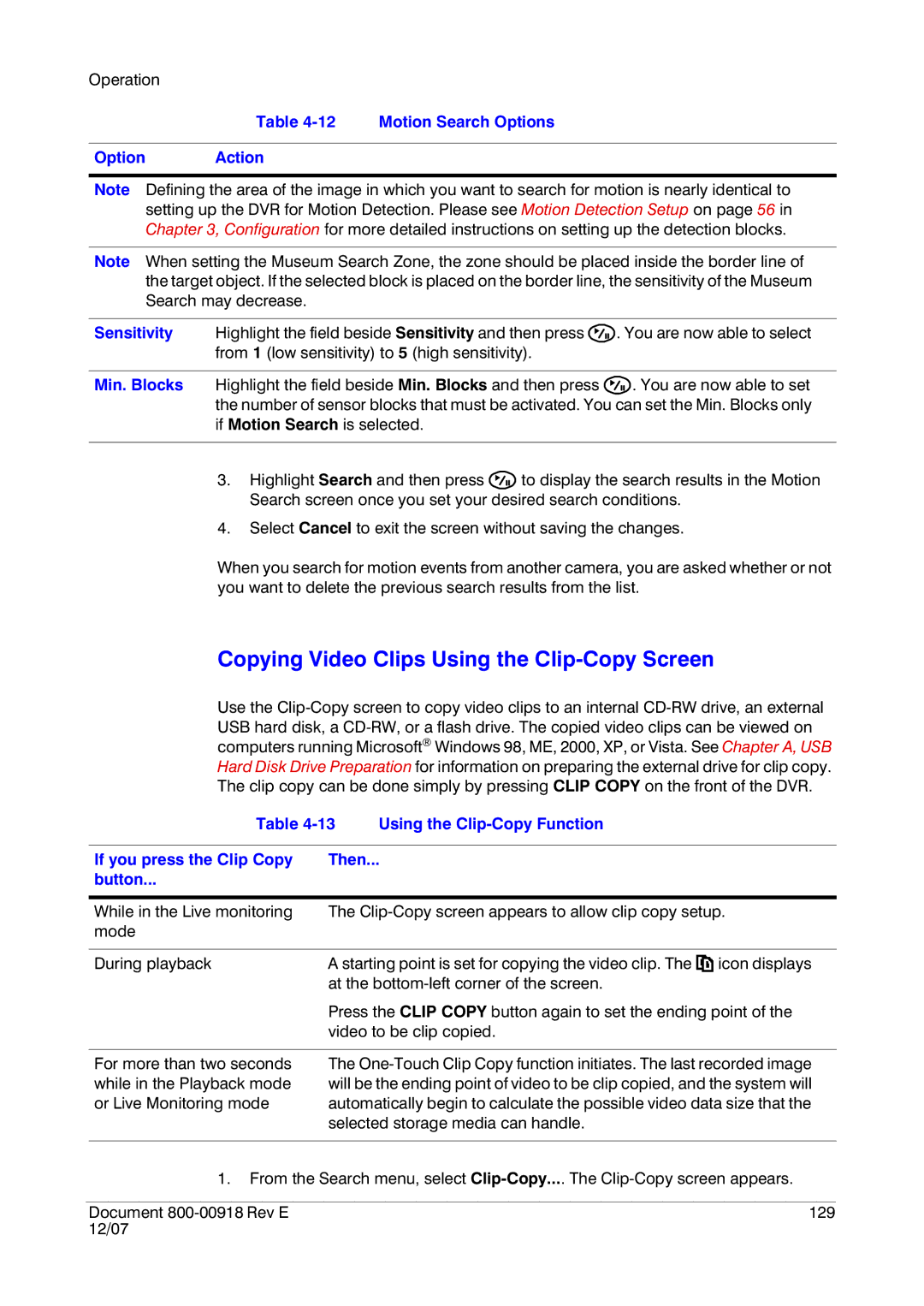Operation
Table 4-12 Motion Search Options
Option Action
Note Defining the area of the image in which you want to search for motion is nearly identical to setting up the DVR for Motion Detection. Please see Motion Detection Setup on page 56 in Chapter 3, Configuration for more detailed instructions on setting up the detection blocks.
Note When setting the Museum Search Zone, the zone should be placed inside the border line of the target object. If the selected block is placed on the border line, the sensitivity of the Museum Search may decrease.
Sensitivity | Highlight the field beside Sensitivity and then press | . You are now able to select |
| from 1 (low sensitivity) to 5 (high sensitivity). |
|
Min. Blocks Highlight the field beside Min. Blocks and then press ![]() . You are now able to set the number of sensor blocks that must be activated. You can set the Min. Blocks only if Motion Search is selected.
. You are now able to set the number of sensor blocks that must be activated. You can set the Min. Blocks only if Motion Search is selected.
3.Highlight Search and then press ![]() to display the search results in the Motion Search screen once you set your desired search conditions.
to display the search results in the Motion Search screen once you set your desired search conditions.
4.Select Cancel to exit the screen without saving the changes.
When you search for motion events from another camera, you are asked whether or not you want to delete the previous search results from the list.
Copying Video Clips Using the Clip-Copy Screen
Use the
Table
If you press the Clip Copy | Then... |
button... |
|
While in the Live monitoring mode
The
During playback | A starting point is set for copying the video clip. The icon displays |
| at the |
| Press the CLIP COPY button again to set the ending point of the |
| video to be clip copied. |
|
|
For more than two seconds | The |
while in the Playback mode | will be the ending point of video to be clip copied, and the system will |
or Live Monitoring mode | automatically begin to calculate the possible video data size that the |
| selected storage media can handle. |
|
|
1.From the Search menu, select
Document | 129 |
12/07 |
|