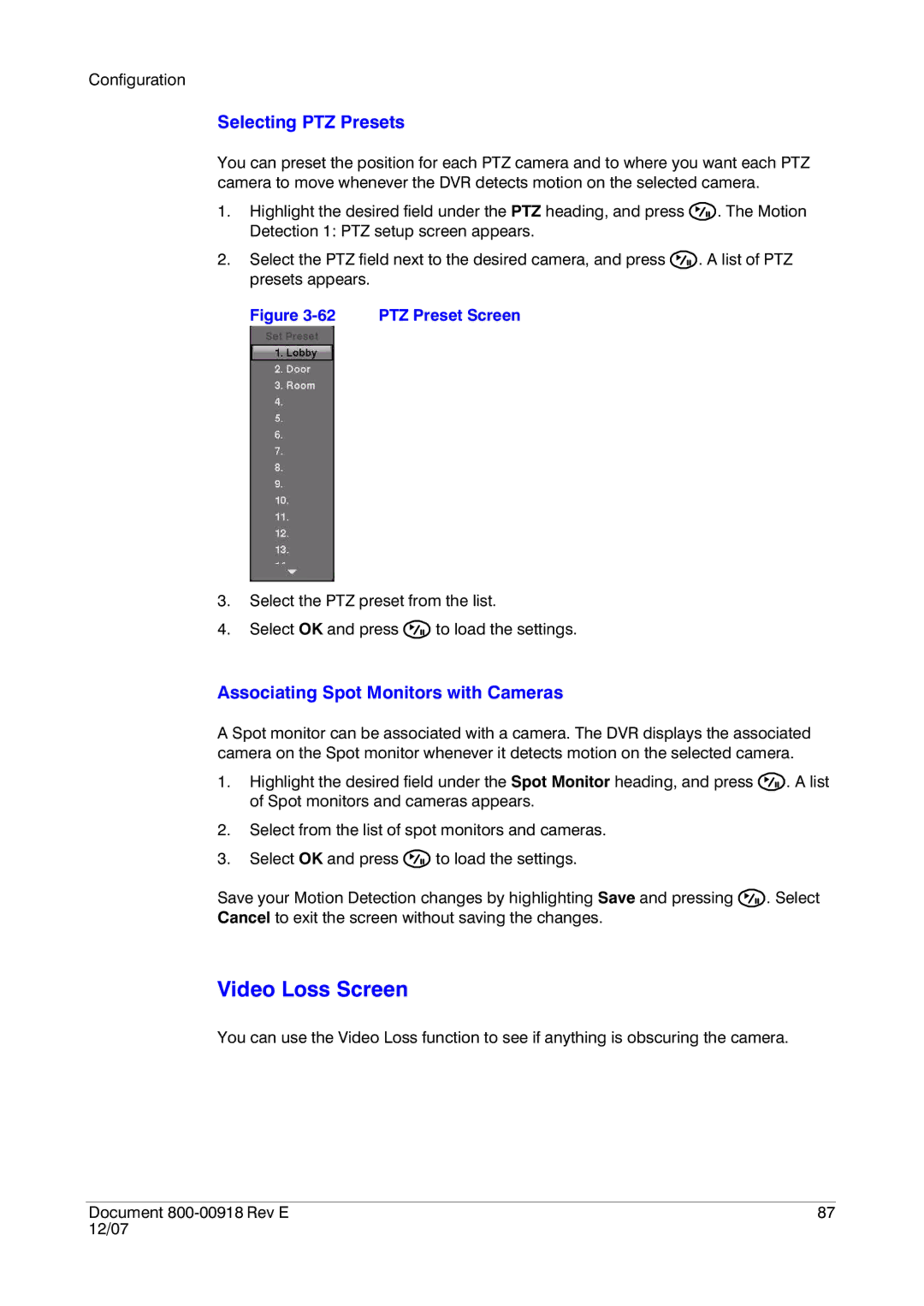Configuration
Selecting PTZ Presets
You can preset the position for each PTZ camera and to where you want each PTZ camera to move whenever the DVR detects motion on the selected camera.
1.Highlight the desired field under the PTZ heading, and press ![]() . The Motion Detection 1: PTZ setup screen appears.
. The Motion Detection 1: PTZ setup screen appears.
2.Select the PTZ field next to the desired camera, and press ![]() . A list of PTZ presets appears.
. A list of PTZ presets appears.
Figure 3-62 PTZ Preset Screen
3.Select the PTZ preset from the list.
4.Select OK and press ![]() to load the settings.
to load the settings.
Associating Spot Monitors with Cameras
A Spot monitor can be associated with a camera. The DVR displays the associated camera on the Spot monitor whenever it detects motion on the selected camera.
1.Highlight the desired field under the Spot Monitor heading, and press ![]() . A list of Spot monitors and cameras appears.
. A list of Spot monitors and cameras appears.
2.Select from the list of spot monitors and cameras.
3.Select OK and press ![]() to load the settings.
to load the settings.
Save your Motion Detection changes by highlighting Save and pressing ![]() . Select Cancel to exit the screen without saving the changes.
. Select Cancel to exit the screen without saving the changes.
Video Loss Screen
You can use the Video Loss function to see if anything is obscuring the camera.
Document | 87 |
12/07 |
|