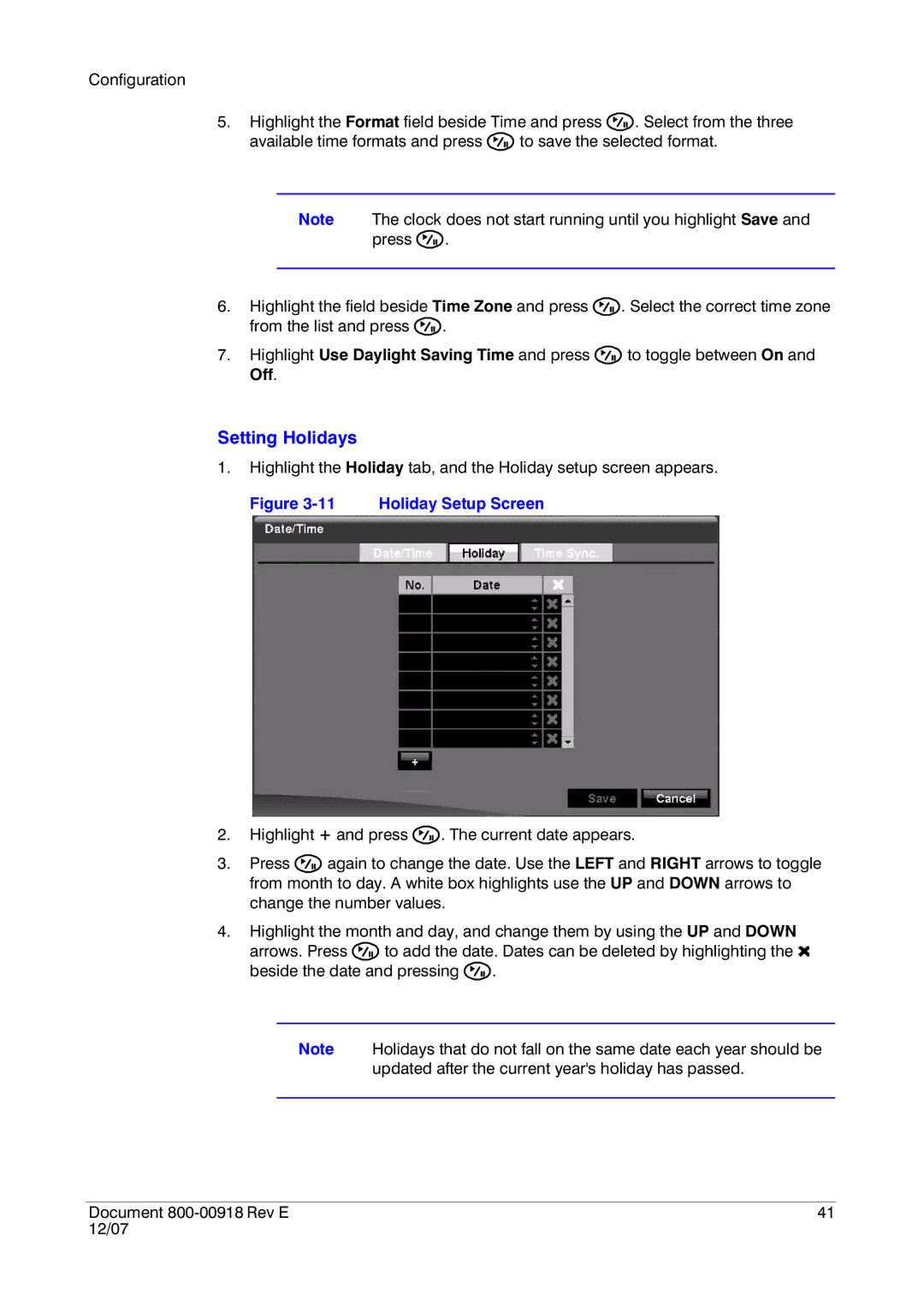Configuration
5.Highlight the Format field beside Time and press ![]() . Select from the three
. Select from the three
available time formats and press ![]() to save the selected format.
to save the selected format.
Note The clock does not start running until you highlight Save and press ![]() .
.
6.Highlight the field beside Time Zone and press ![]() . Select the correct time zone from the list and press
. Select the correct time zone from the list and press ![]() .
.
7.Highlight Use Daylight Saving Time and press ![]() to toggle between On and Off.
to toggle between On and Off.
Setting Holidays
1.Highlight the Holiday tab, and the Holiday setup screen appears.
Figure 3-11 Holiday Setup Screen
2.Highlight + and press ![]() . The current date appears.
. The current date appears.
3.Press ![]() again to change the date. Use the LEFT and RIGHT arrows to toggle from month to day. A white box highlights use the UP and DOWN arrows to change the number values.
again to change the date. Use the LEFT and RIGHT arrows to toggle from month to day. A white box highlights use the UP and DOWN arrows to change the number values.
4.Highlight the month and day, and change them by using the UP and DOWN
arrows. Press ![]() to add the date. Dates can be deleted by highlighting the
to add the date. Dates can be deleted by highlighting the ![]() beside the date and pressing
beside the date and pressing ![]() .
.
Note Holidays that do not fall on the same date each year should be
updated after the current year's holiday has passed.
Document | 41 |
12/07 |
|