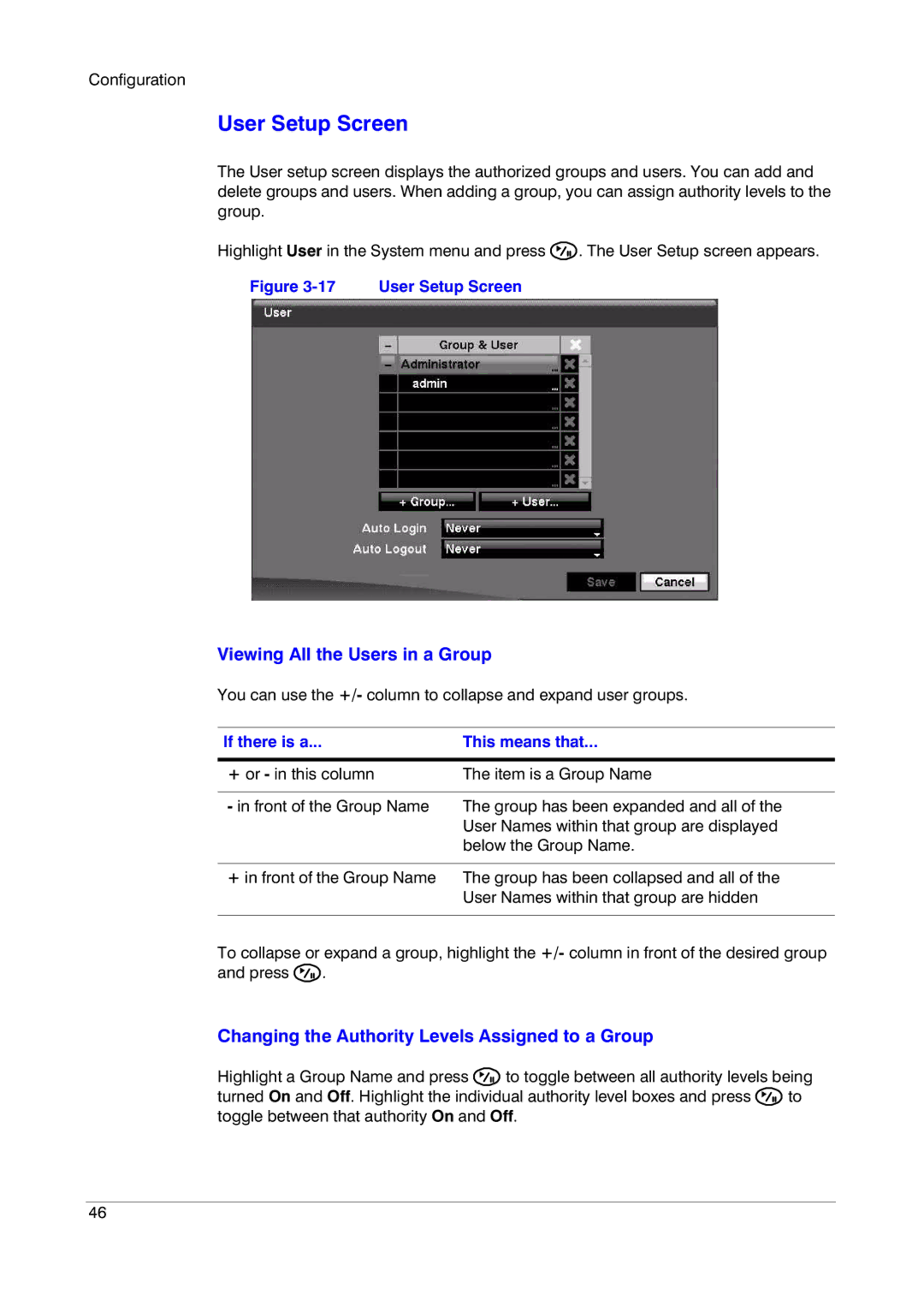Configuration
User Setup Screen
The User setup screen displays the authorized groups and users. You can add and delete groups and users. When adding a group, you can assign authority levels to the group.
Highlight User in the System menu and press ![]() . The User Setup screen appears.
. The User Setup screen appears.
Figure 3-17 User Setup Screen
Viewing All the Users in a Group
You can use the +/- column to collapse and expand user groups.
If there is a... | This means that... |
|
|
+ or - in this column | The item is a Group Name |
|
|
- in front of the Group Name | The group has been expanded and all of the |
| User Names within that group are displayed |
| below the Group Name. |
|
|
+ in front of the Group Name | The group has been collapsed and all of the |
| User Names within that group are hidden |
|
|
To collapse or expand a group, highlight the +/- column in front of the desired group and press ![]() .
.
Changing the Authority Levels Assigned to a Group
Highlight a Group Name and press ![]() to toggle between all authority levels being
to toggle between all authority levels being
turned On and Off. Highlight the individual authority level boxes and press ![]() to toggle between that authority On and Off.
to toggle between that authority On and Off.
46