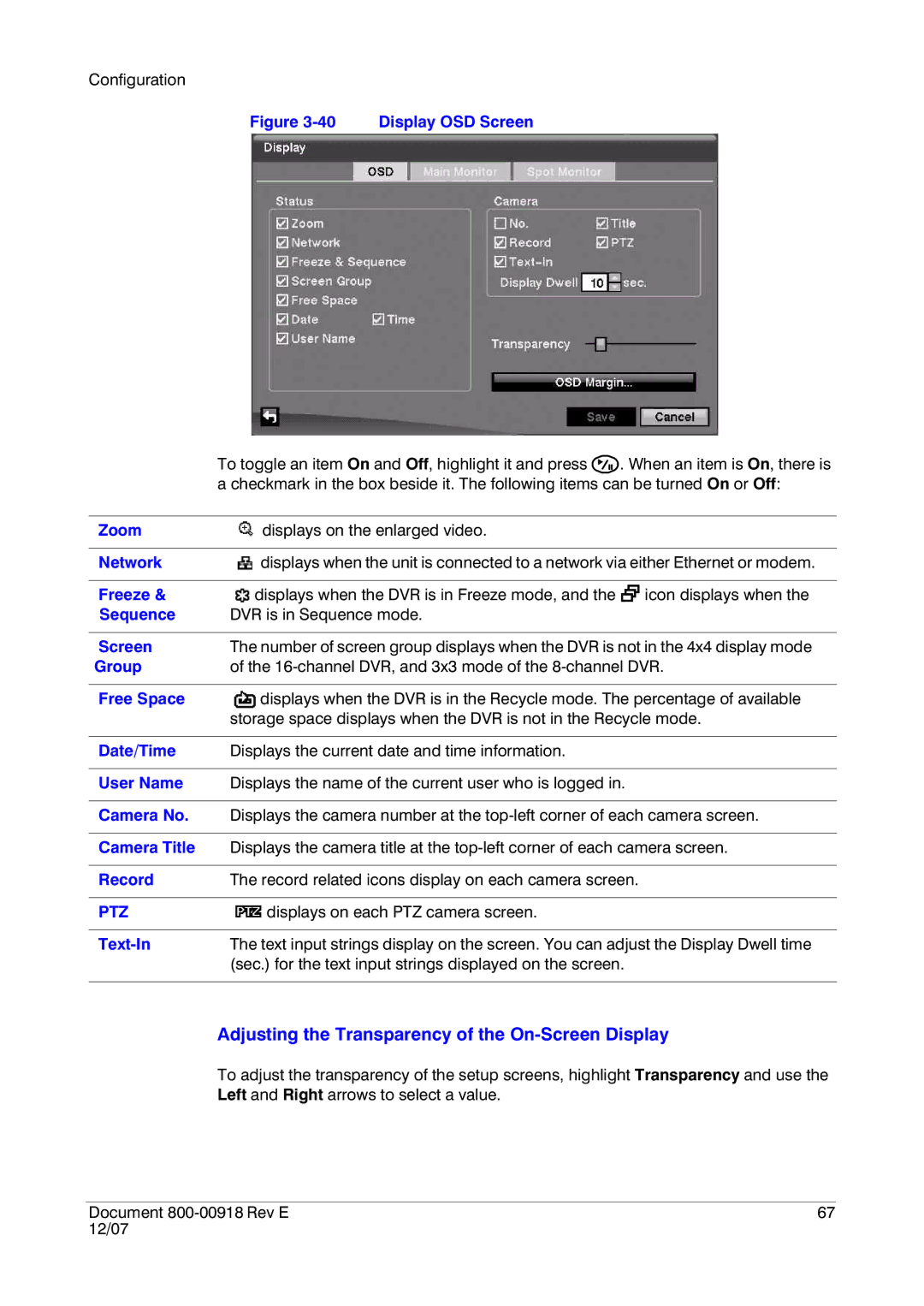Configuration
Figure 3-40 Display OSD Screen
| To toggle an item On and Off, highlight it and press | . When an item is On, there is |
| a checkmark in the box beside it. The following items can be turned On or Off: | |
|
|
|
Zoom | displays on the enlarged video. |
|
|
| |
Network | displays when the unit is connected to a network via either Ethernet or modem. | |
|
|
|
Freeze & | displays when the DVR is in Freeze mode, and the | icon displays when the |
Sequence | DVR is in Sequence mode. |
|
|
| |
Screen | The number of screen group displays when the DVR is not in the 4x4 display mode | |
Group | of the | |
|
| |
Free Space | displays when the DVR is in the Recycle mode. The percentage of available | |
| storage space displays when the DVR is not in the Recycle mode. | |
|
|
|
Date/Time | Displays the current date and time information. |
|
|
| |
User Name | Displays the name of the current user who is logged in. | |
|
| |
Camera No. | Displays the camera number at the | |
|
| |
Camera Title | Displays the camera title at the | |
|
| |
Record | The record related icons display on each camera screen. | |
|
|
|
PTZ | displays on each PTZ camera screen. |
|
|
| |
| The text input strings display on the screen. You can adjust the Display Dwell time | |
| (sec.) for the text input strings displayed on the screen. | |
|
|
|
Adjusting the Transparency of the On-Screen Display
To adjust the transparency of the setup screens, highlight Transparency and use the Left and Right arrows to select a value.
Document | 67 |
12/07 |
|