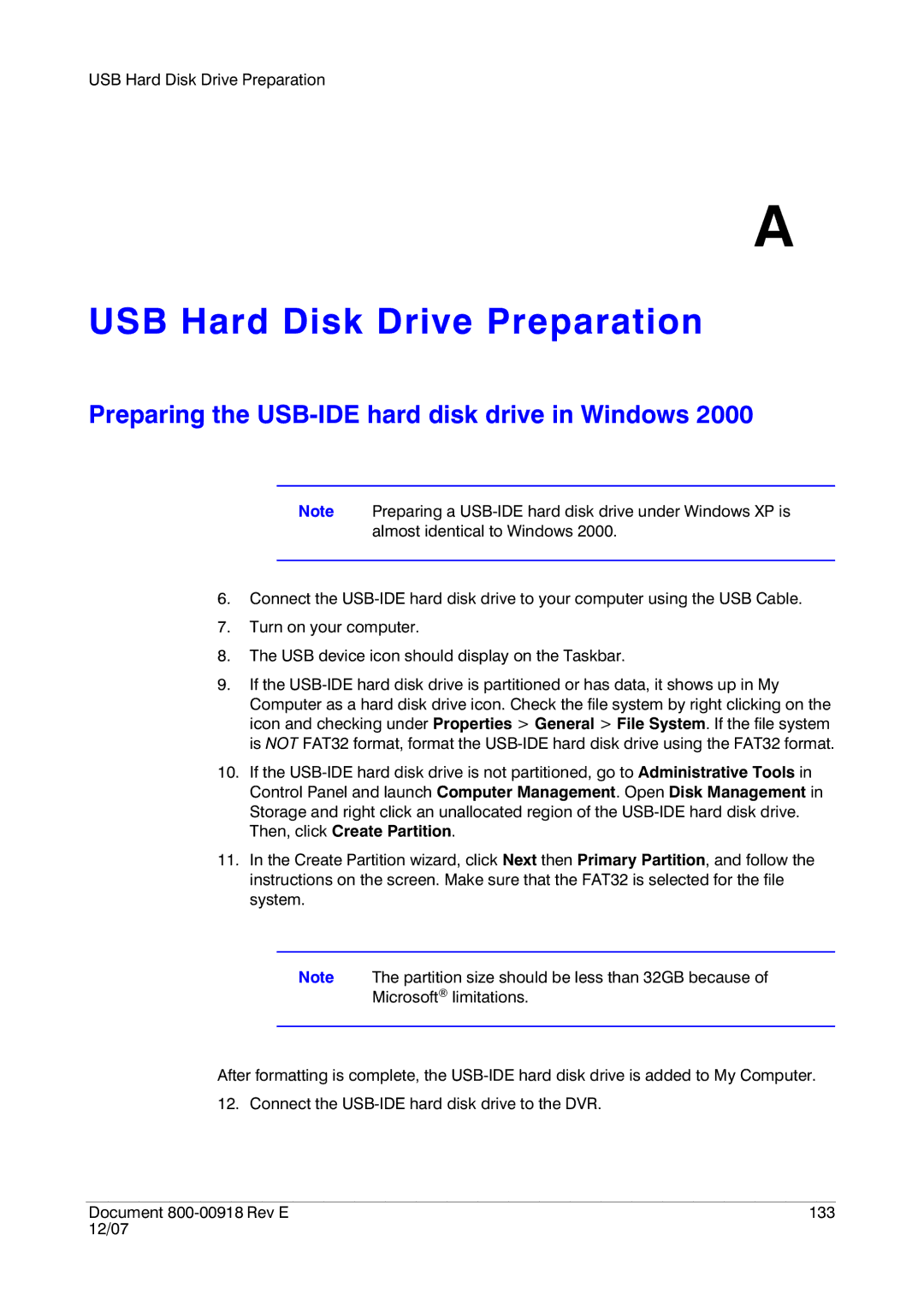USB Hard Disk Drive Preparation
A
USB Hard Disk Drive Preparation
Preparing the USB-IDE hard disk drive in Windows 2000
Note Preparing a
6.Connect the
7.Turn on your computer.
8.The USB device icon should display on the Taskbar.
9.If the
10.If the
11.In the Create Partition wizard, click Next then Primary Partition, and follow the instructions on the screen. Make sure that the FAT32 is selected for the file system.
Note The partition size should be less than 32GB because of
Microsoft® limitations.
After formatting is complete, the
12. Connect the
Document | 133 |
12/07 |
|