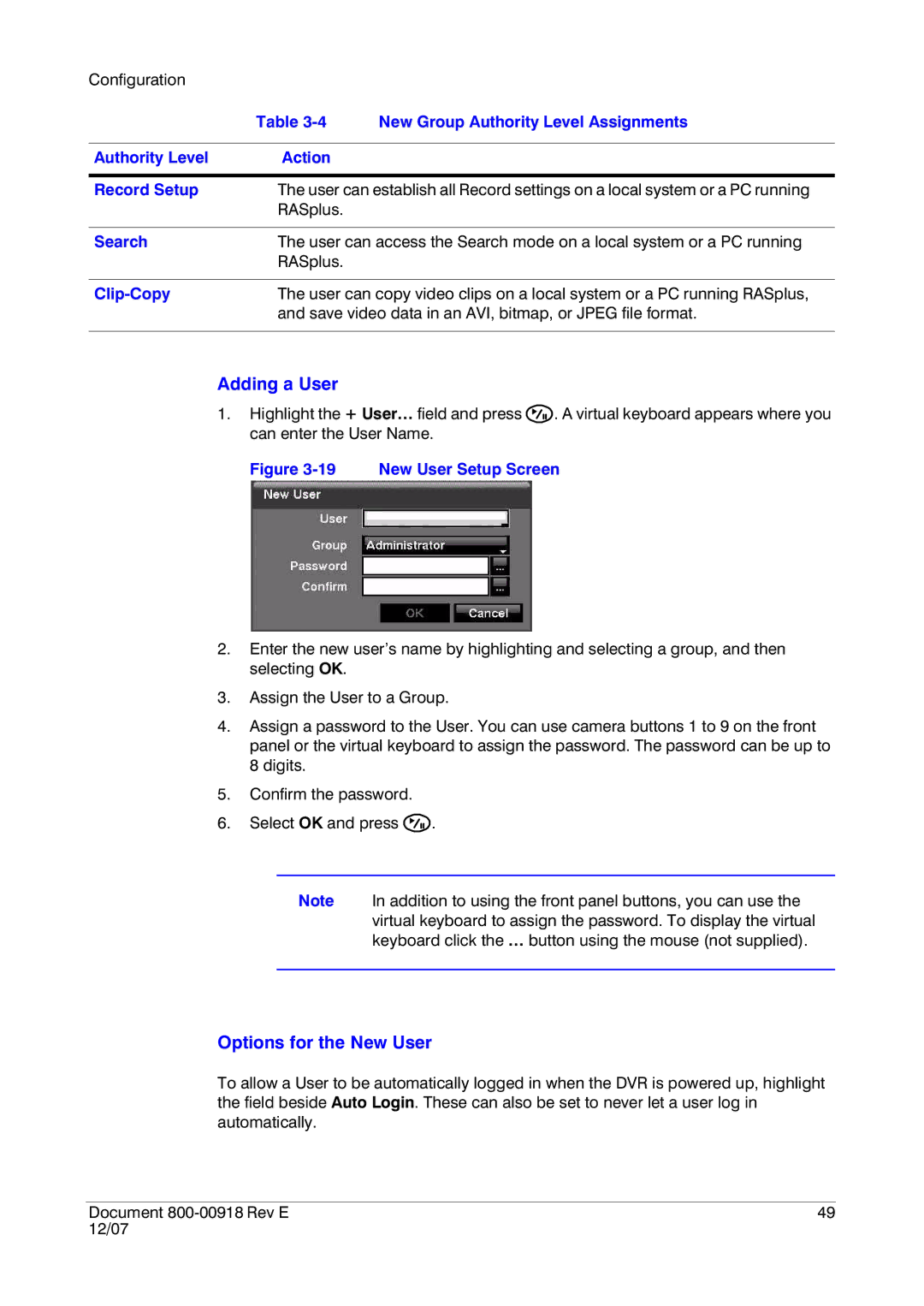Configuration |
|
|
| Table | New Group Authority Level Assignments |
|
|
|
Authority Level | Action |
|
|
| |
Record Setup | The user can establish all Record settings on a local system or a PC running | |
| RASplus. |
|
|
| |
Search | The user can access the Search mode on a local system or a PC running | |
| RASplus. |
|
|
| |
The user can copy video clips on a local system or a PC running RASplus, | ||
| and save video data in an AVI, bitmap, or JPEG file format. | |
|
|
|
Adding a User
1.Highlight the + User… field and press ![]() . A virtual keyboard appears where you can enter the User Name.
. A virtual keyboard appears where you can enter the User Name.
Figure 3-19 New User Setup Screen
2.Enter the new user’s name by highlighting and selecting a group, and then selecting OK.
3.Assign the User to a Group.
4.Assign a password to the User. You can use camera buttons 1 to 9 on the front panel or the virtual keyboard to assign the password. The password can be up to 8 digits.
5.Confirm the password.
6.Select OK and press ![]() .
.
Note In addition to using the front panel buttons, you can use the virtual keyboard to assign the password. To display the virtual keyboard click the … button using the mouse (not supplied).
Options for the New User
To allow a User to be automatically logged in when the DVR is powered up, highlight the field beside Auto Login. These can also be set to never let a user log in automatically.
Document | 49 |
12/07 |
|