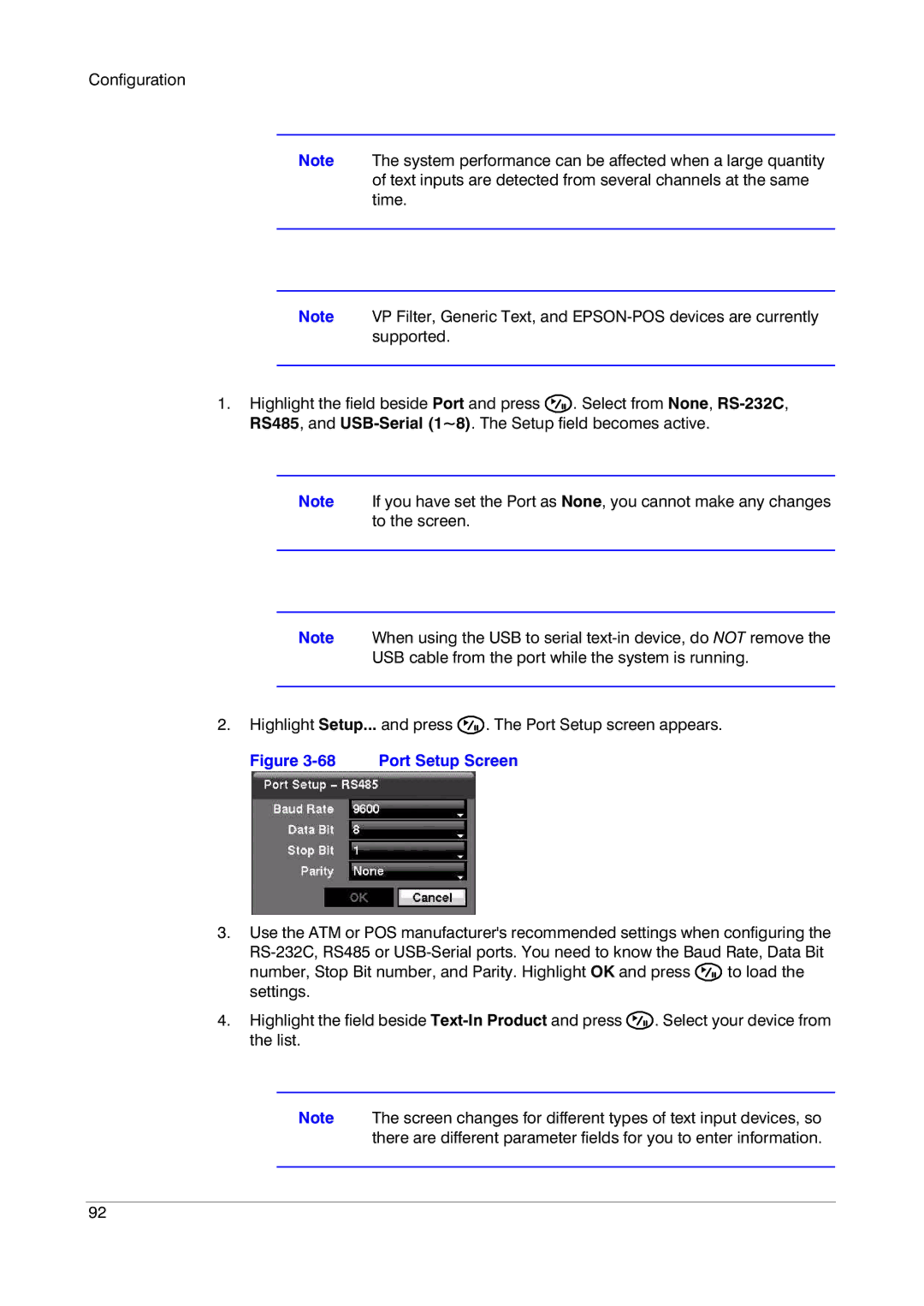Configuration
Note The system performance can be affected when a large quantity of text inputs are detected from several channels at the same time.
Note VP Filter, Generic Text, and
1.Highlight the field beside Port and press ![]() . Select from None,
. Select from None,
Note If you have set the Port as None, you cannot make any changes to the screen.
Note When using the USB to serial
USB cable from the port while the system is running.
2.Highlight Setup... and press ![]() . The Port Setup screen appears.
. The Port Setup screen appears.
Figure 3-68 Port Setup Screen
3.Use the ATM or POS manufacturer's recommended settings when configuring the
number, Stop Bit number, and Parity. Highlight OK and press ![]() to load the settings.
to load the settings.
4.Highlight the field beside ![]() . Select your device from the list.
. Select your device from the list.
Note The screen changes for different types of text input devices, so there are different parameter fields for you to enter information.
92