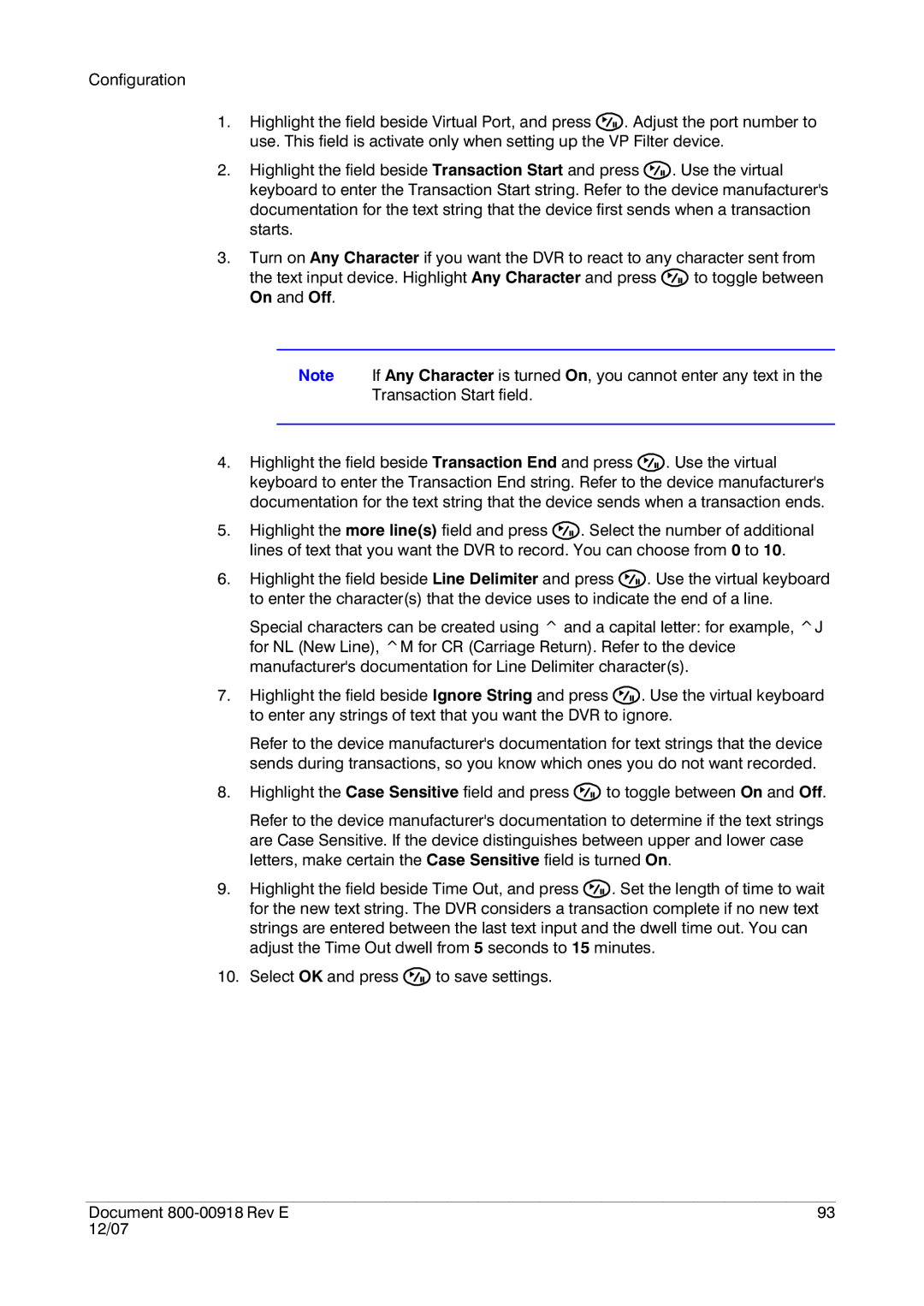Configuration
1.Highlight the field beside Virtual Port, and press ![]() . Adjust the port number to use. This field is activate only when setting up the VP Filter device.
. Adjust the port number to use. This field is activate only when setting up the VP Filter device.
2.Highlight the field beside Transaction Start and press ![]() . Use the virtual keyboard to enter the Transaction Start string. Refer to the device manufacturer's documentation for the text string that the device first sends when a transaction starts.
. Use the virtual keyboard to enter the Transaction Start string. Refer to the device manufacturer's documentation for the text string that the device first sends when a transaction starts.
3.Turn on Any Character if you want the DVR to react to any character sent from
the text input device. Highlight Any Character and press ![]() to toggle between On and Off.
to toggle between On and Off.
Note If Any Character is turned On, you cannot enter any text in the
Transaction Start field.
4.Highlight the field beside Transaction End and press ![]() . Use the virtual keyboard to enter the Transaction End string. Refer to the device manufacturer's documentation for the text string that the device sends when a transaction ends.
. Use the virtual keyboard to enter the Transaction End string. Refer to the device manufacturer's documentation for the text string that the device sends when a transaction ends.
5.Highlight the more line(s) field and press ![]() . Select the number of additional lines of text that you want the DVR to record. You can choose from 0 to 10.
. Select the number of additional lines of text that you want the DVR to record. You can choose from 0 to 10.
6.Highlight the field beside Line Delimiter and press ![]() . Use the virtual keyboard to enter the character(s) that the device uses to indicate the end of a line.
. Use the virtual keyboard to enter the character(s) that the device uses to indicate the end of a line.
Special characters can be created using ^ and a capital letter: for example, ^J for NL (New Line), ^M for CR (Carriage Return). Refer to the device manufacturer's documentation for Line Delimiter character(s).
7.Highlight the field beside Ignore String and press ![]() . Use the virtual keyboard to enter any strings of text that you want the DVR to ignore.
. Use the virtual keyboard to enter any strings of text that you want the DVR to ignore.
Refer to the device manufacturer's documentation for text strings that the device sends during transactions, so you know which ones you do not want recorded.
8.Highlight the Case Sensitive field and press ![]() to toggle between On and Off.
to toggle between On and Off.
Refer to the device manufacturer's documentation to determine if the text strings are Case Sensitive. If the device distinguishes between upper and lower case letters, make certain the Case Sensitive field is turned On.
9.Highlight the field beside Time Out, and press ![]() . Set the length of time to wait for the new text string. The DVR considers a transaction complete if no new text strings are entered between the last text input and the dwell time out. You can adjust the Time Out dwell from 5 seconds to 15 minutes.
. Set the length of time to wait for the new text string. The DVR considers a transaction complete if no new text strings are entered between the last text input and the dwell time out. You can adjust the Time Out dwell from 5 seconds to 15 minutes.
10.Select OK and press ![]() to save settings.
to save settings.
Document | 93 |
12/07 |
|