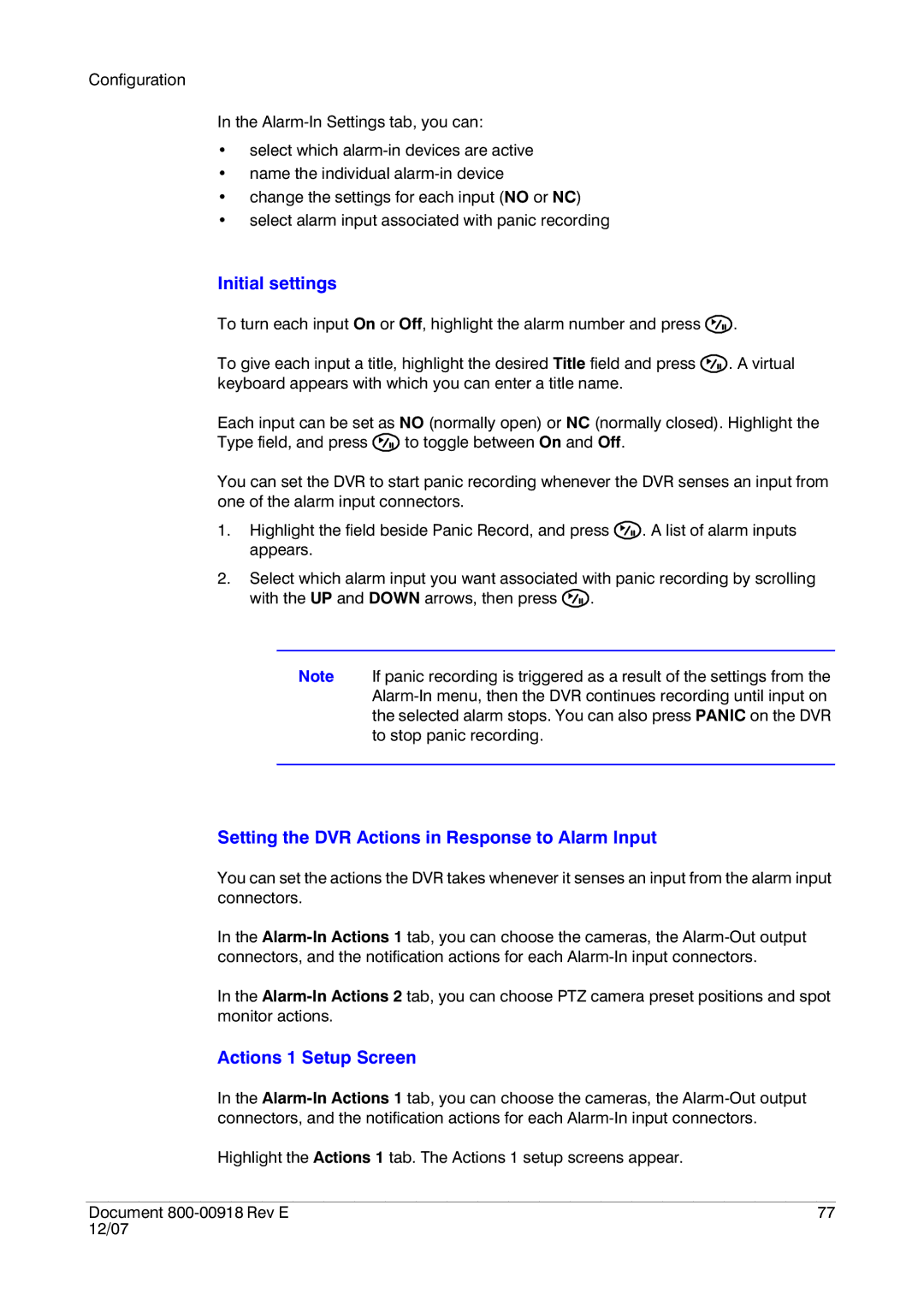Configuration
In the
•select which
•name the individual
•change the settings for each input (NO or NC)
•select alarm input associated with panic recording
Initial settings
To turn each input On or Off, highlight the alarm number and press ![]() .
.
To give each input a title, highlight the desired Title field and press ![]() . A virtual keyboard appears with which you can enter a title name.
. A virtual keyboard appears with which you can enter a title name.
Each input can be set as NO (normally open) or NC (normally closed). Highlight the
Type field, and press ![]() to toggle between On and Off.
to toggle between On and Off.
You can set the DVR to start panic recording whenever the DVR senses an input from one of the alarm input connectors.
1.Highlight the field beside Panic Record, and press ![]() . A list of alarm inputs appears.
. A list of alarm inputs appears.
2.Select which alarm input you want associated with panic recording by scrolling with the UP and DOWN arrows, then press ![]() .
.
Note If panic recording is triggered as a result of the settings from the
Setting the DVR Actions in Response to Alarm Input
You can set the actions the DVR takes whenever it senses an input from the alarm input connectors.
In the
In the
Actions 1 Setup Screen
In the
Highlight the Actions 1 tab. The Actions 1 setup screens appear.
Document | 77 |
12/07 |
|