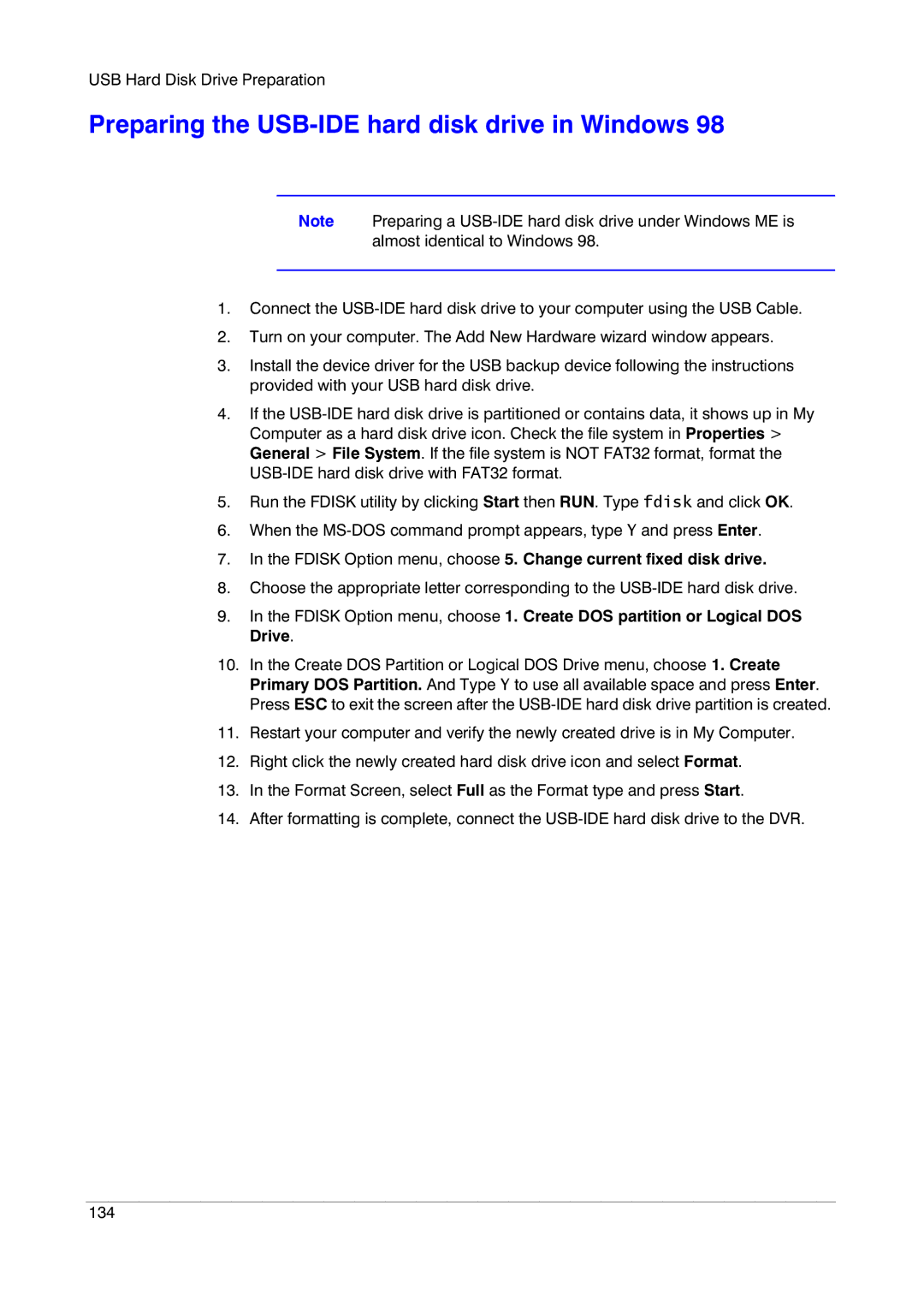USB Hard Disk Drive Preparation
Preparing the USB-IDE hard disk drive in Windows 98
Note Preparing a
1.Connect the
2.Turn on your computer. The Add New Hardware wizard window appears.
3.Install the device driver for the USB backup device following the instructions provided with your USB hard disk drive.
4.If the
5.Run the FDISK utility by clicking Start then RUN. Type fdisk and click OK.
6.When the
7.In the FDISK Option menu, choose 5. Change current fixed disk drive.
8.Choose the appropriate letter corresponding to the
9.In the FDISK Option menu, choose 1. Create DOS partition or Logical DOS Drive.
10.In the Create DOS Partition or Logical DOS Drive menu, choose 1. Create Primary DOS Partition. And Type Y to use all available space and press Enter. Press ESC to exit the screen after the
11.Restart your computer and verify the newly created drive is in My Computer.
12.Right click the newly created hard disk drive icon and select Format.
13.In the Format Screen, select Full as the Format type and press Start.
14.After formatting is complete, connect the
134