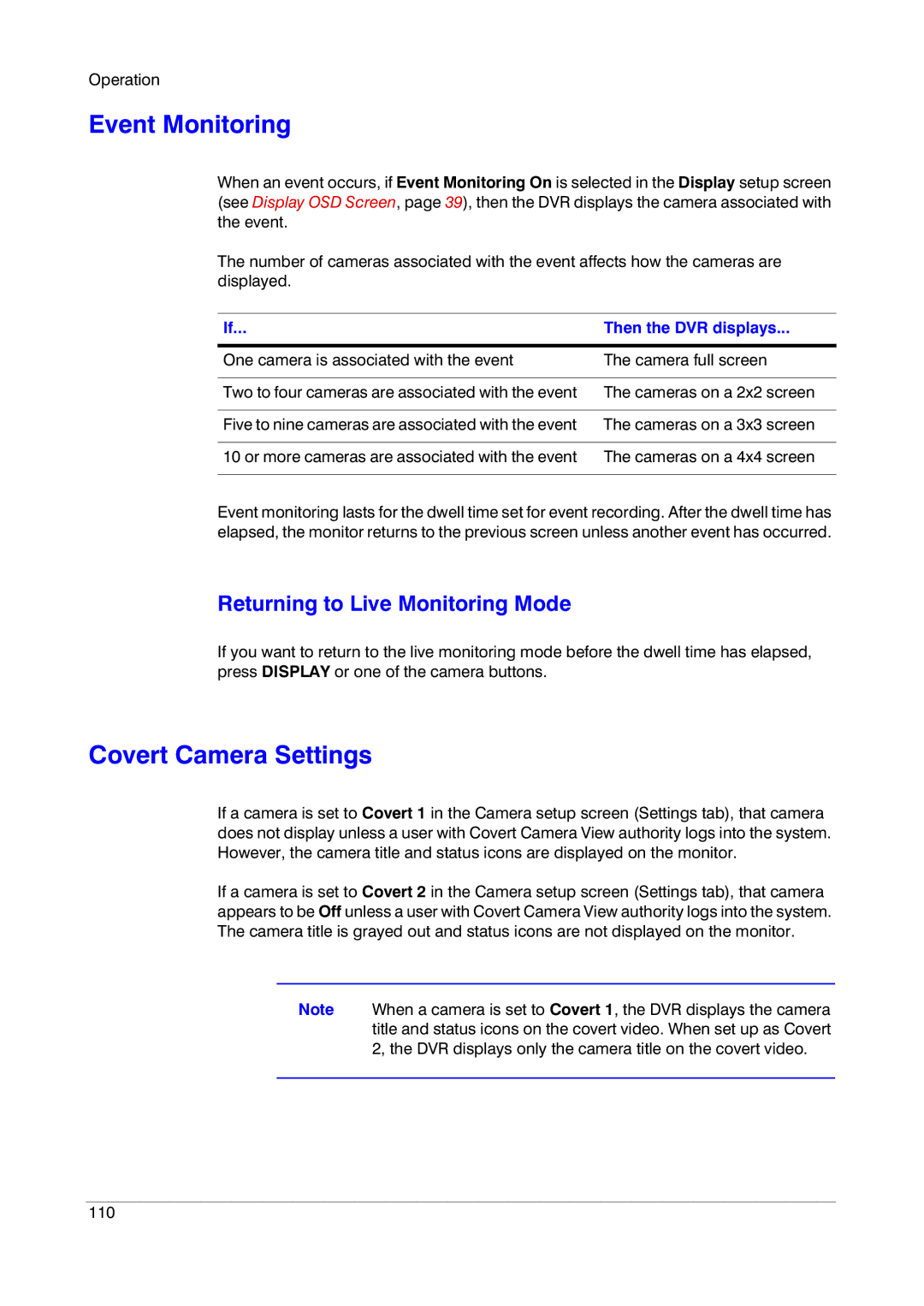Operation
Event Monitoring
When an event occurs, if Event Monitoring On is selected in the Display setup screen (see Display OSD Screen, page 39), then the DVR displays the camera associated with the event.
The number of cameras associated with the event affects how the cameras are displayed.
If... | Then the DVR displays... |
|
|
One camera is associated with the event | The camera full screen |
|
|
Two to four cameras are associated with the event | The cameras on a 2x2 screen |
|
|
Five to nine cameras are associated with the event | The cameras on a 3x3 screen |
|
|
10 or more cameras are associated with the event | The cameras on a 4x4 screen |
|
|
Event monitoring lasts for the dwell time set for event recording. After the dwell time has elapsed, the monitor returns to the previous screen unless another event has occurred.
Returning to Live Monitoring Mode
If you want to return to the live monitoring mode before the dwell time has elapsed, press DISPLAY or one of the camera buttons.
Covert Camera Settings
If a camera is set to Covert 1 in the Camera setup screen (Settings tab), that camera does not display unless a user with Covert Camera View authority logs into the system. However, the camera title and status icons are displayed on the monitor.
If a camera is set to Covert 2 in the Camera setup screen (Settings tab), that camera appears to be Off unless a user with Covert Camera View authority logs into the system. The camera title is grayed out and status icons are not displayed on the monitor.
Note When a camera is set to Covert 1, the DVR displays the camera title and status icons on the covert video. When set up as Covert 2, the DVR displays only the camera title on the covert video.
110