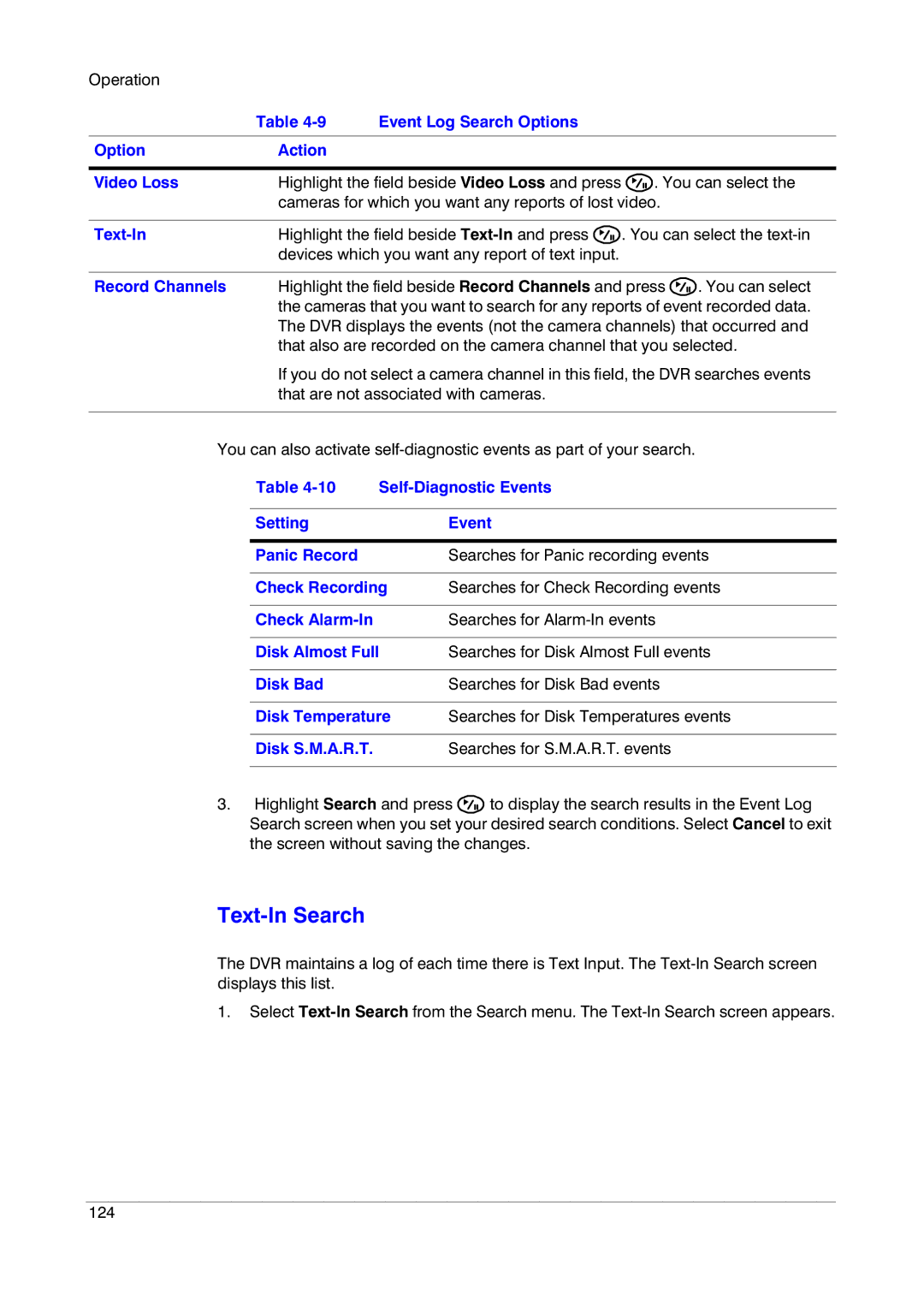Operation
Table 4-9 Event Log Search Options
OptionAction
Video Loss | Highlight the field beside Video Loss and press | . You can select the |
| cameras for which you want any reports of lost video. | |
|
|
|
| Highlight the field beside | . You can select the |
| devices which you want any report of text input. |
|
Record Channels Highlight the field beside Record Channels and press ![]() . You can select the cameras that you want to search for any reports of event recorded data. The DVR displays the events (not the camera channels) that occurred and that also are recorded on the camera channel that you selected.
. You can select the cameras that you want to search for any reports of event recorded data. The DVR displays the events (not the camera channels) that occurred and that also are recorded on the camera channel that you selected.
If you do not select a camera channel in this field, the DVR searches events that are not associated with cameras.
You can also activate
Table |
| |
|
|
|
Setting |
| Event |
|
|
|
Panic Record |
| Searches for Panic recording events |
|
| |
Check Recording | Searches for Check Recording events | |
|
|
|
Check |
| Searches for |
|
| |
Disk Almost Full | Searches for Disk Almost Full events | |
|
|
|
Disk Bad |
| Searches for Disk Bad events |
|
| |
Disk Temperature | Searches for Disk Temperatures events | |
|
|
|
Disk S.M.A.R.T. |
| Searches for S.M.A.R.T. events |
|
|
|
3.Highlight Search and press ![]() to display the search results in the Event Log Search screen when you set your desired search conditions. Select Cancel to exit the screen without saving the changes.
to display the search results in the Event Log Search screen when you set your desired search conditions. Select Cancel to exit the screen without saving the changes.
Text-In Search
The DVR maintains a log of each time there is Text Input. The
1.Select
124