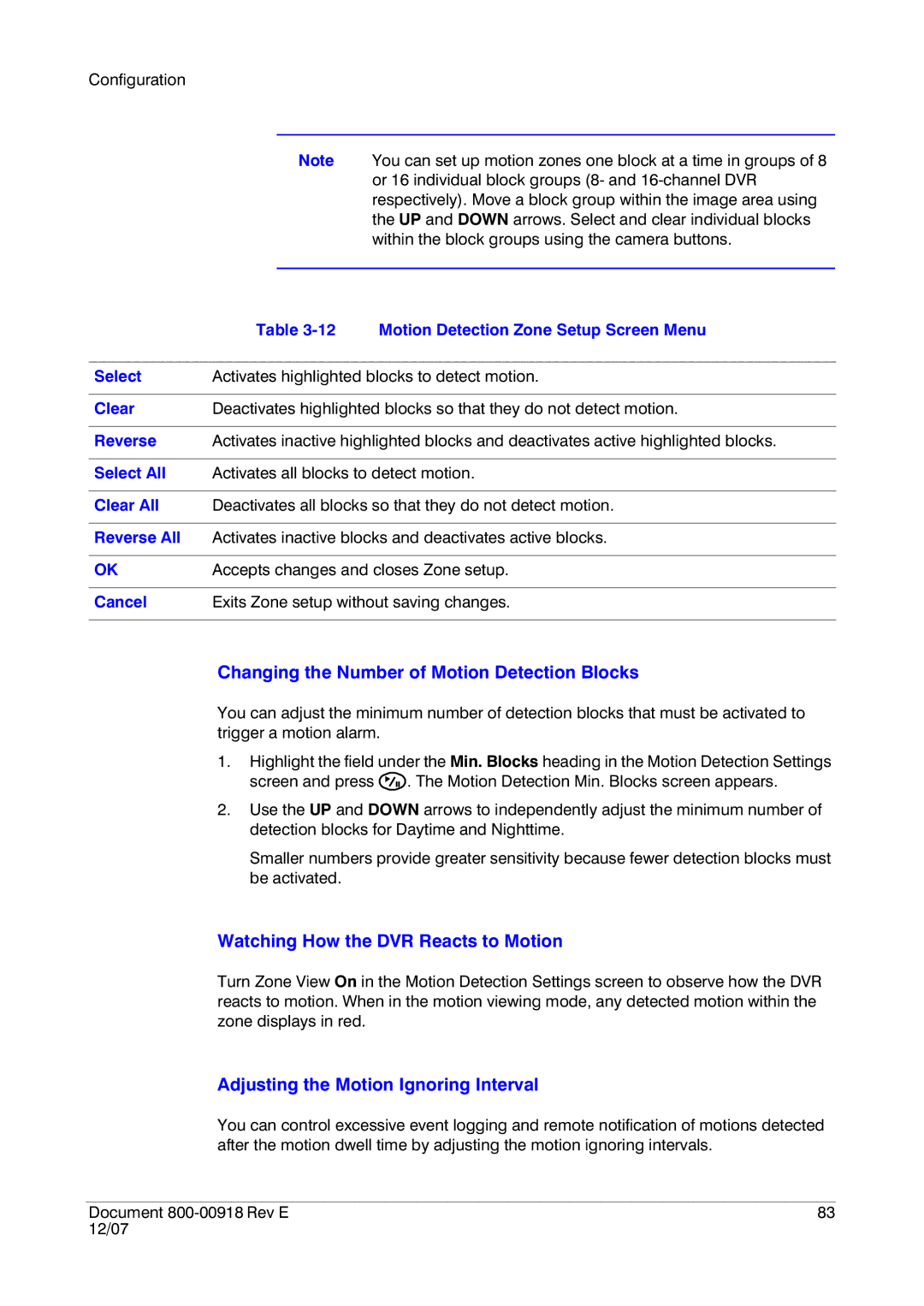Configuration
Note You can set up motion zones one block at a time in groups of 8 or 16 individual block groups (8- and
| Table | Motion Detection Zone Setup Screen Menu |
|
| |
Select | Activates highlighted blocks to detect motion. | |
|
| |
Clear | Deactivates highlighted blocks so that they do not detect motion. | |
|
| |
Reverse | Activates inactive highlighted blocks and deactivates active highlighted blocks. | |
|
| |
Select All | Activates all blocks to detect motion. | |
|
| |
Clear All | Deactivates all blocks so that they do not detect motion. | |
|
| |
Reverse All | Activates inactive blocks and deactivates active blocks. | |
|
| |
OK | Accepts changes and closes Zone setup. | |
|
| |
Cancel | Exits Zone setup without saving changes. | |
|
|
|
Changing the Number of Motion Detection Blocks
You can adjust the minimum number of detection blocks that must be activated to trigger a motion alarm.
1.Highlight the field under the Min. Blocks heading in the Motion Detection Settings screen and press ![]() . The Motion Detection Min. Blocks screen appears.
. The Motion Detection Min. Blocks screen appears.
2.Use the UP and DOWN arrows to independently adjust the minimum number of detection blocks for Daytime and Nighttime.
Smaller numbers provide greater sensitivity because fewer detection blocks must be activated.
Watching How the DVR Reacts to Motion
Turn Zone View On in the Motion Detection Settings screen to observe how the DVR reacts to motion. When in the motion viewing mode, any detected motion within the zone displays in red.
Adjusting the Motion Ignoring Interval
You can control excessive event logging and remote notification of motions detected after the motion dwell time by adjusting the motion ignoring intervals.
Document | 83 |
12/07 |
|