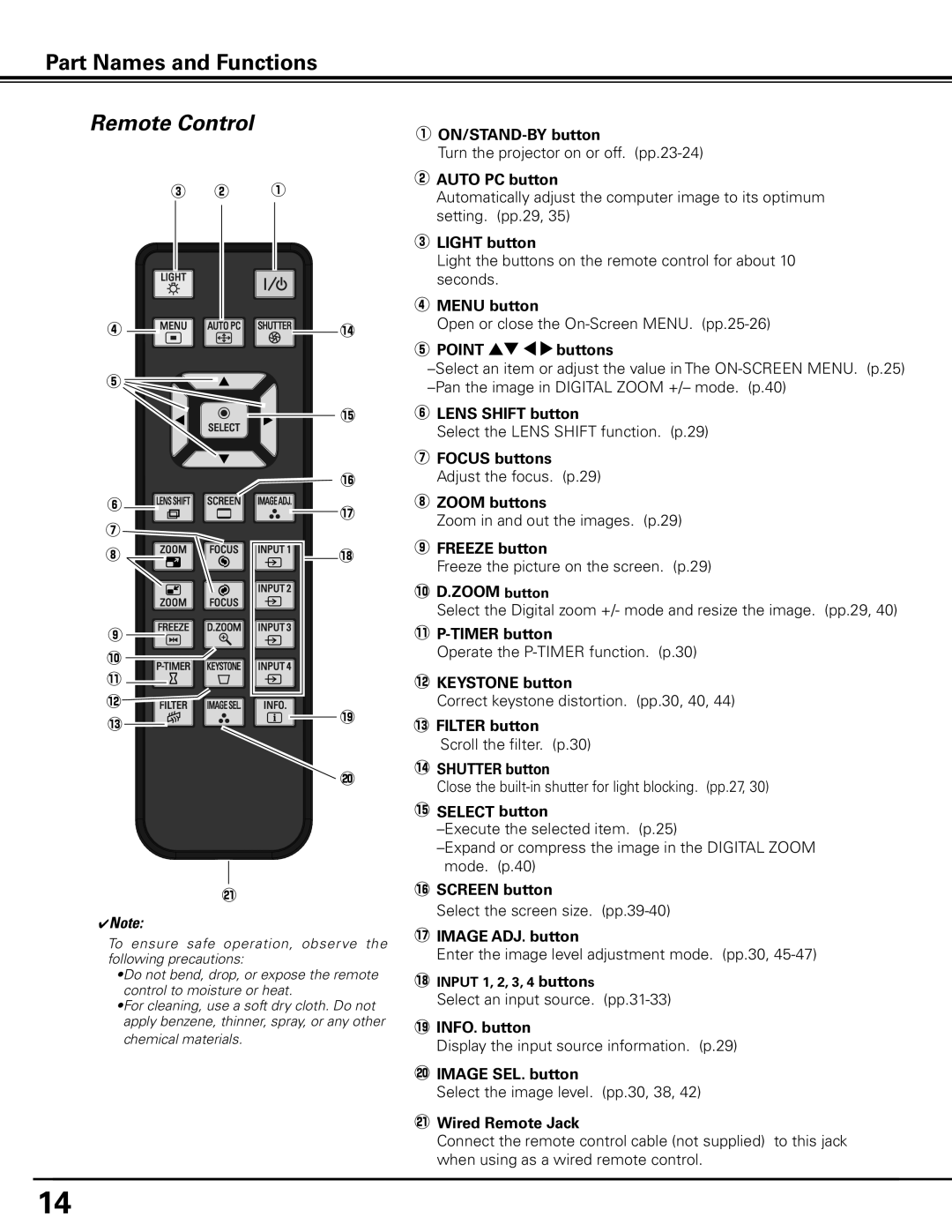Part Names and Functions
Remote Control
e | w | q |
r |
| !4 |
t |
|
|
|
| !5 |
|
| !6 |
y |
| !7 |
|
| |
u |
|
|
i |
| !8 |
o |
|
|
!0 |
|
|
!1 |
|
|
!2 |
|
|
!3 |
| !9 |
|
| |
|
| @0 |
| @1 |
|
✔Note:
To ensure safe operation, observe the following precautions:
•Do not bend, drop, or expose the remote control to moisture or heat.
•For cleaning, use a soft dry cloth. Do not apply benzene, thinner, spray, or any other
chemical materials.
q
Turn the projector on or off.
wAUTO PC button
Automatically adjust the computer image to its optimum setting. (pp.29, 35)
eLIGHT button
Light the buttons on the remote control for about 10 seconds. ![]()
rMENU button
Open or close the
tPoint ed 7 8 buttons
yLENS SHIFT button
Select the LENS SHIFT function. (p.29)
uFOCUS buttons Adjust the focus. (p.29)
iZOOM buttons
Zoom in and out the images. (p.29)
oFREEZE button
Freeze the picture on the screen. (p.29)
!0D..ZOOM button
Select the Digital zoom +/- mode and resize the image. (pp.29, 40)
Operate the
!2KEYSTONE button
Correct keystone distortion. (pp.30, 40, 44)
!3FILTER button Scroll the filter. (p.30)
!4SHUTTER button
Close the
!5SELECT button
!6SCREEN button
Select the screen size.
!7IMAGE ADJ.. button
Enter the image level adjustment mode. (pp.30,
!8INPUT 1, 2, 3, 4 buttons
Select an input source.
!9INFO.. button
Display the input source information. (p.29)
@0IMAGE SEL.. button
Select the image level. (pp.30, 38, 42)
@1Wired Remote Jack
Connect the remote control cable (not supplied) to this jack when using as a wired remote control.
14