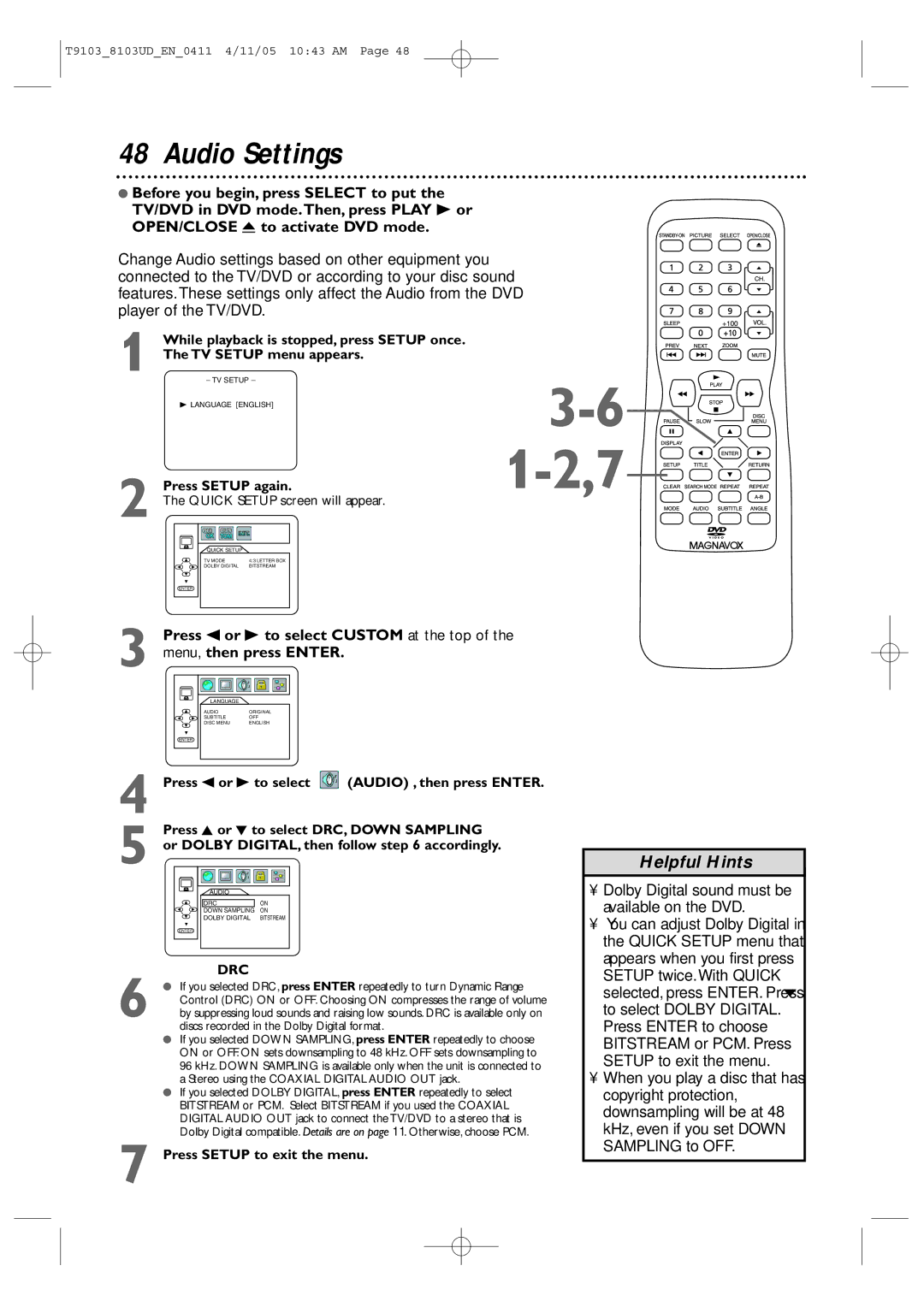20MC4204, 13MDTD20 specifications
The Magnavox 13MDTD20 and 20MC4204 are two distinctive models in the realm of portable televisions that have made waves in their respective categories. Catering to users seeking a combination of compact functionality and reliable performance, these models feature several intriguing characteristics that appeal to both casual viewers and avid tech enthusiasts.The Magnavox 13MDTD20 is notable for its compact design, featuring a 13-inch display that makes it an ideal choice for travel or small living spaces. Equipped with a built-in digital tuner, this model supports over-the-air high-definition broadcasts, ensuring viewers enjoy crystal-clear picture quality. Additionally, the television is designed with a slim profile, making it easy to carry and simple to set up in various environments, from camping trips to small bedrooms.
One of the standout features of the 13MDTD20 is its multiple input options. It comes with composite input, allowing users to connect external devices such as DVD players or gaming consoles. This versatility ensures that the television can serve as a multi-purpose entertainment hub. Furthermore, the inclusion of a built-in stereo audio system provides a decent sound experience, rounding out its media capabilities.
On the other hand, the Magnavox 20MC4204 boasts a larger 20-inch screen, appealing to users who prefer a more immersive viewing experience. This model also incorporates an advanced Plasma display technology, resulting in vibrant colors and deep blacks that enhance overall picture quality. With a resolution that meets standard definition standards, the 20MC4204 provides satisfactory viewing experiences for everyday content.
One defining feature of the 20MC4204 is its robust connectivity options. Along with traditional video inputs, it includes HDMI ports, enabling users to connect modern devices seamlessly. This feature is particularly valuable in an ever-evolving technological landscape, where compatibility with high-definition devices becomes essential.
Both models come with user-friendly remote controls, making navigation through menus and settings a breeze. The built-in speakers in each model deliver adequate sound quality suitable for personal viewing.
In summary, the Magnavox 13MDTD20 and 20MC4204 cater to varied user needs with their unique features, ranging from portability and compact design to advanced display technologies and connectivity options. These models stand as reliable choices for those seeking quality television viewing, combined with the flexibility necessary to accommodate different lifestyles and preferences.