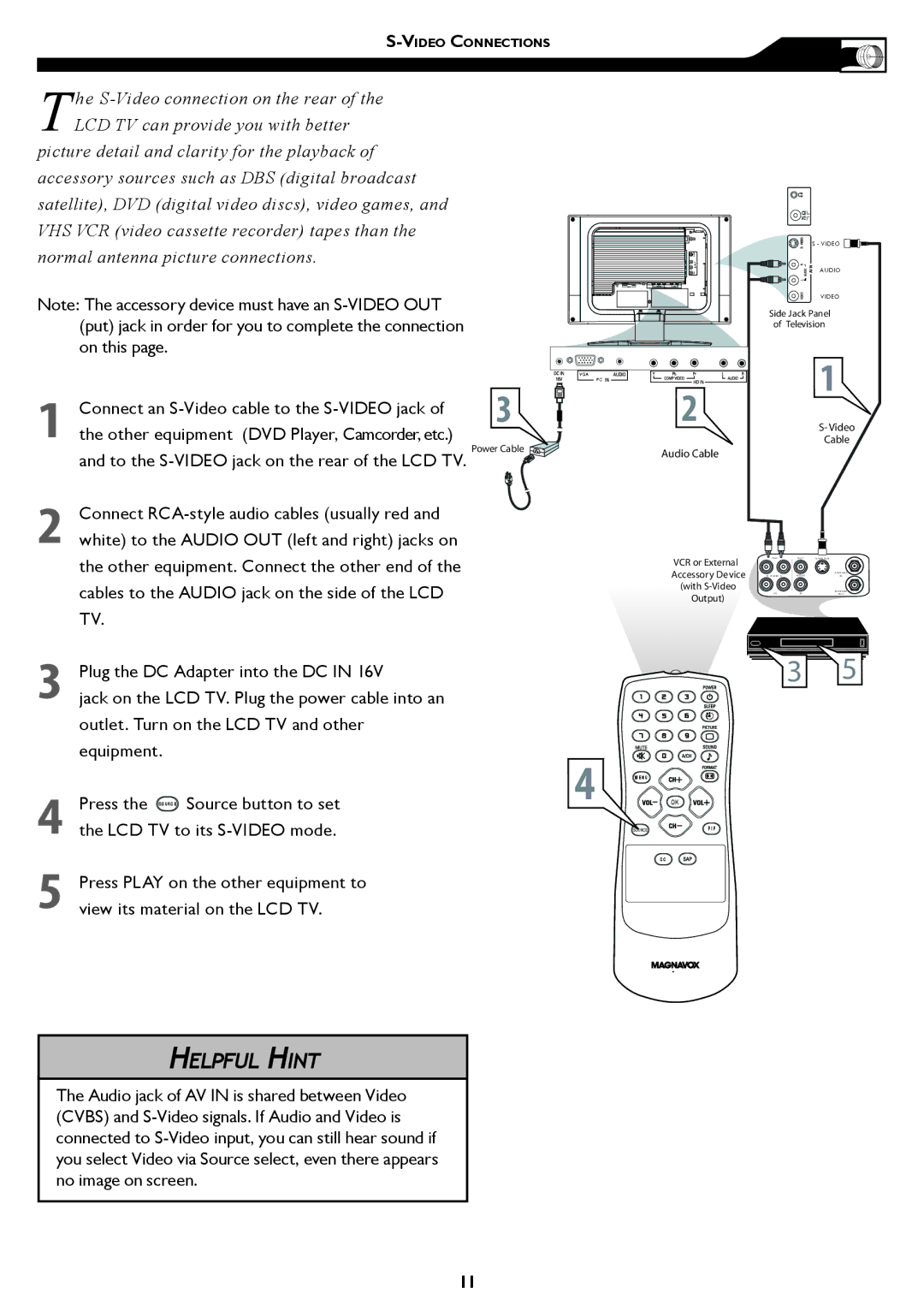The
picture detail and clarity for the playback of accessory sources such as DBS (digital broadcast satellite), DVD (digital video discs), video games, and VHS VCR (video cassette recorder) tapes than the normal antenna picture connections.
Note: The accessory device must have an
S - VIDEO
AUDIO
VIDEO
��������� �����
�� ����������
1
Connect an S-Video cable to the S-VIDEO jack of
VGA
PC
�
�
�
2
3
4
5
the other equipment (DVD Player, Camcorder, etc.) and to the
Connect
Plug the DC Adapter into the DC IN 16V
jack on the LCD TV. Plug the power cable into an outlet. Turn on the LCD TV and other equipment.
Press the SOURCE Source button to set the LCD TV to its
Press PLAY on the other equipment to view its material on the LCD TV.
����� ����� ![]()
�
�������
�����
����� �����
��� �� �������� | ��� | ��� | � �� �� ��� |
|
|
| |
��������� ������ |
|
| ��� � ��� |
� | ����� � | � ��� � | �� |
����� ������� | �� | �� | ��� � ��� |
������� | ��� | ||
|
|
|
� �
M E N U
OK
SOURCE | P I P |
C C
HELPFUL HINT
The Audio jack of AV IN is shared between Video (CVBS) and
11