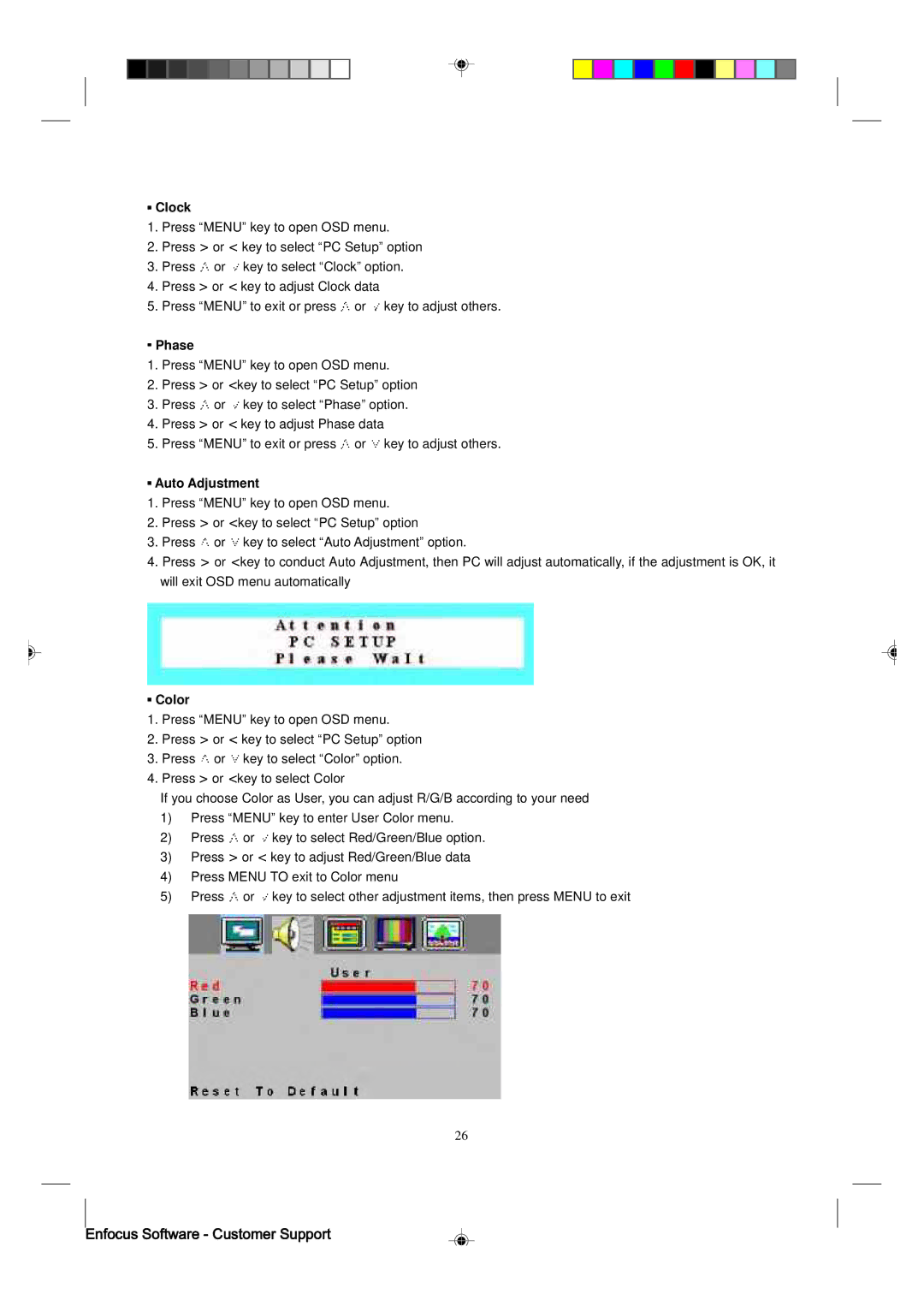Clock
Clock
1.Press “MENU” key to open OSD menu.
2.Press > or < key to select “PC Setup” option
3.Press ![]() or
or ![]() key to select “Clock” option.
key to select “Clock” option.
4.Press > or < key to adjust Clock data
5.Press “MENU” to exit or press ![]() or
or ![]() key to adjust others.
key to adjust others.
 Phase
Phase
1.Press “MENU” key to open OSD menu.
2.Press > or <key to select “PC Setup” option
3.Press ![]() or
or ![]() key to select “Phase” option.
key to select “Phase” option.
4.Press > or < key to adjust Phase data
5.Press “MENU” to exit or press ![]() or
or ![]() key to adjust others.
key to adjust others.
 Auto Adjustment
Auto Adjustment
1.Press “MENU” key to open OSD menu.
2.Press > or <key to select “PC Setup” option
3.Press ![]() or
or ![]() key to select “Auto Adjustment” option.
key to select “Auto Adjustment” option.
4.Press > or <key to conduct Auto Adjustment, then PC will adjust automatically, if the adjustment is OK, it will exit OSD menu automatically
 Color
Color
1.Press “MENU” key to open OSD menu.
2.Press > or < key to select “PC Setup” option
3.Press ![]() or
or ![]() key to select “Color” option.
key to select “Color” option.
4.Press > or <key to select Color
If you choose Color as User, you can adjust R/G/B according to your need
1)Press “MENU” key to enter User Color menu.
2)Press ![]() or
or ![]() key to select Red/Green/Blue option.
key to select Red/Green/Blue option.
3)Press > or < key to adjust Red/Green/Blue data
4)Press MENU TO exit to Color menu
5)Press ![]() or
or ![]() key to select other adjustment items, then press MENU to exit
key to select other adjustment items, then press MENU to exit
26