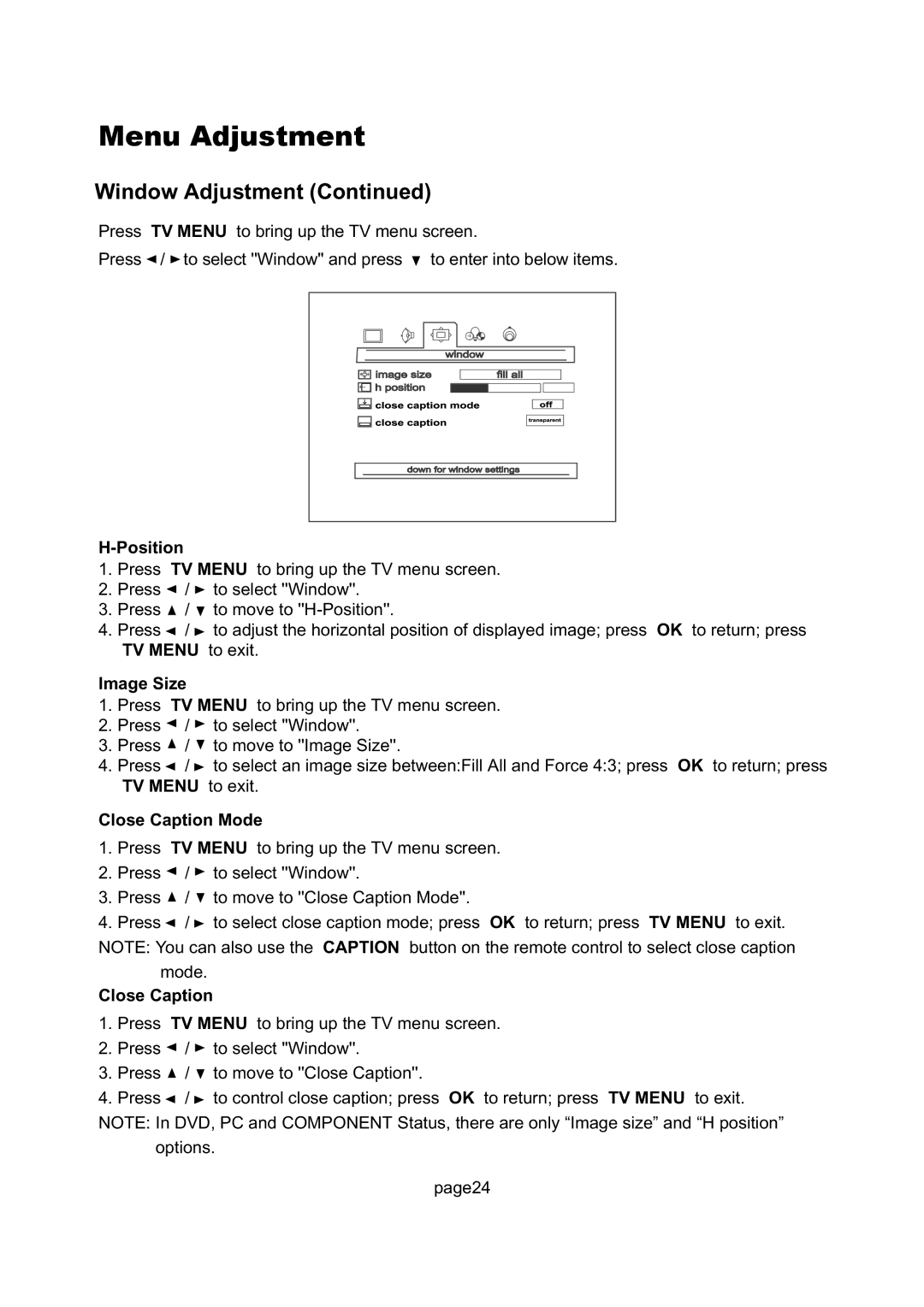Menu Adjustment
Window Adjustment (Continued)
Press TV MENU to bring up the TV menu screen.
Press ![]() /
/ ![]() to select ''Window'' and press
to select ''Window'' and press ![]() to enter into below items.
to enter into below items.
H-Position
1.Press TV MENU to bring up the TV menu screen.
2.Press ![]() /
/ ![]() to select ''Window''.
to select ''Window''.
3.Press ![]() /
/ ![]() to move to
to move to
4.Press ![]() /
/ ![]() to adjust the horizontal position of displayed image; press OK to return; press TV MENU to exit.
to adjust the horizontal position of displayed image; press OK to return; press TV MENU to exit.
Image Size
1.Press TV MENU to bring up the TV menu screen.
2.Press ![]() /
/ ![]() to select ''Window''.
to select ''Window''.
3.Press ![]() /
/ ![]() to move to ''Image Size''.
to move to ''Image Size''.
4.Press ![]() /
/ ![]() to select an image size between:Fill All and Force 4:3; press OK to return; press TV MENU to exit.
to select an image size between:Fill All and Force 4:3; press OK to return; press TV MENU to exit.
Close Caption Mode
1.Press TV MENU to bring up the TV menu screen.
2.Press ![]() /
/ ![]() to select ''Window''.
to select ''Window''.
3.Press ![]() /
/ ![]() to move to ''Close Caption Mode''.
to move to ''Close Caption Mode''.
4.Press ![]() /
/ ![]() to select close caption mode; press OK to return; press TV MENU to exit. NOTE: You can also use the CAPTION button on the remote control to select close caption
to select close caption mode; press OK to return; press TV MENU to exit. NOTE: You can also use the CAPTION button on the remote control to select close caption
mode.
Close Caption
1.Press TV MENU to bring up the TV menu screen.
2.Press ![]() /
/ ![]() to select ''Window''.
to select ''Window''.
3.Press ![]() /
/ ![]() to move to ''Close Caption''.
to move to ''Close Caption''.
4.Press ![]() /
/ ![]() to control close caption; press OK to return; press TV MENU to exit. NOTE: In DVD, PC and COMPONENT Status, there are only “Image size” and “H position”
to control close caption; press OK to return; press TV MENU to exit. NOTE: In DVD, PC and COMPONENT Status, there are only “Image size” and “H position”
options.
page24