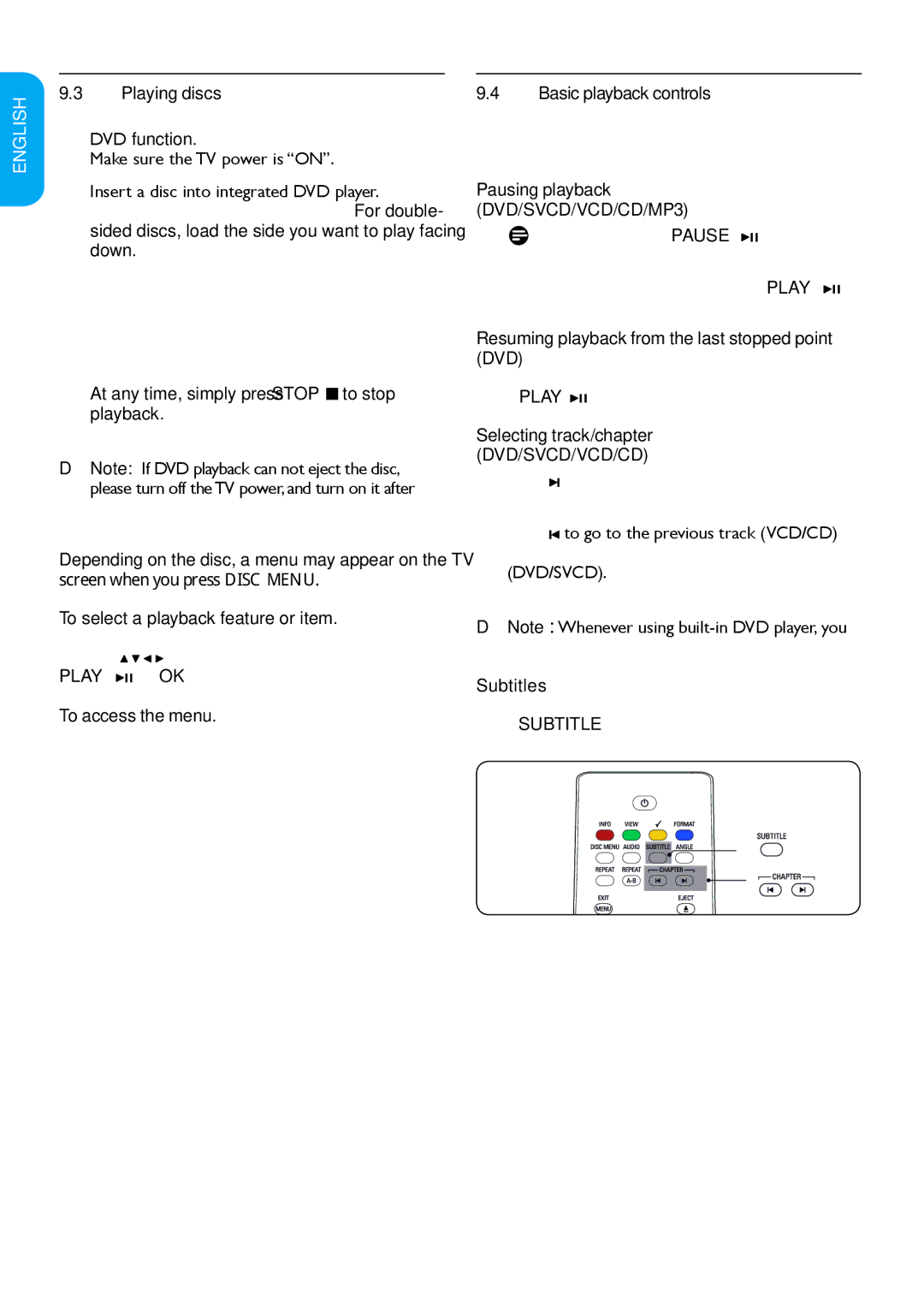ESPAÑOL FRANÇAISE ENGLISH
9.3Playing discs
1.Press the “SOURCE” button to select source
DVD function.
Make sure the TV power is “ON”.
2.Insert a disc into integrated DVD player.
Make sure the label side is facing up. For double- sided discs, load the side you want to play facing down.
3.Playback will start automatically. (Exclude MP3, JPEG)
If the disc is locked by parental control, you must enter your
4.At any time, simply press STOP  to stop playback.
to stop playback.
DD Note: If DVD playback can not eject the disc, please turn off the TV power, and turn on it after few seconds.Then the disc can be ejected smoothly. Using the disc menu
Depending on the disc, a menu may appear on the TV screen when you press DISC MENU.
To select a playback feature or item.
Use the ![]()
![]()
![]()
![]() on the remote control, then press PLAY
on the remote control, then press PLAY ![]()
![]()
![]() or OK to activate playback.
or OK to activate playback.
To access the menu.
Press MENU on the remote control.
9.4Basic playback controls
Following operations described are based on the use of remote control.
Pausing playback (DVD/SVCD/VCD/CD/MP3)
1.During playback, press PAUSE ![]()
![]()
![]() . Playback will pause and sound will be muted.
. Playback will pause and sound will be muted.
2.To return to normal playback, press PLAY ![]()
![]()
![]() .
.
Resuming playback from the last stopped point (DVD)
Press PLAY ![]()
![]()
![]() to resume playback.
to resume playback.
Selecting track/chapter (DVD/SVCD/VCD/CD)
1.Press ![]() briefly during playback to go to the next chapter/track.
briefly during playback to go to the next chapter/track.
2.Press ![]() to go to the previous track (VCD/CD) or return to the beginning of the current chapter
to go to the previous track (VCD/CD) or return to the beginning of the current chapter
(DVD/SVCD).
DD Note: Whenever using
Subtitles
Press SUBTITLE repeatedly to select different subtitle languages.