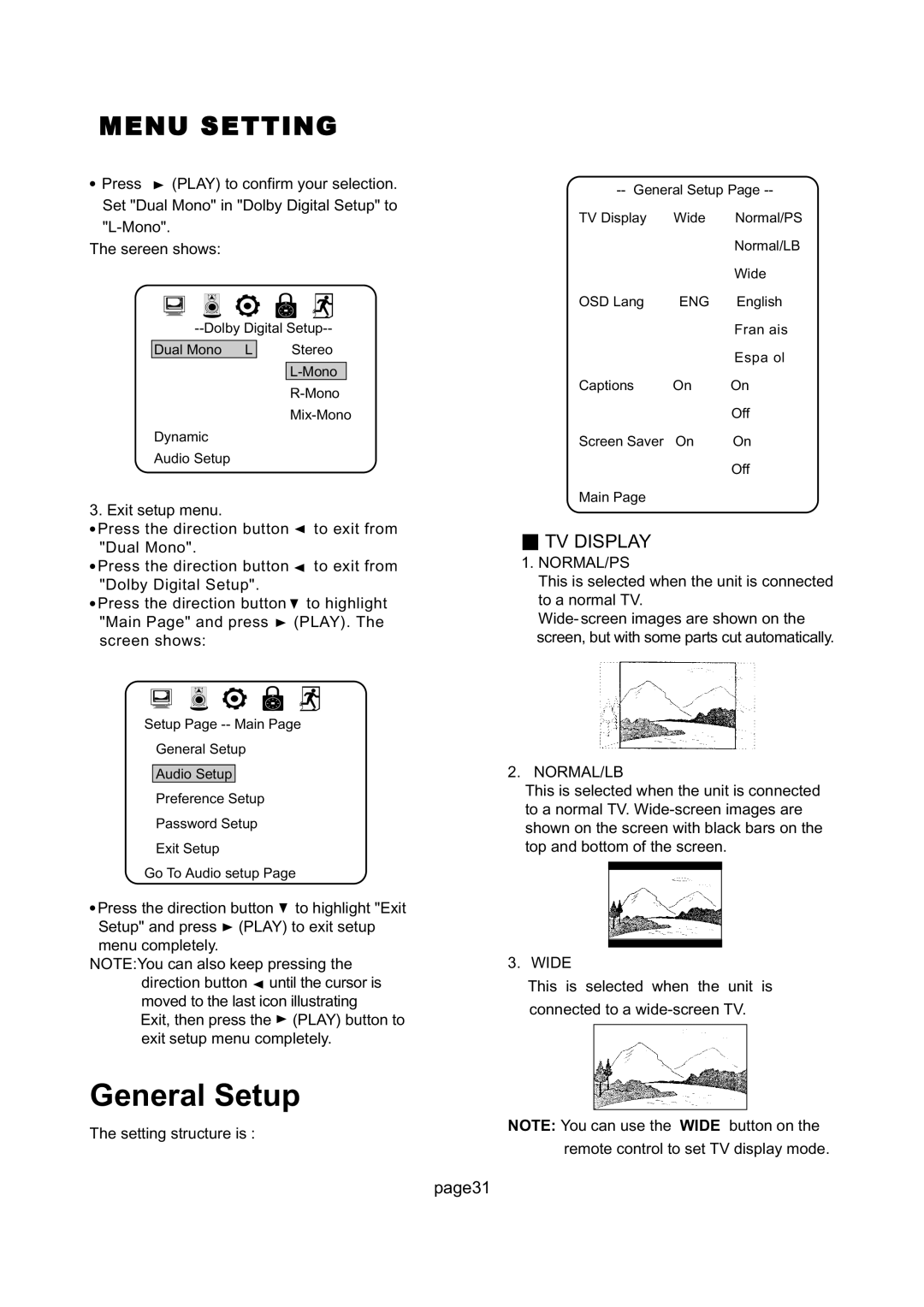MENU SETTING
●Press ![]() (PLAY) to confirm your selection. Set "Dual Mono" in "Dolby Digital Setup" to
(PLAY) to confirm your selection. Set "Dual Mono" in "Dolby Digital Setup" to
The sereen shows:
Dual Mono L | Stereo |
Dynamic
Audio Setup
3. Exit setup menu.
●Press the direction button ![]() to exit from "Dual Mono".
to exit from "Dual Mono".
●Press the direction button ![]() to exit from "Dolby Digital Setup".
to exit from "Dolby Digital Setup".
●Press the direction button ![]() to highlight "Main Page" and press
to highlight "Main Page" and press ![]() (PLAY). The screen shows:
(PLAY). The screen shows:
Setup Page
General Setup
Audio Setup
Preference Setup
Password Setup
Exit Setup
Go To Audio setup Page
●Press the direction button ![]() to highlight "Exit Setup" and press
to highlight "Exit Setup" and press ![]() (PLAY) to exit setup menu completely.
(PLAY) to exit setup menu completely.
NOTE:You can also keep pressing the direction button ![]() until the cursor is moved to the last icon illustrating
until the cursor is moved to the last icon illustrating
Exit, then press the ![]() (PLAY) button to exit setup menu completely.
(PLAY) button to exit setup menu completely.
General Setup
The setting structure is :
TV Display | Wide | Normal/PS |
|
| Normal/LB |
|
| Wide |
OSD Lang | ENG | English |
|
| Fran ais |
|
| Espa ol |
Captions | On | On |
|
| Off |
Screen Saver | On | On |
|
| Off |
Main Page |
|
|
■TV DISPLAY
1.NORMAL/PS
This is selected when the unit is connected to a normal TV.
Wide- screen images are shown on the screen, but with some parts cut automatically.
2. NORMAL/LB
This is selected when the unit is connected to a normal TV.
3. WIDE
This is selected when the unit is
connected to a
NOTE: You can use the WIDE button on the
remote control to set TV display mode.
page31