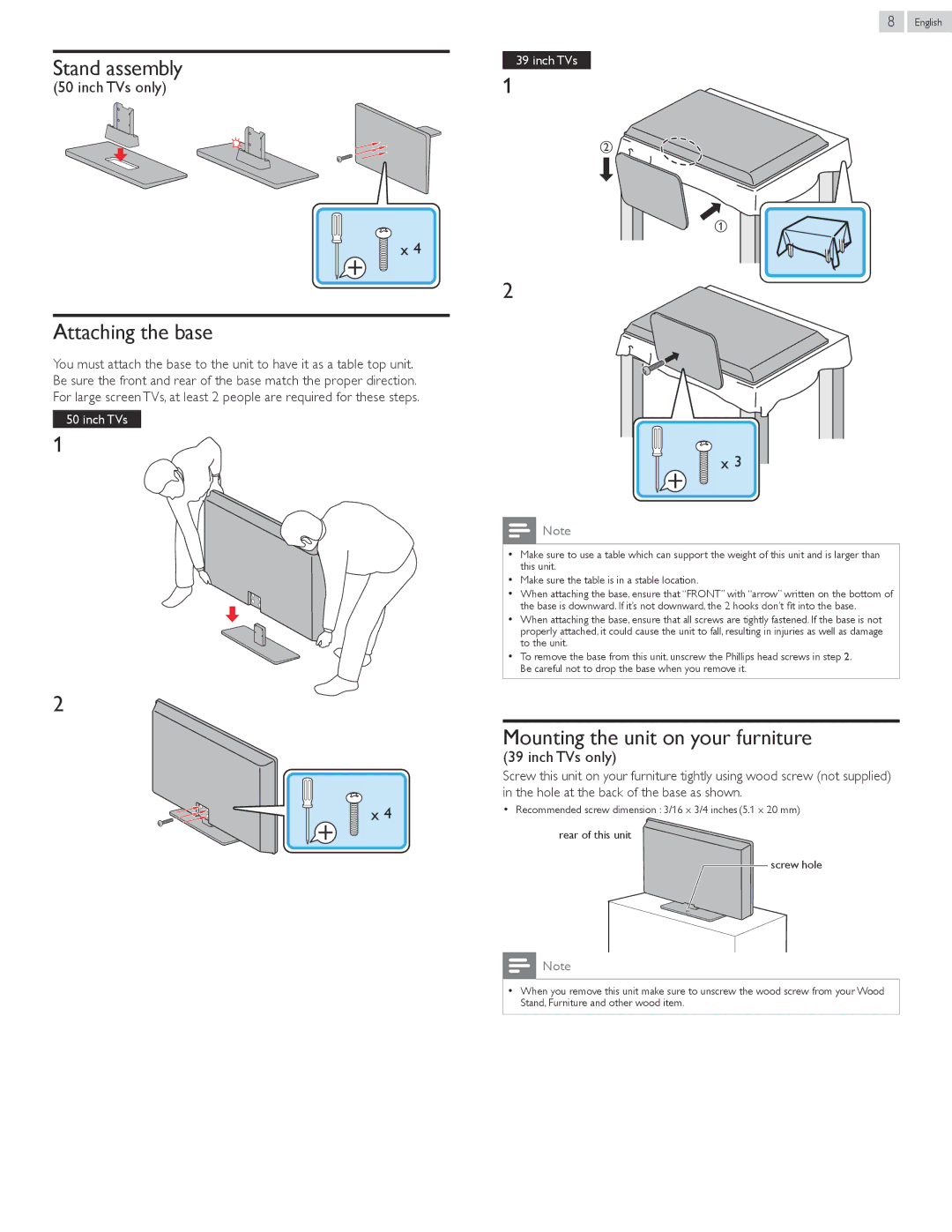Stand assembly
(50 inch TVs only)
1 ![]() 2
2
x 4
Attaching the base
You must attach the base to the unit to have it as a table top unit. Be sure the front and rear of the base match the proper direction. For large screen TVs, at least 2 people are required for these steps.
50 inch TVs
1 4
2
x 4
8 English
39 inch TVs
1 1
2
1
22
x 3
![]() Note
Note
••Make sure to use a table which can support the weight of this unit and is larger than this unit.
••Make sure the table is in a stable location.
••When attaching the base, ensure that “FRONT” with “arrow” written on the bottom of the base is downward. If it’s not downward, the 2 hooks don’t fit into the base.
••When attaching the base, ensure that all screws are tightly fastened. If the base is not properly attached, it could cause the unit to fall, resulting in injuries as well as damage to the unit.
••To remove the base from this unit, unscrew the Phillips head screws in step 2. Be careful not to drop the base when you remove it.
Mounting the unit on your furniture
(39 inch TVs only)
Screw this unit on your furniture tightly using wood screw (not supplied) in the hole at the back of the base as shown.
••Recommended screw dimension : 3/16 x 3/4 inches (5.1 x 20 mm)
rear of this unit
screw hole
![]() Note
Note
••When you remove this unit make sure to unscrew the wood screw from your Wood Stand, Furniture and other wood item.