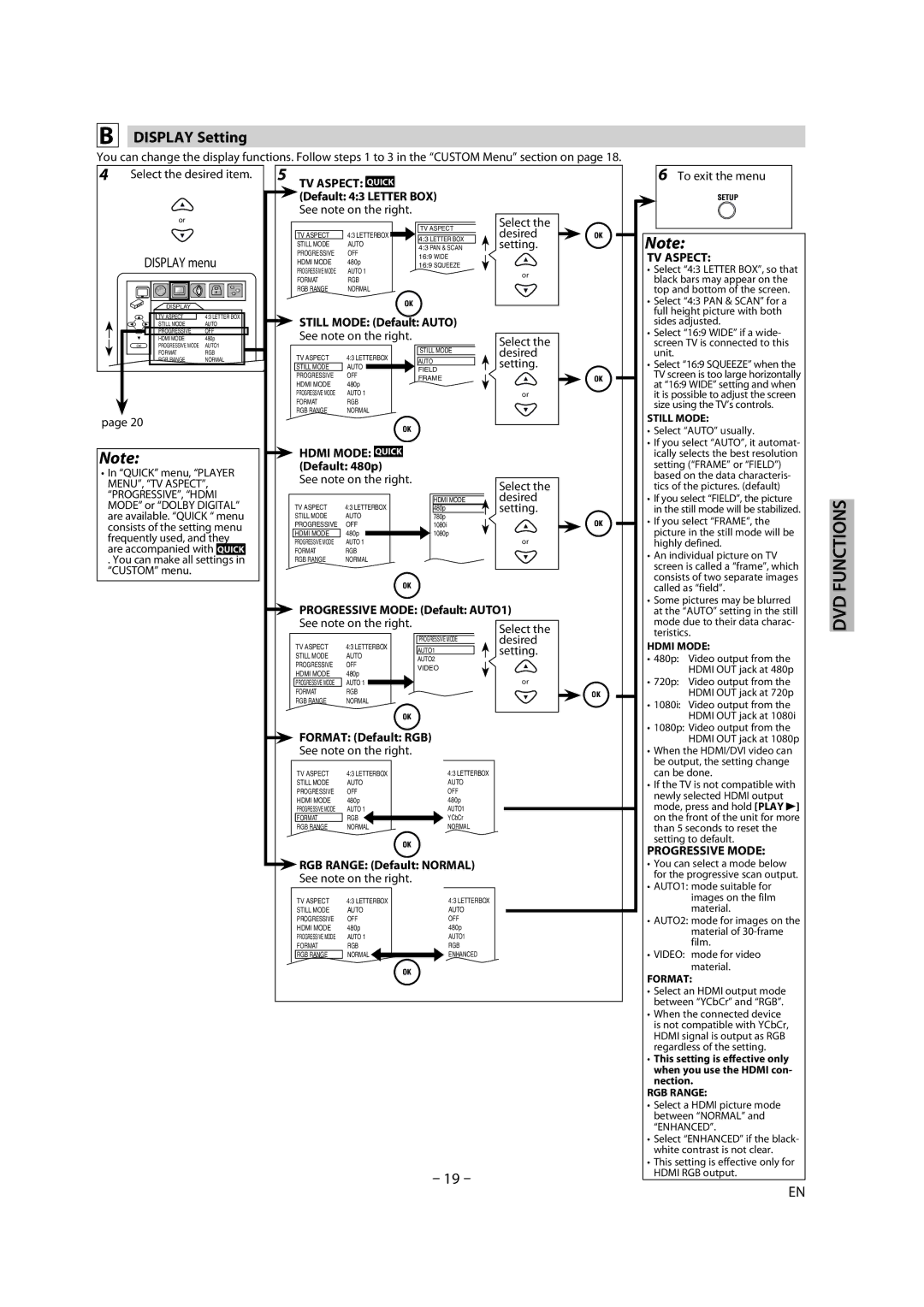BDP170MW8 specifications
The Magnavox BDP170MW8 is a versatile Blu-ray player that combines outstanding performance with essential features, making it a valuable addition to any home entertainment setup. This device stands out for its ability to deliver high-definition video playback while providing a user-friendly experience.One of the main features of the Magnavox BDP170MW8 is its support for various disc formats. It can play Blu-ray Discs, DVDs, and CDs, allowing users to enjoy a diverse library of media without the need for multiple players. The player's Blu-ray playback capability ensures that viewers can experience movies in pristine quality, with stunning clarity and vibrant colors that enhance the viewing experience.
In terms of video performance, the BDP170MW8 supports Full HD 1080p output, delivering exceptional picture quality for both Blu-ray and DVD content. Additionally, the player comes equipped with upscaling technology, which enhances the resolution of standard-definition DVDs to near-HD quality, ensuring that older movies retain their visual appeal on modern high-definition televisions.
The connectivity options of the Magnavox BDP170MW8 also contribute to its versatility. It includes HDMI output for seamless connection to HDTVs, ensuring that users can enjoy their media in the best possible resolution. The player also features composite video and audio outputs, making it compatible with a wide range of devices. For those who prefer streaming content, the BDP170MW8 is equipped with a USB port, allowing users to play media files directly from a USB drive, including popular video and music formats.
The user interface of the BDP170MW8 is designed with convenience in mind. Its straightforward layout and intuitive remote control make navigation effortless, enabling users of all ages to access their favorite movies and shows quickly. The quick start-up time adds to the user-friendly experience, allowing users to jump into their media without unnecessary delays.
Another noteworthy characteristic of the Magnavox BDP170MW8 is its energy efficiency. The player is designed to minimize power consumption while delivering optimal performance, aligning with modern energy standards and promoting environmentally responsible usage.
In summary, the Magnavox BDP170MW8 is an excellent choice for users seeking a reliable Blu-ray player that offers extensive playback options, advanced video technologies, and user-friendly features. Its combination of high-definition performance, compatibility with various media formats, and energy efficiency makes it a practical addition to any home theater system.