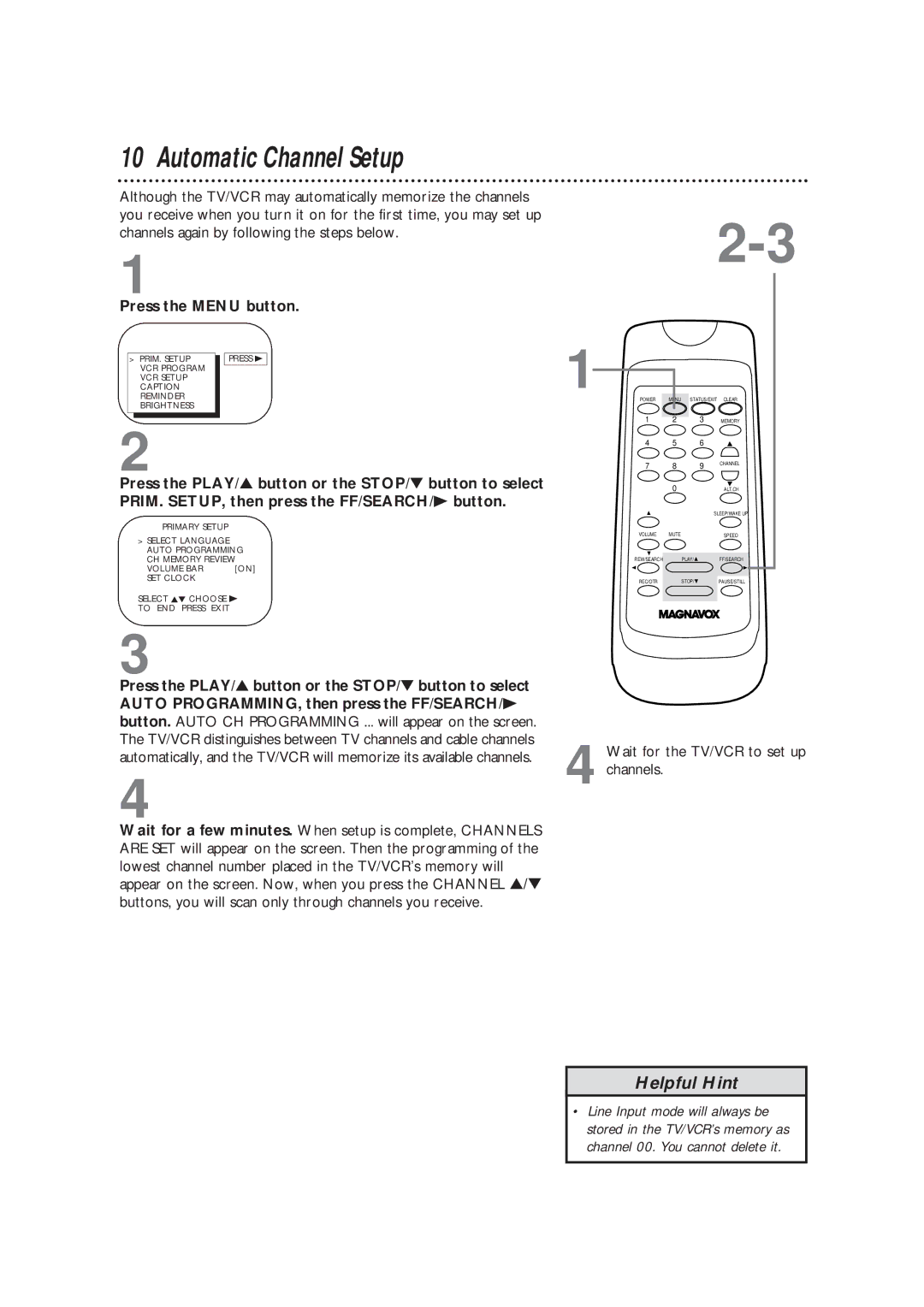10 Automatic Channel Setup
Although the TV/VCR may automatically memorize the channels you receive when you turn it on for the first time, you may set up channels again by following the steps below.
1
Press the MENU button.
> | PRIM. SETUP |
| PRESS B |
| VCR PROGRAM |
|
|
|
|
| |
| VCR SETUP |
|
|
| CAPTION |
|
|
| REMINDER |
|
|
| BRIGHTNESS |
|
|
2
Press the PLAY/▲ button or the STOP/▼ button to select PRIM. SETUP, then press the FF/SEARCH/B button.
PRIMARY SETUP
>SELECT LANGUAGE AUTO PROGRAMMING CH MEMORY REVIEW
VOLUME BAR | [ON] |
SET CLOCK |
|
SELECT KL CHOOSE B
TO END PRESS EXIT
3
Press the PLAY/▲ button or the STOP/▼ button to select AUTO PROGRAMMING, then press the FF/SEARCH/B button. AUTO CH PROGRAMMING ... will appear on the screen. The TV/VCR distinguishes between TV channels and cable channels automatically, and the TV/VCR will memorize its available channels.
4
Wait for a few minutes. When setup is complete, CHANNELS ARE SET will appear on the screen. Then the programming of the lowest channel number placed in the TV/VCR’s memory will appear on the screen. Now, when you press the CHANNEL ▲/▼ buttons, you will scan only through channels you receive.
1
POWER | MENU STATUS/EXIT CLEAR |
1 2 3 MEMORY
4 5 6
7 8 9 CHANNEL
0ALT.CH
SLEEP/WAKE UP
VOLUME | MUTE | SPEED |
REW/SEARCH PLAY/![]() FF/SEARCH
FF/SEARCH
REC/OTR STOP/![]() PAUSE/STILL
PAUSE/STILL
4 Wait for the TV/VCR to set up channels.
Helpful Hint
•Line Input mode will always be stored in the TV/VCR’s memory as channel 00. You cannot delete it.