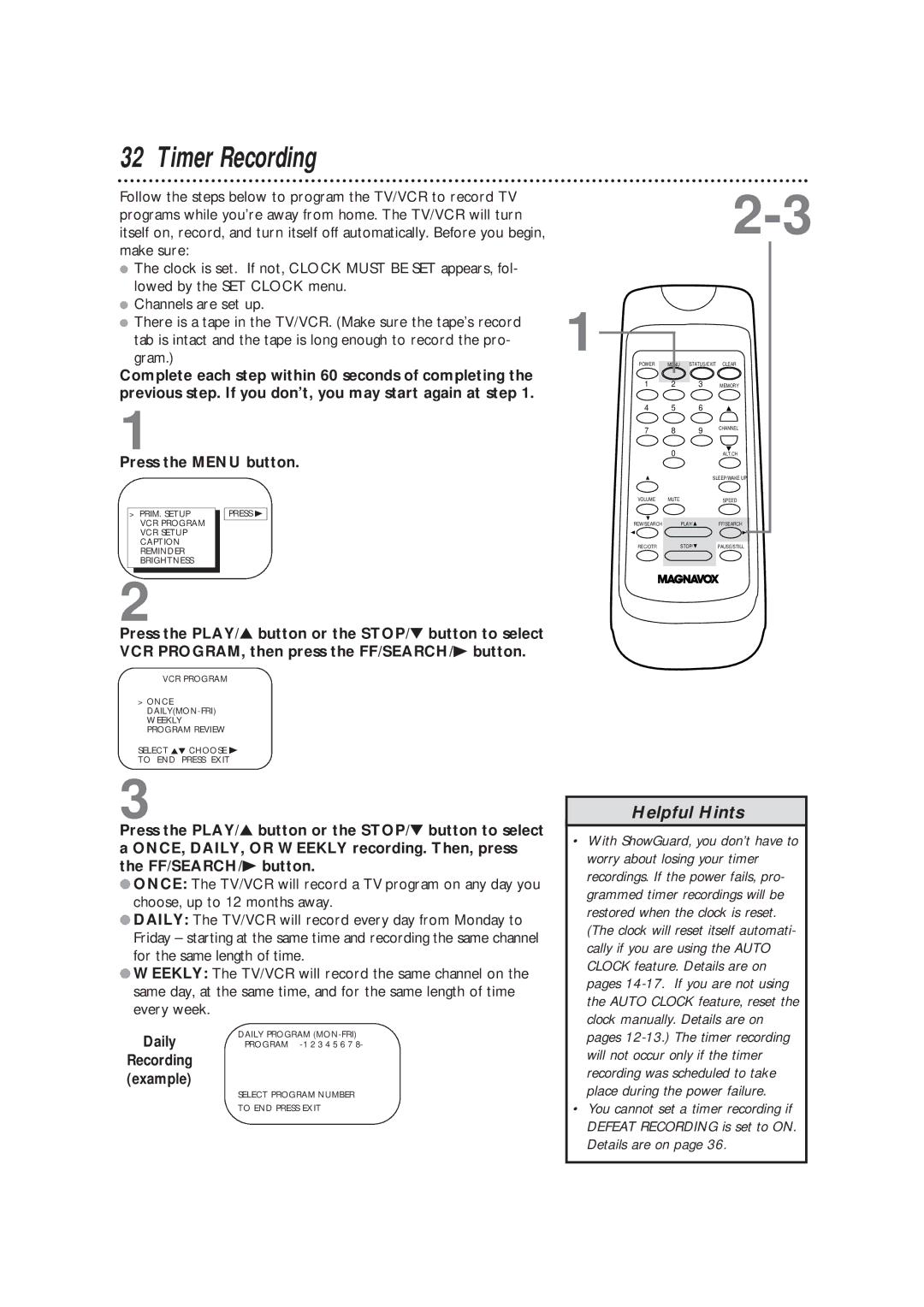32 Timer Recording
Follow the steps below to program the TV/VCR to record TV programs while you’re away from home. The TV/VCR will turn itself on, record, and turn itself off automatically. Before you begin, make sure:
●The clock is set. If not, CLOCK MUST BE SET appears, fol- lowed by the SET CLOCK menu.
●Channels are set up.
●There is a tape in the TV/VCR. (Make sure the tape’s record tab is intact and the tape is long enough to record the pro- gram.)
Complete each step within 60 seconds of completing the previous step. If you don’t, you may start again at step 1.
1
Press the MENU button.
> | PRIM. SETUP |
| PRESS B |
| VCR PROGRAM |
|
|
|
|
| |
| VCR SETUP |
|
|
| CAPTION |
|
|
| REMINDER |
|
|
| BRIGHTNESS |
|
|
2
Press the PLAY/▲ button or the STOP/▼ button to select VCR PROGRAM, then press the FF/SEARCH/B button.
VCR PROGRAM
>ONCE
WEEKLY PROGRAM REVIEW
SELECT KL CHOOSE B
TO END PRESS EXIT
3
Press the PLAY/▲ button or the STOP/▼ button to select a ONCE, DAILY, OR WEEKLY recording. Then, press the FF/SEARCH/B button.
●ONCE: The TV/VCR will record a TV program on any day you choose, up to 12 months away.
●DAILY: The TV/VCR will record every day from Monday to Friday – starting at the same time and recording the same channel for the same length of time.
●WEEKLY: The TV/VCR will record the same channel on the same day, at the same time, and for the same length of time every week.
Daily | DAILY PROGRAM |
PROGRAM |
Recording (example)
SELECT PROGRAM NUMBER
TO END PRESS EXIT
1
POWER | MENU STATUS/EXIT CLEAR |
1 2 3 MEMORY
4 5 6
7 8 9 CHANNEL
0ALT.CH
SLEEP/WAKE UP
VOLUME | MUTE | SPEED |
REW/SEARCH PLAY/![]() FF/SEARCH
FF/SEARCH
REC/OTR STOP/![]() PAUSE/STILL
PAUSE/STILL
Helpful Hints
•With ShowGuard, you don’t have to worry about losing your timer recordings. If the power fails, pro- grammed timer recordings will be restored when the clock is reset. (The clock will reset itself automati- cally if you are using the AUTO CLOCK feature. Details are on pages
•You cannot set a timer recording if DEFEAT RECORDING is set to ON. Details are on page 36.