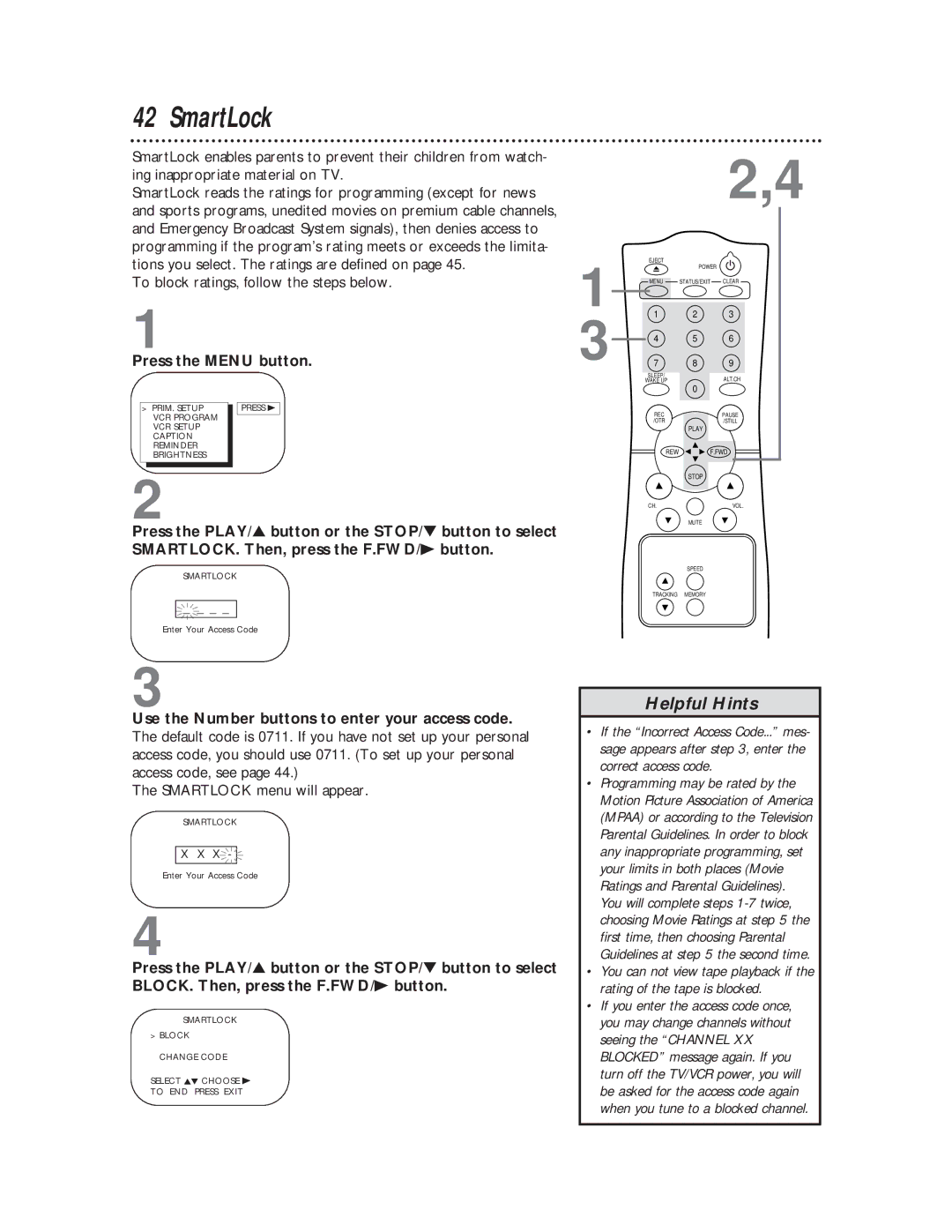Tvcr
Warranty Verification
For Customer Use
Introduction
Features
Safety Precautions
Declaration of Conformity
Table of Contents
TV/VCR Maintenance
Battery Safety
Using the Remote Control
Replace the battery compartment lid
RF coaxial cable Not supplied
Hook up your TV/VCR using one of the connections shown
Hooking Up the TV/VCR
Rod Antenna
Crooked Pin Straight Pin
Hooking Up the TV/VCR cont’d
Bent pin
Cable Plug
Turning On the TV/VCR
Press the Menu button. The screen shown below will appear
Language Selection
Press the Menu button
Select Language English Español Select KL To END Press Exit
Automatic Channel Setup
Wait for the TV/VCR to set up channels
Repeat steps 3-4 to add or delete other channels
Adding/Deleting Channels
Press the PLAY/o button or the STOP/p button to select
Programming of the channel you added or deleted will appear
Setting the Clock
Manual Clock Setting
Cable Box users must set the clock manually
Month To Correct Press Clear To END Press Exit
SET Manual Clock Time Date To END Press Exit
SET Manual Clock Time
Date Sunday To Correct Press Clear To END Press Exit
VCR Program VCR Setup Caption Reminder Brightness
Setting the Clock cont’d
PRIM. Setup Press B
Automatic PBS Channel Selection
SET Auto Clock Time Date NOW Searching To END Press Exit
NOW Searching flashes on the TV/VCR screen
Wait for the TV/VCR to find the time
SET Auto Clock Time
Manual PBS Channel Selection
Use the Number buttons to select your PBS station
Daylight-Savings Time
PRIM. SETUP. Then, press the F.FWD/B button
PRIM. Setup Press B VCR Program VCR Setup
Press the PLAY/ button or the STOP/ button to select
Time Zone
Primary Setup
Volume BAR SET Clock Select KL Choose B To END Press Exit
Press the Menu button, then press the STATUS/EXIT button
Front Panel
ANTenna Jack
AC Power Cord
Rear Panel
Connect your antenna or cable here. Details are on page six
Remote Control Buttons
REWind/ Button
Menu Button
STATUS/EXIT Button
STOP/ Button
Adjusting the Picture Controls
When you finish, press the STATUS/EXIT button
Decrease Increase
Adjusting the Picture Controls cont’d
Tint KK Sharpness TV Reset
Decreased brightness
If you select Status ON, then select Counter only on
On-Screen Status Displays
If you select Status ON, then select Counter only OFF
If you select Status OFF
Reminder
OFF
Playing
Follow the steps below to play a tape
Insert a tape in the TV/VCR
To stop recording, press the STOP/ button Tape Speeds
Recording
Read and follow the steps below to record a TV program
Hrs
Tape is in the TV/VCR. The record tab must be intact
Length Press OTR Cancel Press Clear
One-Touch Recording
Press the STOP/EJECT but- ton on the TV/VCR to stop the OTR
TV/VCR is now in Line Input mode
Rerecording Tape Duplication
Timer Recording
Daily
Select Program Number To END Press Exit
ONE Time Program Channel Time on
Time OFF To Correct Press Clear To END Press Exit
Timer Recording cont’d
Program REVIEW, then press the F.FWD/B button
Timer recording information for the program in the lowest
With the TV/VCR on, press the Menu button
Gram Review and press the F.FWD/B button
Follow the steps below to prevent accidental recording
VCR Setup ONE Time Play
Defeat Recording
REC Defeated
Repeat Play
VCR SETUP, then press the F.FWD/B button
VCR Setup ONE Time Play Repeat Play on
TV programming will appear while the tape is rewinding
VCR Setup ONE Time Play Repeat Play A-B
B Repeat Play
Insert a tape in the TV/VCR Press the Menu button
Repeat Play cont’d
Repeat
Real-Time Counter Memory
Appear on the screen
Stop
Forward and Reverse Searching SP/LP/SLP
Super High Speed Searching LP/SLP
Viewing a Still Picture
SmartLock
To block ratings, follow the steps below
Smartlock menu will appear
SmartLock cont’d
Ratings are defined on
Example Specific Sub-ratings
To change the access code, follow these steps
After you enter the code, the Smartlock menu will appear
Blocked Ratings
TV-Y7 TV-G
VCR Program VCR Setup Caption Reminder
Blue Background
Sleep Timer
Timer during a recording
Press the SLEEP/WAKE UP button
Wake Up Timer
Timer Sleep Wake UP TV on ON-TIME
Timer Sleep Wake UP
Volume Bar
VCR Program VCR Setup Caption
Example
To Adjust Press / B Caption
Closed Caption
Menu Screen
Closed Caption cont’d
Standard Closed Captions
Half-screen text
Automatic Operation Features
Glossary
Helpful Hints
Helpful Hints cont’d
Specifications
Limited Warranty
Please contact Philips at French Speaking English Speaking
Model # Serial #
Index
Page
Supplied Accessories

![]()
![]() _
_![]() _ _ _
_ _ _![]() -
- ![]()