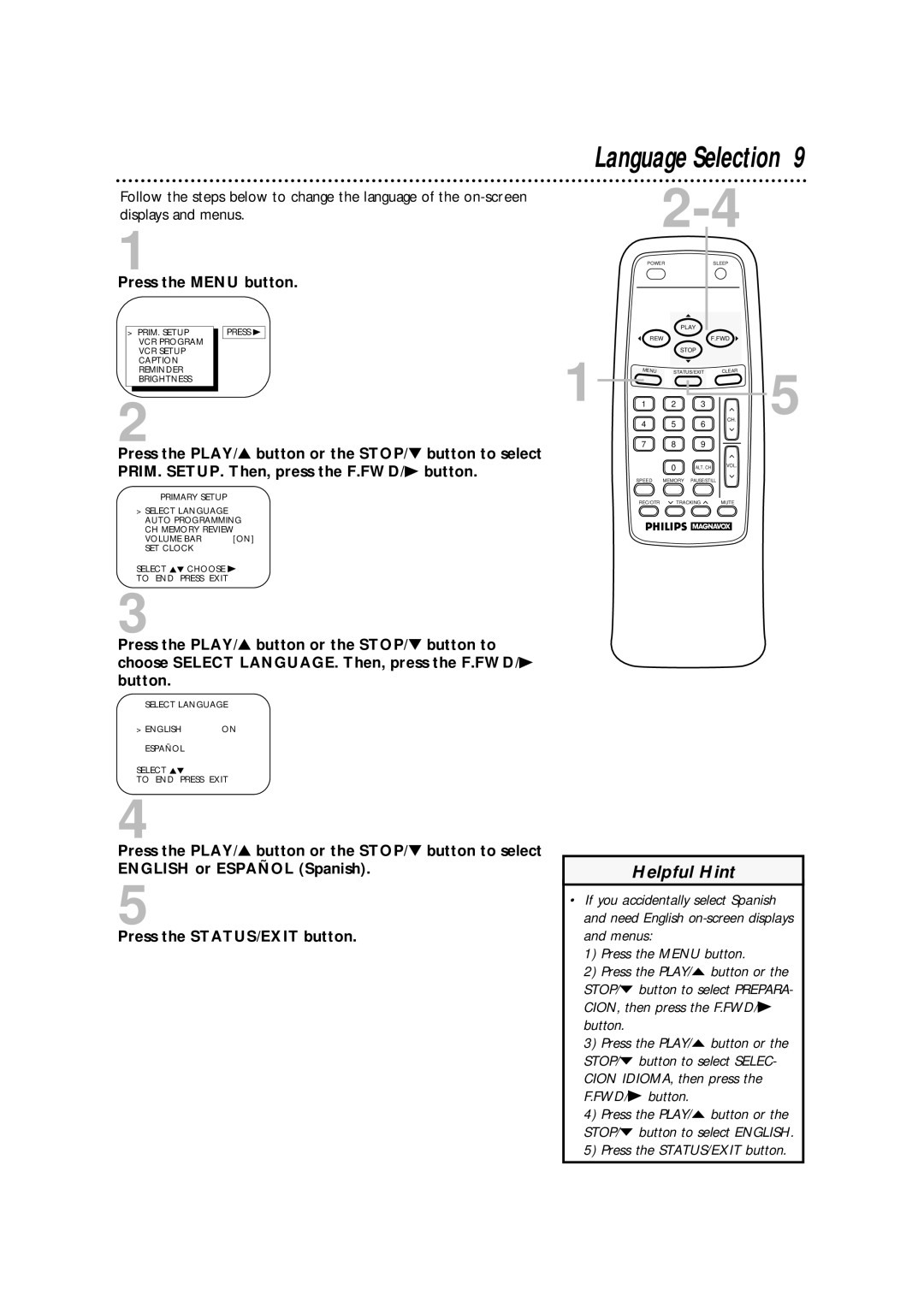Follow the steps below to change the language of the
1
Press the MENU button.
> | PRIM. SETUP |
| PRESS B |
| VCR PROGRAM |
|
|
|
|
| |
| VCR SETUP |
|
|
| CAPTION |
|
|
| REMINDER |
|
|
| BRIGHTNESS |
|
|
2
Press the PLAY/▲ button or the STOP/▼ button to select PRIM. SETUP. Then, press the F.FWD/B button.
PRIMARY SETUP
>SELECT LANGUAGE AUTO PROGRAMMING CH MEMORY REVIEW
VOLUME BAR | [ON] |
SET CLOCK |
|
SELECT KL CHOOSE B
TO END PRESS EXIT
3
Press the PLAY/▲ button or the STOP/▼ button to choose SELECT LANGUAGE. Then, press the F.FWD/B button.
SELECT LANGUAGE
> ENGLISH | ON |
ESPAÑOL
SELECT KL
TO END PRESS EXIT
4
Press the PLAY/▲ button or the STOP/▼ button to select
ENGLISH or ESPAÑOL (Spanish).
5
Press the STATUS/EXIT button.
Language Selection 9
|
| ||||
| POWER |
|
| SLEEP |
|
|
| PLAY |
|
| |
| REW |
|
| F.FWD |
|
1 |
| STOP |
|
| |
MENU | STATUS/EXIT | CLEAR | 5 | ||
1 | 2 | 3 |
| ||
| 4 | 5 | 6 | CH. | |
| 7 | 8 | 9 |
|
|
|
| 0 | ALT. CH | VOL. |
|
|
|
|
| ||
| SPEED MEMORY | PAUSE/STILL |
| ||
| REC/OTR | TRACKING | MUTE |
| |
Helpful Hint
•If you accidentally select Spanish and need English
1)Press the MENU button.
2)Press the PLAY/o button or the STOP/p button to select PREPARA- CION, then press the F.FWD/B button.
3)Press the PLAY/o button or the STOP/p button to select SELEC- CION IDIOMA, then press the F.FWD/B button.
4)Press the PLAY/o button or the STOP/p button to select ENGLISH.
5)Press the STATUS/EXIT button.