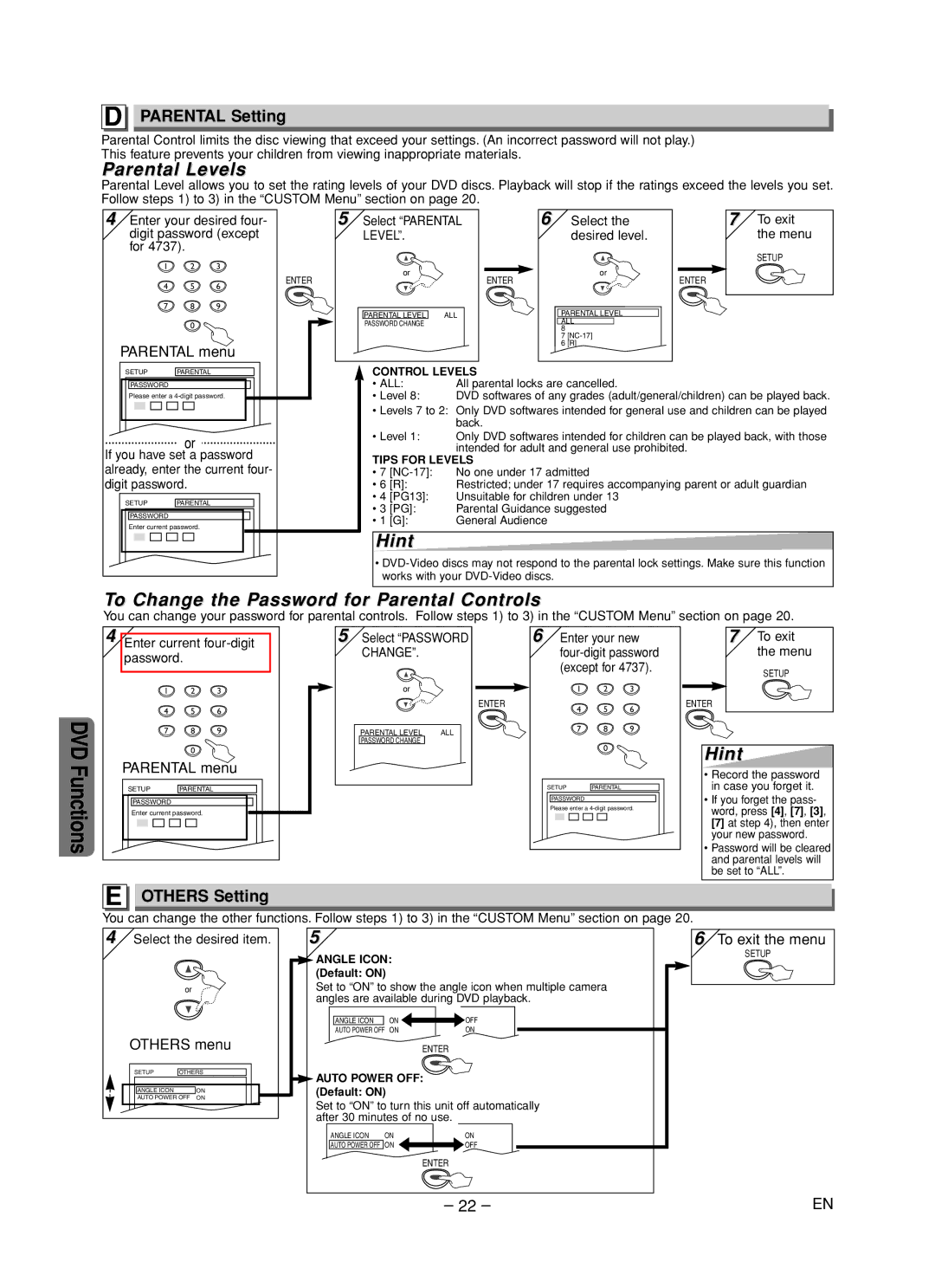D
PARENTAL Setting
Parental Control limits the disc viewing that exceed your settings. (An incorrect password will not play.) This feature prevents your children from viewing inappropriate materials.
Parental Levels
Parental Level allows you to set the rating levels of your DVD discs. Playback will stop if the ratings exceed the levels you set. Follow steps 1) to 3) in the “CUSTOM Menu” section on page 20.
4 Enter your desired four- | 5 | ||
digit password (except |
| ||
for 4737). |
|
|
|
1 | 2 | 3 |
|
4 | 5 | 6 | ENTER |
| |||
7 | 8 | 9 |
|
| 0 |
|
|
PARENTAL menu |
| ||
Select “PARENTAL | 6 |
LEVEL”. |
|
or | ENTER |
| |
PARENTAL LEVEL ALL |
|
PASSWORD CHANGE |
|
Select the | 7 To exit |
desired level. | the menu |
| SETUP |
or | ENTER |
|
PARENTAL LEVEL
ALL
8
7
6[R]
SETUP | PARENTAL |
PASSWORD
Please enter a
or
If you have set a password already, enter the current four- digit password.
SETUP | PARENTAL |
PASSWORD
Enter current password.
CONTROL LEVELS
• ALL: | All parental locks are cancelled. |
•Level 8: DVD softwares of any grades (adult/general/children) can be played back.
•Levels 7 to 2: Only DVD softwares intended for general use and children can be played back.
•Level 1: Only DVD softwares intended for children can be played back, with those intended for adult and general use prohibited.
TIPS FOR LEVELS
• 7 | No one under 17 admitted | |
• 6 | [R]: | Restricted; under 17 requires accompanying parent or adult guardian |
• 4 | [PG13]: | Unsuitable for children under 13 |
• 3 | [PG]: | Parental Guidance suggested |
• 1 | [G]: | General Audience |
Hint
•
To Change the Password for Parental Controls
You can change your password for parental controls. Follow steps 1) to 3) in the “CUSTOM Menu” section on page 20.
| 4 Enter current | |||
| password. |
| ||
| 1 | 2 | 3 | |
| 4 | 5 | 6 | |
DVD | 7 | 8 | 9 | |
| 0 |
| ||
PARENTAL menu | ||||
Functions | ||||
SETUP | PARENTAL |
| ||
PASSWORD |
|
| ||
Enter current password. |
| |||
|
|
| ||
| E OTHERS Setting | |||
5Select “PASSWORD CHANGE”.
or
ENTER
PARENTAL LEVEL | ALL |
PASSWORD CHANGE |
|
6Enter your new
1 2 3
4 5 6
7 8 9
0
SETUP | PARENTAL |
PASSWORD
Please enter a
7To exit the menu
SETUP
ENTER
Hint
•Record the password in case you forget it.
•If you forget the pass- word, press [4], [7], [3], [7] at step 4), then enter your new password.
•Password will be cleared and parental levels will be set to “ALL”.
You can change the other functions. Follow steps 1) to 3) in the “CUSTOM Menu” section on page 20.
4 Select the desired item. | 5 |
| 6 | ||
|
|
| ANGLE ICON: |
| |
|
|
| (Default: ON) |
|
|
| or |
| Set to “ON” to show the angle icon when multiple camera | ||
|
|
| angles are available during DVD playback. | ||
|
|
| ANGLE ICON | ON | OFF |
|
|
| AUTO POWER OFF | ON | ON |
OTHERS menu |
|
| ENTER | ||
SETUP | OTHERS | AUTO POWER OFF: | |||
|
|
| |||
ANGLE ICON |
| ON | (Default: ON) |
|
|
AUTO POWER OFF | ON | Set to “ON” to turn this unit off automatically | |||
|
|
| |||
|
|
| after 30 minutes of no use. | ||
|
|
| ANGLE ICON ON | ON | |
|
|
| AUTO POWER OFF ON | OFF | |
|
|
|
|
| ENTER |
To exit the menu
SETUP
– 22 – | EN |