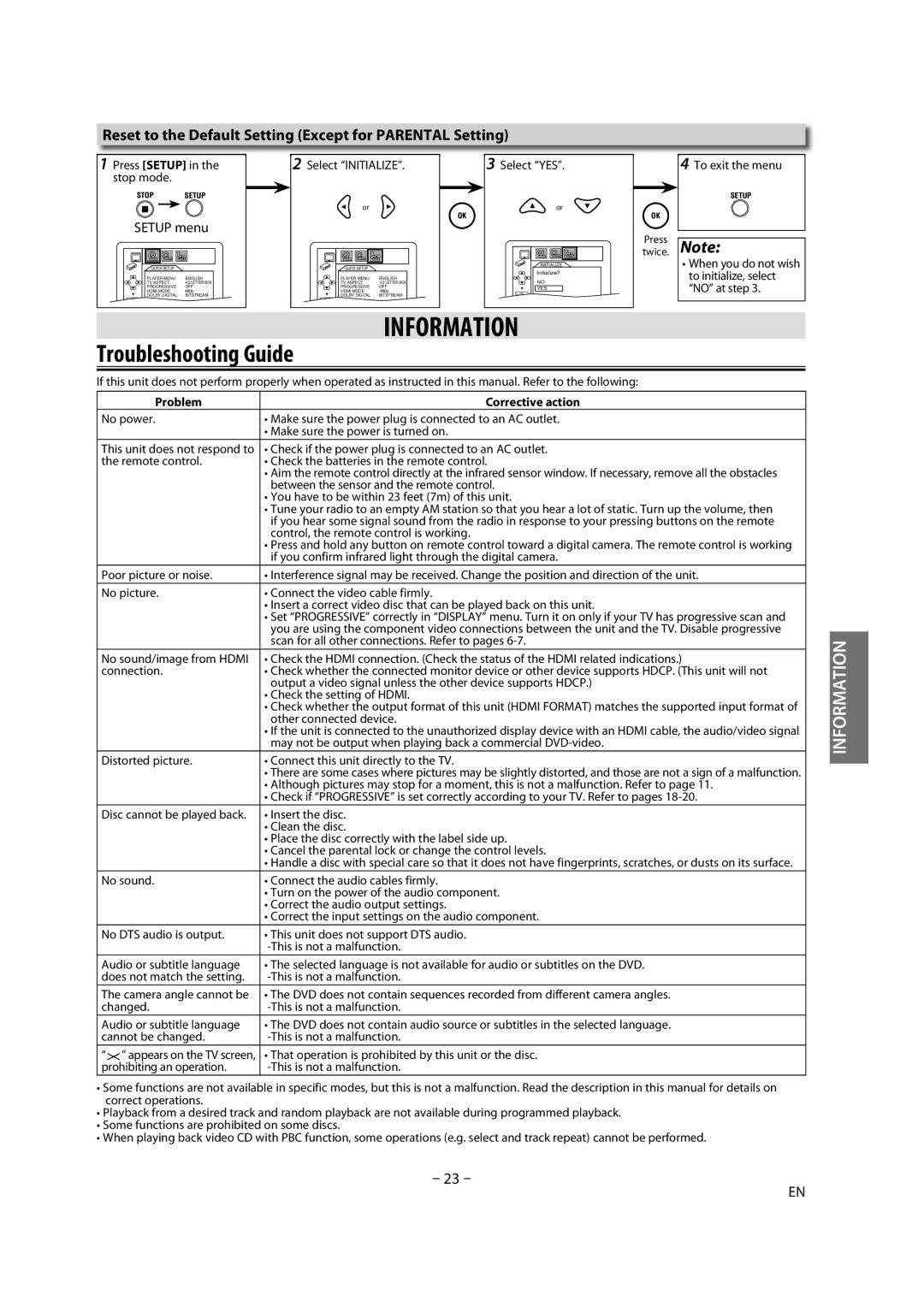Reset to the Default Setting (Except for PARENTAL Setting)
1 Press [SETUP] in the | 2 Select “INITIALIZE”. | 3 Select “YES”. | |
stop mode. |
|
|
|
STOP | SETUP |
|
|
|
| or | or |
|
|
| OK |
SETUP menu
QUICK SETUP |
| QUICK SETUP |
| INITIALIZE |
|
| Initialize? | ||
|
|
|
| |
PLAYER MENU | ENGLISH | PLAYER MENU | ENGLISH | NO |
TV ASPECT | 4:3 LETTER BOX | TV ASPECT | 4:3 LETTER BOX | |
PROGRESSIVE | OFF | PROGRESSIVE | OFF | YES |
HDMI MODE | 480p | HDMI MODE | 480p | OK |
DOLBY DIGITAL | BITSTREAM | DOLBY DIGITAL | BITSTREAM |
|
OK |
| OK |
|
|
4To exit the menu
SETUP
OK
twice.Press Note:
•When you do not wish to initialize, select “NO” at step 3.
INFORMATION
Troubleshooting Guide
If this unit does not perform properly when operated as instructed in this manual. Refer to the following:
Problem | Corrective action |
No power. | • Make sure the power plug is connected to an AC outlet. |
| • Make sure the power is turned on. |
This unit does not respond to | • Check if the power plug is connected to an AC outlet. |
the remote control. | • Check the batteries in the remote control. |
| • Aim the remote control directly at the infrared sensor window. If necessary, remove all the obstacles |
| between the sensor and the remote control. |
| • You have to be within 23 feet (7m) of this unit. |
| • Tune your radio to an empty AM station so that you hear a lot of static. Turn up the volume, then |
| if you hear some signal sound from the radio in response to your pressing buttons on the remote |
| control, the remote control is working. |
| • Press and hold any button on remote control toward a digital camera. The remote control is working |
| if you confirm infrared light through the digital camera. |
Poor picture or noise. | • Interference signal may be received. Change the position and direction of the unit. |
No picture. | • Connect the video cable firmly. |
| • Insert a correct video disc that can be played back on this unit. |
| • Set “PROGRESSIVE” correctly in “DISPLAY” menu. Turn it on only if your TV has progressive scan and |
| you are using the component video connections between the unit and the TV. Disable progressive |
| scan for all other connections. Refer to pages |
No sound/image from HDMI | • Check the HDMI connection. (Check the status of the HDMI related indications.) |
connection. | • Check whether the connected monitor device or other device supports HDCP. (This unit will not |
| output a video signal unless the other device supports HDCP.) |
| • Check the setting of HDMI. |
| • Check whether the output format of this unit (HDMI FORMAT) matches the supported input format of |
| other connected device. |
| • If the unit is connected to the unauthorized display device with an HDMI cable, the audio/video signal |
| may not be output when playing back a commercial |
Distorted picture. | • Connect this unit directly to the TV. |
| • There are some cases where pictures may be slightly distorted, and those are not a sign of a malfunction. |
| • Although pictures may stop for a moment, this is not a malfunction. Refer to page 11. |
| • Check if “PROGRESSIVE” is set correctly according to your TV. Refer to pages |
Disc cannot be played back. • Insert the disc.
•Clean the disc.
•Place the disc correctly with the label side up.
•Cancel the parental lock or change the control levels.
•Handle a disc with special care so that it does not have fingerprints, scratches, or dusts on its surface.
No sound. | • Connect the audio cables firmly. |
| • Turn on the power of the audio component. |
| • Correct the audio output settings. |
| • Correct the input settings on the audio component. |
No DTS audio is output. | • This unit does not support DTS audio. |
| |
Audio or subtitle language | • The selected language is not available for audio or subtitles on the DVD. |
does not match the setting. | |
The camera angle cannot be | • The DVD does not contain sequences recorded from different camera angles. |
changed. | |
Audio or subtitle language | • The DVD does not contain audio source or subtitles in the selected language. |
cannot be changed. | |
“ ” appears on the TV screen, | • That operation is prohibited by this unit or the disc. |
prohibiting an operation. |
•Some functions are not available in specific modes, but this is not a malfunction. Read the description in this manual for details on correct operations.
•Playback from a desired track and random playback are not available during programmed playback.
•Some functions are prohibited on some discs.
•When playing back video CD with PBC function, some operations (e.g. select and track repeat) cannot be performed.
–23 –
INFORMATION
EN