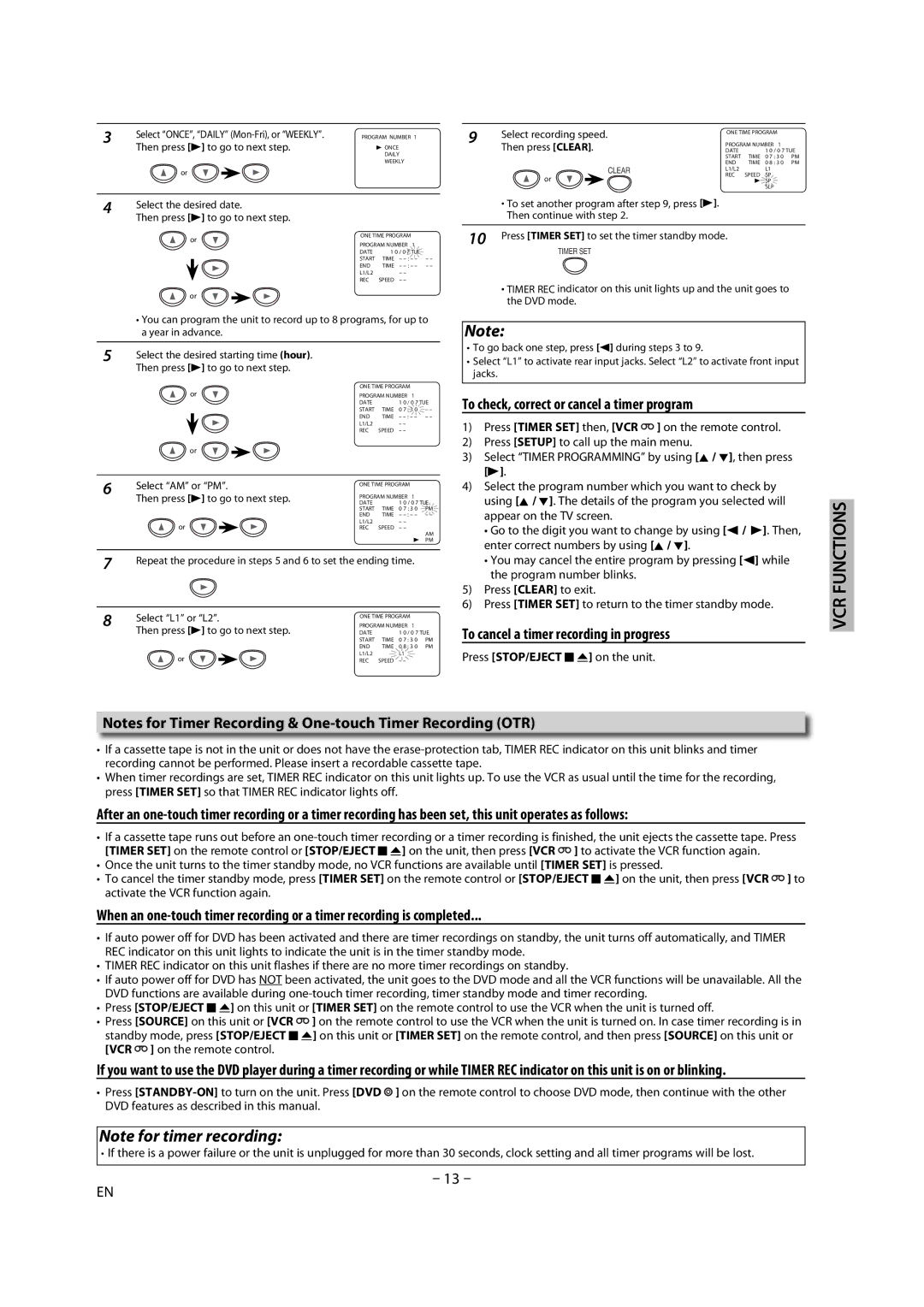3 | Select “ONCE”, “DAILY” | PROGRAM NUMBER 1 | 9 | Select recording speed. | ONE TIME PROGRAM |
| |||||||||
|
|
|
|
| |||||||||||
Then press | [B] to go to next step. | B ONCE | Then press | [CLEAR]. | PROGRAM NUMBER 1 |
| |||||||||
|
| DATE |
| 1 0 | / 0 7 TUE | ||||||||||
|
|
|
|
| DAILY |
|
|
|
|
| START | TIME | 0 7 | : 3 0 | PM |
|
|
|
|
| WEEKLY |
|
|
|
|
| END | TIME | 0 8 | : 3 0 | PM |
| or |
|
|
|
|
|
|
|
| CLEAR | L1/L2 |
| L1 |
|
|
|
|
|
|
|
| or |
|
| REC | SPEED | SP |
|
| ||
|
|
|
|
|
|
|
|
|
|
| B | SP |
|
| |
SLP
4Select the desired date.
Then press [B] to go to next step.
or | ONE TIME PROGRAM |
| ||
PROGRAM NUMBER 1 |
| |||
|
| |||
| DATE | 1 0 / 0 7 TUE |
| |
| START | TIME | – | – – |
| END | TIME | – | – – |
| L1/L2 |
| – – |
|
| REC | SPEED | – – |
|
or
•You can program the unit to record up to 8 programs, for up to a year in advance.
5Select the desired starting time (hour). Then press [B] to go to next step.
| or | ONE TIME PROGRAM |
| ||||||||
| PROGRAM NUMBER | 1 |
| ||||||||
|
|
|
|
|
|
| DATE |
| 1 0 | / 0 7 TUE | |
|
|
|
|
|
|
| START | TIME | 0 7 | : 3 0 | – – |
|
|
|
|
|
|
| END | TIME | – | – – | |
|
|
|
|
|
|
| L1/L2 |
| – – |
|
|
|
|
|
|
|
|
|
|
|
| ||
|
|
|
|
|
|
| REC | SPEED | – – |
|
|
| or |
|
|
|
|
|
|
| |||
|
|
|
|
|
|
|
|
|
|
|
|
6 | Select “AM” or “PM”. | ONE TIME PROGRAM |
| ||||||||
Then press [B] to go to next step. | DATE |
| 1 0 | / 0 7 TUE | |||||||
|
|
|
|
|
| PROGRAM NUMBER | 1 |
| |||
|
|
|
|
|
|
| START | TIME | 0 7 | : 3 0 | PM |
|
|
|
|
|
|
| END | TIME | – | – – | |
| or |
|
|
|
| L1/L2 |
| – – |
|
| |
|
|
|
|
| REC | SPEED | – – |
|
| ||
AM
B PM
7Repeat the procedure in steps 5 and 6 to set the ending time.
8 | Select “L1” or “L2”. | PROGRAM NUMBER | 1 |
| ||||
|
|
|
| ONE TIME PROGRAM |
| |||
| Then press [B] to go to next step. | DATE |
| 1 0 | / 0 7 TUE | |||
|
|
|
| START | TIME | 0 7 | : 3 0 | PM |
|
|
|
| END | TIME | 0 8 | : 3 0 | PM |
| or |
|
| L1/L2 |
| L1 |
|
|
|
|
| REC | SPEED | – – |
|
| |
•To set another program after step 9, press [B]. Then continue with step 2.
10 Press [TIMER SET] to set the timer standby mode.
TIMER SET
•TIMER REC indicator on this unit lights up and the unit goes to the DVD mode.
Note:
•To go back one step, press [s] during steps 3 to 9.
•Select “L1” to activate rear input jacks. Select “L2” to activate front input jacks.
To check, correct or cancel a timer program
1)Press [TIMER SET] then, [VCR ![]() ] on the remote control.
] on the remote control.
2)Press [SETUP] to call up the main menu.
3)Select “TIMER PROGRAMMING” by using [K / L], then press [B].
4)Select the program number which you want to check by using [K / L]. The details of the program you selected will appear on the TV screen.
•Go to the digit you want to change by using [s / B]. Then, enter correct numbers by using [K / L].
•You may cancel the entire program by pressing [s] while the program number blinks.
5)Press [CLEAR] to exit.
6)Press [TIMER SET] to return to the timer standby mode.
To cancel a timer recording in progress
Press [STOP/EJECT C A] on the unit.
VCR FUNCTIONS
Notes for Timer Recording &
•If a cassette tape is not in the unit or does not have the
•When timer recordings are set, TIMER REC indicator on this unit lights up. To use the VCR as usual until the time for the recording, press [TIMER SET] so that TIMER REC indicator lights off.
After an
•If a cassette tape runs out before an ![]() ] to activate the VCR function again.
] to activate the VCR function again.
•Once the unit turns to the timer standby mode, no VCR functions are available until [TIMER SET] is pressed.
•To cancel the timer standby mode, press [TIMER SET] on the remote control or [STOP/EJECT C A] on the unit, then press [VCR ![]() ] to activate the VCR function again.
] to activate the VCR function again.
When an
•If auto power off for DVD has been activated and there are timer recordings on standby, the unit turns off automatically, and TIMER REC indicator on this unit lights to indicate the unit is in the timer standby mode.
•TIMER REC indicator on this unit flashes if there are no more timer recordings on standby.
•If auto power off for DVD has NOT been activated, the unit goes to the DVD mode and all the VCR functions will be unavailable. All the DVD functions are available during
•Press [STOP/EJECT C A] on this unit or [TIMER SET] on the remote control to use the VCR when the unit is turned off.
•Press [SOURCE] on this unit or [VCR ![]() ] on the remote control to use the VCR when the unit is turned on. In case timer recording is in standby mode, press [STOP/EJECT C A] on this unit or [TIMER SET] on the remote control, and then press [SOURCE] on this unit or [VCR
] on the remote control to use the VCR when the unit is turned on. In case timer recording is in standby mode, press [STOP/EJECT C A] on this unit or [TIMER SET] on the remote control, and then press [SOURCE] on this unit or [VCR ![]() ] on the remote control.
] on the remote control.
If you want to use the DVD player during a timer recording or while TIMER REC indicator on this unit is on or blinking.
•Press ![]() ] on the remote control to choose DVD mode, then continue with the other DVD features as described in this manual.
] on the remote control to choose DVD mode, then continue with the other DVD features as described in this manual.
Note for timer recording:
•If there is a power failure or the unit is unplugged for more than 30 seconds, clock setting and all timer programs will be lost.
–13 –
EN