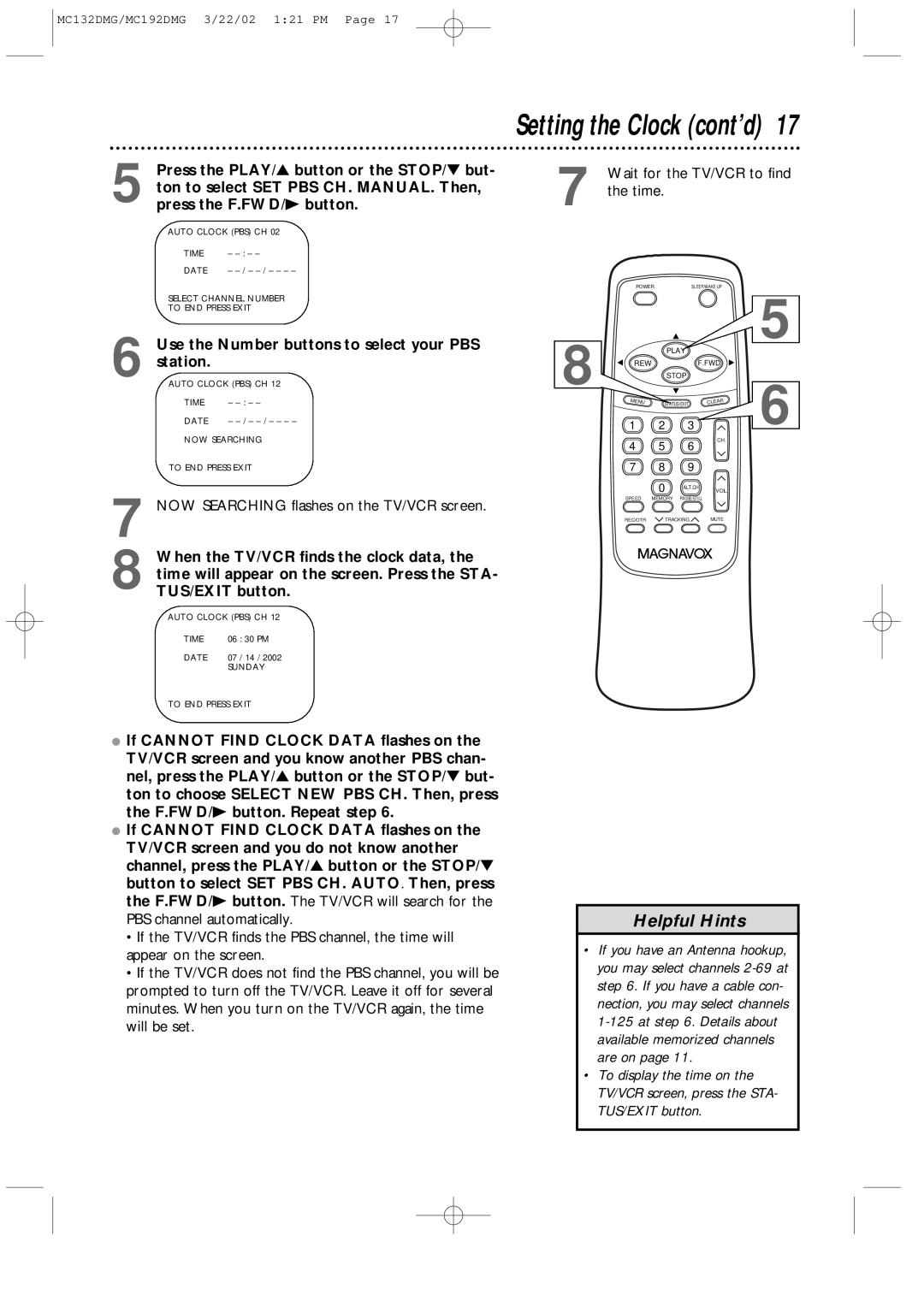MC132DMG/MC192DMG
Model No Serial No
Dear Magnavox product owner
For Customer Use
Safety Precautions
Features
Introduction
Declaration of Conformity
Table of Contents
Battery Safety
Putting Batteries in the Remote Control
Using the Remote Control
TV/VCR Maintenance
Hooking Up the TV/VCR
Hook up your TV/VCR using one of the connections shown
RF coaxial cable Not supplied
Rod Antenna
Crooked Pin Straight Pin
Hooking Up the TV/VCR cont’d
Audio and video cables are not supplied
You cannot set up channels if you are using a Cable Box
Press the Power button. The TV/VCR will
Turning On the TV/VCR
Select another channel
Press the Menu button
Language Selection
Press the Menu button
Press the STATUS/EXIT but Ton
Line Input mode
Automatic Channel Setup
Wait for the TV/VCR to set up channels
Steps
Adding/Deleting Channels
Press the CHannel o/p buttons or
Repeat steps 3-4 to add or delete other channels
Manual Clock Setting
Setting the Clock
Cable Box users must set the clock manually
Channels are set. Details are on
Buttons for the year. For example, for July
Setting the Clock cont’d
PM, press 09, 30
Automatic PBS Channel Selection
Ton to select PRIM. SETUP. Then, press
Press the PLAY/ button or the STOP/ but- 1,4
FWD/B button
Wait for the TV/VCR to find the time
NOW Searching flashes on the TV/VCR screen
Manual PBS Channel Selection
Use the Number buttons to select your PBS station
Daylight-Savings Time
Clock is OFF
Time Zone
Front Panel
Rear Panel
ANTenna Jack AC Power Cord
Details are on page six
To the TV/VCR
Remote Control Buttons
STATUS/EXIT Button
Clear Button
STOP/ Button
ALT. CH Alternate Channel Button
When you finish, press the STATUS/EXIT but- ton
Refer to the chart on
Press the PLAY/ button or the STOP/ but
Menus on page 25 will disap
Decrease Increase
Adjusting the Picture Controls cont’d
More brilliant
Decreased brightness
If you select Status ON, then select Counter only OFF
On-Screen Status Displays
If you select Status ON, then select Counter only on
If you select Status OFF
Reminder
Follow the steps below to play a tape
Playing
To stop recording, press the STOP/ button Tape Speeds
Read and follow the steps below to record a TV program
Hrs
Recording options are on pages
Tape is in the TV/VCR. The record tab must be intact
One-Touch Recording
TV/VCR will turn off at the end of the OTR
Ton on the TV/VCR to stop
Rerecording Tape Duplication
TV/VCR is now in Line Input mode
Details are on
Timer Recording
Daily
Automatically
Follow the instructions in to set
Recording’s stop time. AM or PM will be set
If Program not Completed appears, start again at step
Timer Recording cont’d
You cannot use the Speed button at this time
During the power failure
Checking or Clearing Timer Recordings
TUS/EXIT button
Defeat Recording
Follow the steps below to prevent accidental recording
TV programming will appear while the tape is rewinding
Play mode
Repeat Play
Insert a tape in the TV/VCR
B Repeat Play
Insert a tape in the TV/VCR Press the Menu button
Will become a flashing B
Power
Counter will appear on the screen
Setting will be lost
Playback Options
Still mode
Forward and Reverse Searching SP/LP/SLP
Super High Speed Searching LP/SLP
Smartlock menu will appear
Use the Number buttons to enter your access code
SmartLock
SmartLock cont’d
Ratings will remain blocked even after a power failure
Example Specific Sub-ratings
BLOCKED... message appears
Use the Number buttons to enter your desired
Use the Number buttons to enter your old access code
Same code in the Confirm Code space
Active code again
Rating Explanations
Press the PLAY/o button or the STOP/p button
Blue Background
To select Blue BACKGROUND. Then, press
FWD/B button repeatedly so that OFF or on
Sleep timer during a recording
Sleep Timer
Wake Up Timer
Volume Bar
Menu Screen
Closed Caption
Example
Sample Picture Half-screen text
Sample Picture Standard Closed Captions
Automatic Operation Features
Glossary
Helpful Hints
Helpful Hints cont’d
Specifications
Renewed
Index
MC132DMG/MC192DMG 3/22/02 121 PM
Supplied Accessories

![]() TRACKING
TRACKING ![]() MUTE
MUTE