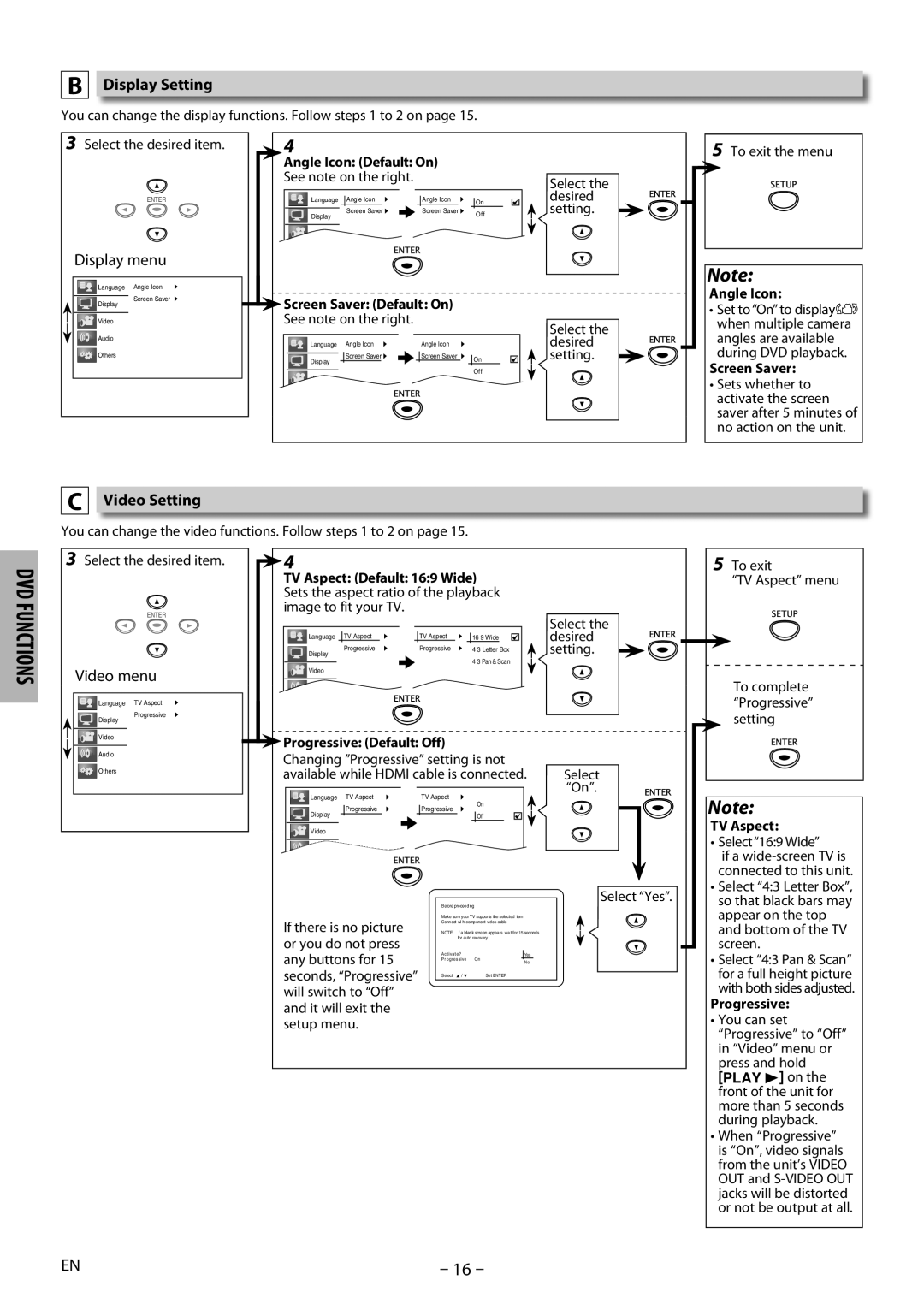MDV3000/F7 specifications
The Magnavox MDV3000/F7 is a versatile DVD player that stands out in the world of home entertainment with its impressive set of features and technologies. Designed for both functionality and user convenience, this player has garnered attention for its ability to deliver high-quality video and audio performance.One of the key features of the MDV3000/F7 is its support for multiple DVD formats. Users can enjoy playback of various DVD types, including DVD-R, DVD-RW, CD-R, and CD-RW. This versatility allows consumers to play a wide range of discs, making it ideal for those who have a diverse DVD collection. The player also supports playback of various audio formats, including MP3, which enhances its functionality as a multimedia player.
The MDV3000/F7 is equipped with progressive scan technology, which ensures that video output is exceptionally smooth and detailed. This feature significantly improves the viewing experience by reducing flicker and enhancing picture quality. Additionally, it offers composite and S-Video outputs, as well as a component output, providing flexibility in connectivity options. This allows users to connect their DVD player to various televisions and home theater systems, ensuring compatibility with a wide range of display technologies.
Another notable characteristic of the MDV3000/F7 is its user-friendly interface. The remote control is designed with ergonomics in mind, allowing for easy navigation through menus and settings. The player also comes with on-screen prompts that guide users through setup and operation, making it accessible even for those who may not be tech-savvy.
In terms of design, the MDV3000/F7 has a sleek and compact profile, making it easy to fit into any entertainment center. Its straightforward button layout and clean aesthetic contribute to its appeal, allowing it to blend seamlessly with other components.
Furthermore, the device features built-in parental controls, providing families with the capability to manage and restrict playback of certain content based on ratings. This ensures a safer viewing experience for younger audiences.
Overall, the Magnavox MDV3000/F7 is a robust player that combines versatility, high-quality video and audio, and user-friendly features. Whether for enjoying classic films or playing the latest releases, the MDV3000/F7 remains a popular choice for home entertainment enthusiasts. Its dedication to quality and performance cements its place in modern home media setups.