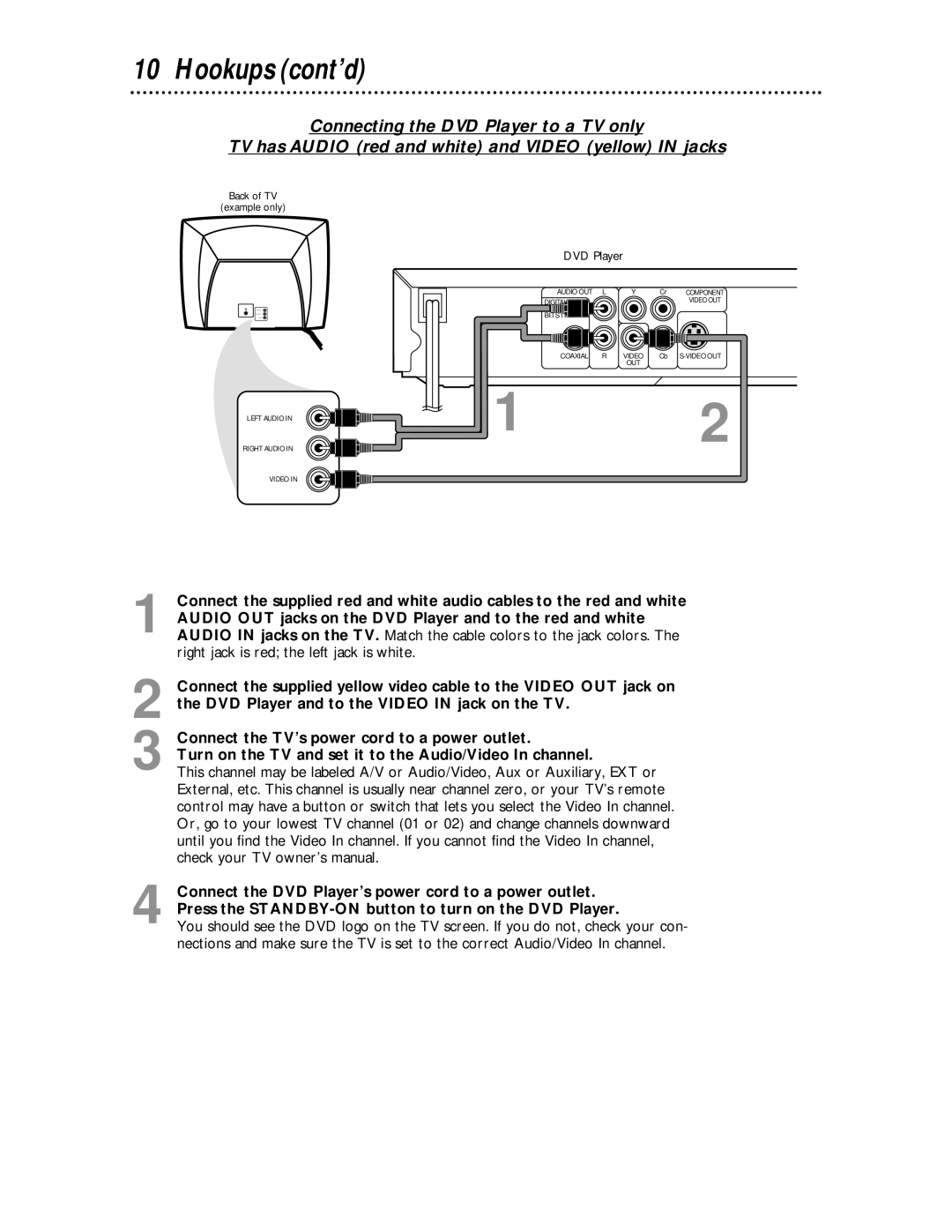MDV443 specifications
The Magnavox MDV443 is a versatile and user-friendly DVD player that combines cutting-edge technologies with reliable performance. Designed to meet the demands of home entertainment enthusiasts, this model is distinguished by its sleek design and an array of features intended to enhance the viewing experience.One of the standout characteristics of the MDV443 is its compatibility with various disc formats. In addition to standard DVD playback, this player supports CD, CD-R/RW, and even JPEG file formats, allowing users to enjoy a wide range of media. This multifaceted compatibility ensures that you can play your favorite movies, music, and photo galleries without the hassle of switching devices.
The MDV443 also boasts an impressive video resolution thanks to its progressive scan technology, which delivers sharper images compared to standard interlaced outputs. This means that viewers can enjoy the clarity of high-quality visuals, making it an excellent choice for those who appreciate rich detail in their media content. The downscaling capabilities enable users to connect the player to a variety of TV resolutions, ensuring versatility across different setups.
In terms of audio performance, the Magnavox MDV443 is equipped with a robust sound system that supports multiple audio formats including Dolby Digital and DTS, providing an immersive listening experience. The player’s built-in sound enhancements allow for dynamic audio output, which is perfect for enjoying movie soundtracks or music playlists.
Connectivity options are also a strong suit of the MDV443. The player features standard AV outputs for easy connection to televisions, as well as composite and S-Video outputs for improved video quality. In addition, it comes with a coaxial output for digital audio, ensuring that users can easily integrate it into their home audio systems.
Furthermore, the MDV443 is built with user convenience in mind. The intuitive remote control simplifies navigation through menus, making it easy to access different features and settings. Many users appreciate the quick setup and straightforward interface that eliminate any learning curve.
In summary, the Magnavox MDV443 DVD player is a fantastic option for anyone looking to enhance their home entertainment experience. With its compatibility with a range of disc formats, exceptional video and audio quality, and user-friendly design, this player is an excellent choice for traditional DVD playback as well as expanded media enjoyment. Whether you are watching movies, listening to music, or showcasing photos, the MDV443 is equipped to deliver a satisfying performance.