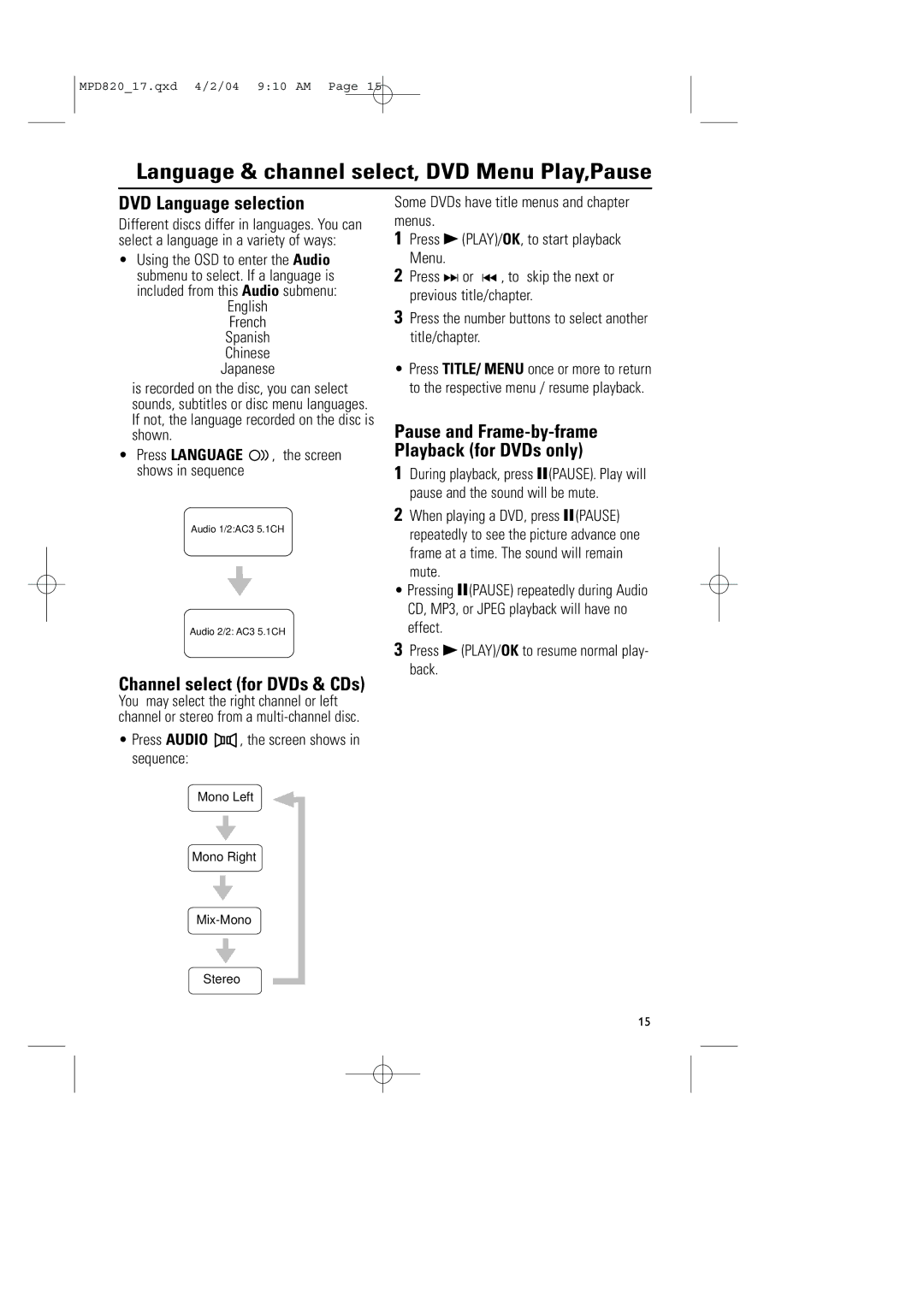MPD820_17.qxd 4/2/04 9:10 AM Page 15
Language & channel select, DVD Menu Play,Pause
DVD Language selection
Different discs differ in languages. You can select a language in a variety of ways:
•Using the OSD to enter the Audio submenu to select. If a language is included from this Audio submenu:
English French Spanish Chinese Japanese
is recorded on the disc, you can select sounds, subtitles or disc menu languages. If not, the language recorded on the disc is shown.
•Press LANGUAGE  , the screen shows in sequence
, the screen shows in sequence
Audio 1/2:AC3 5.1CH
Audio 2/2: AC3 5.1CH
Channel select (for DVDs & CDs)
You may select the right channel or left channel or stereo from a
•Press AUDIO ![]() , the screen shows in sequence:
, the screen shows in sequence:
Some DVDs have title menus and chapter menus.
1Press B (PLAY)/OK, to start playback Menu.
2Press § or ∞ , to skip the next or previous title/chapter.
3Press the number buttons to select another title/chapter.
•Press TITLE/ MENU once or more to return to the respective menu / resume playback.
Pause and Frame-by-frame Playback (for DVDs only)
1During playback, press ;(PAUSE). Play will pause and the sound will be mute.
2When playing a DVD, press ;(PAUSE) repeatedly to see the picture advance one frame at a time. The sound will remain mute.
•Pressing ;(PAUSE) repeatedly during Audio CD, MP3, or JPEG playback will have no effect.
3Press B (PLAY)/OK to resume normal play- back.
Mono Left
Mono Right
Stereo
15